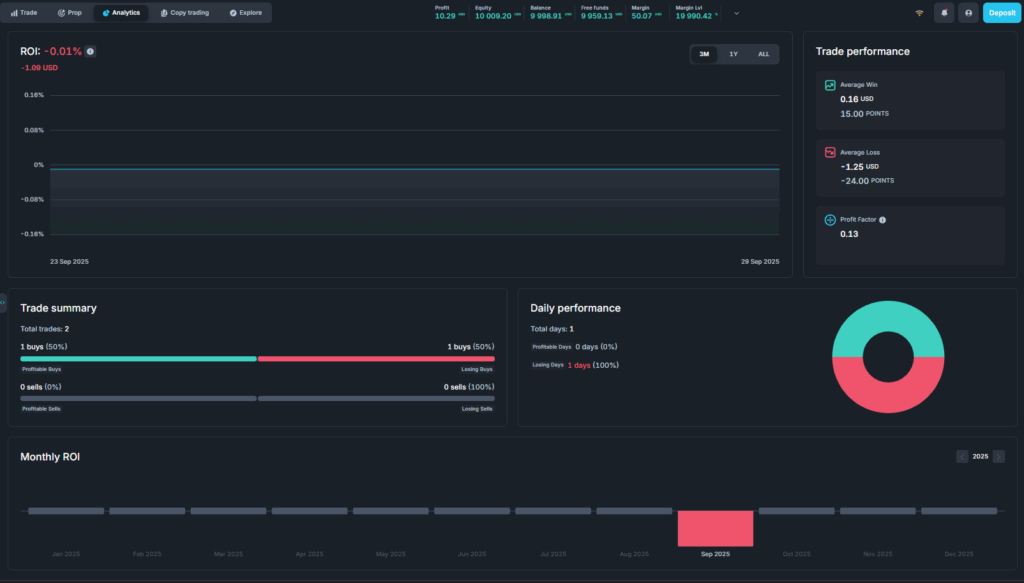Match-Trader NEW Trading Platform
On the trading platform, you have access to all the essential information regarding your trading account.
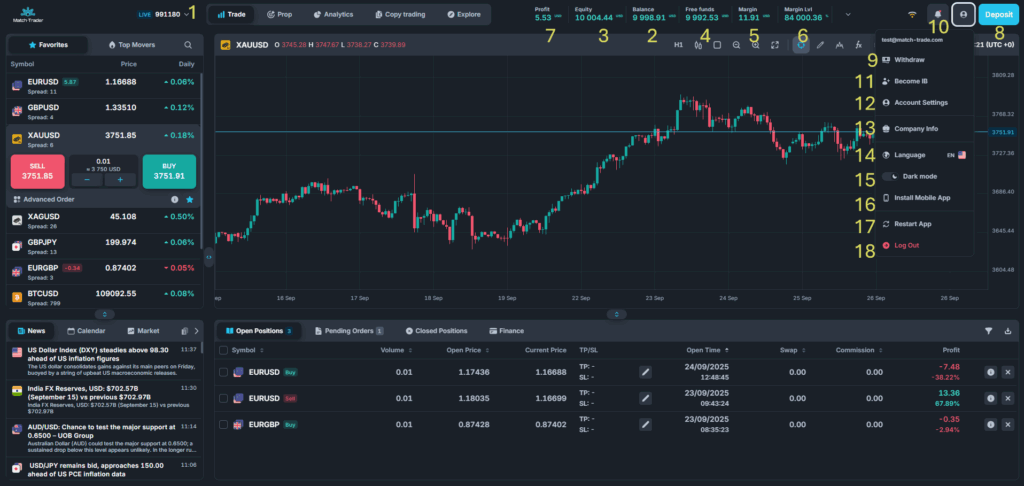
By default, only profit is visible on the platform. To also display equity or balance, you need to click the arrow and select the desired view.
- (1) Trading Account Number– by clicking on the account number you will get an overview of all trading accounts associated with this email address. Additionally, you have the option to open a new trading account.
- (2) Balance – balance of trading account
- (3) Equity – equity of trading account
- (4) Free Funds – free funds of the trading account
- (5) Margin – margin of the trading account
- (6) Margin level – margin level of the trading account
- (7) Profit – profit on open transactions
(8) Deposit Button – A button that allows you to make a deposit into your account.
In the dropdown list, after clicking the account icon, you will find the additional tabs:
(9) Withdraw – button allowing you to make a withdrawal
(10) Inbox – tab where all incoming messages are stored
(11) Become IB – allows you to submit a request for the account to become an Introducing Broker
(12) Account Settings – tab allowing you to edit account information. Additionally, it allows you to:
- generate investor acces
- change your password
- update bank information
- adjust notification settings
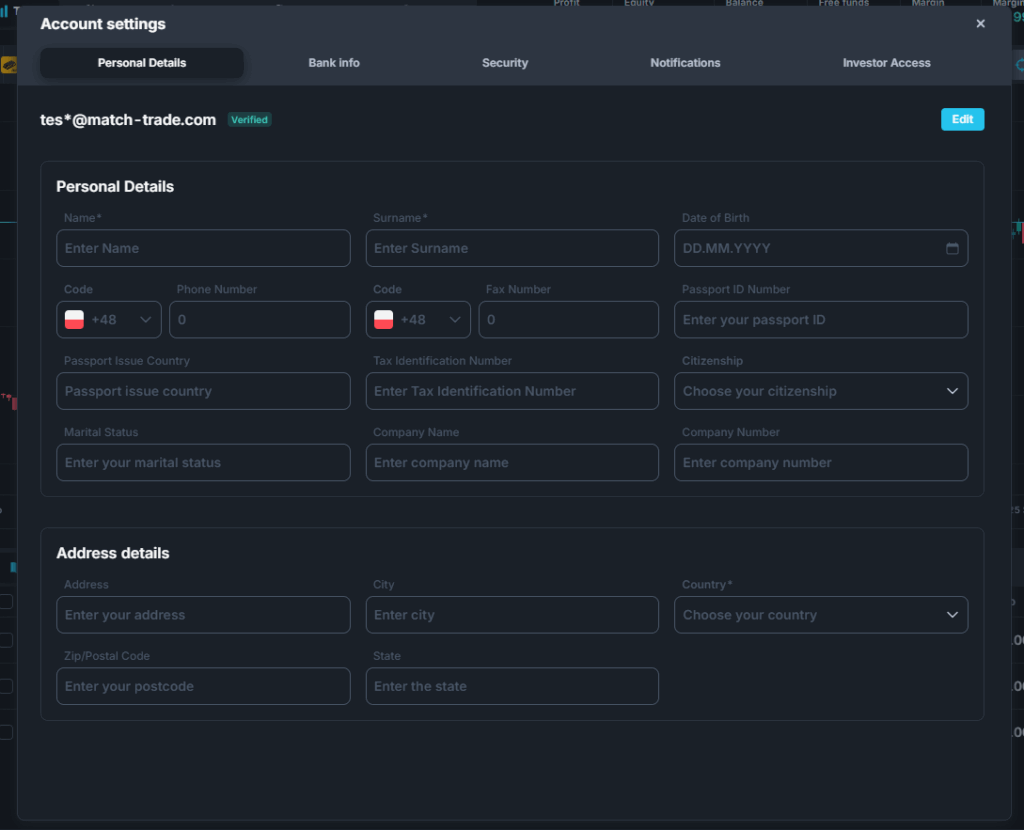
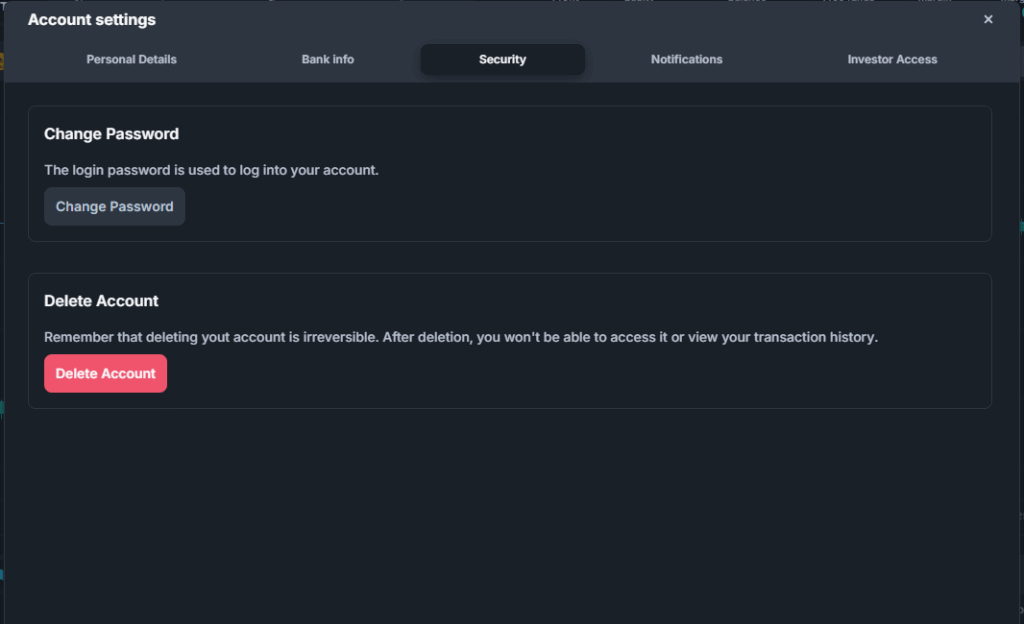
(13) Company Info – this tab contains information such as the company name and contact links
(14) Language – allows you to change the language
(15) Dark Mode/Light Mode – allows you to set the platform mode
(16) Install Mobile App – it contains information as well as a short guide on how to download the mobile app
(17) Restart App – refreshes the platform
(18) Log Out Button – button to log out
There is a chart in the central part of the platform. Above it, there are tabs that allow you to configure the chart to your preferences
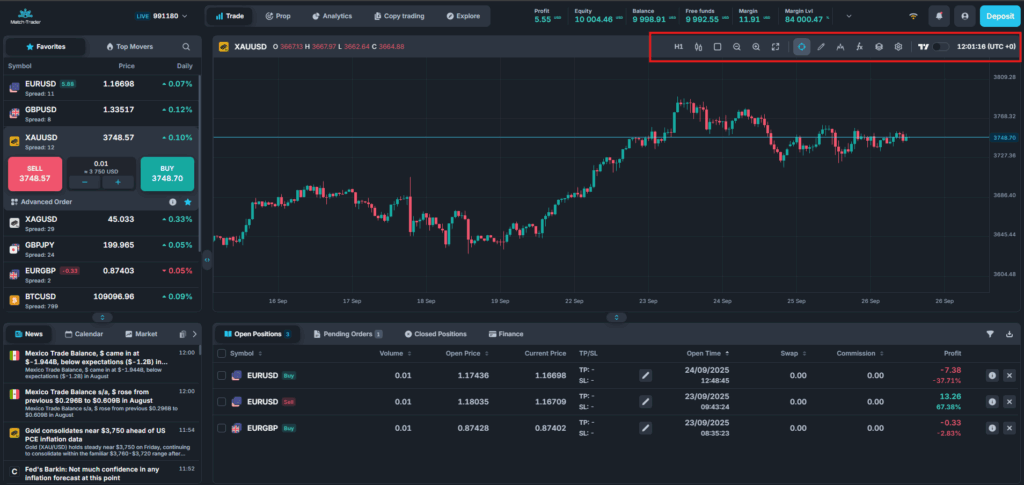
On the left side of the platform, you can find additional information such as the events calendar and current news.
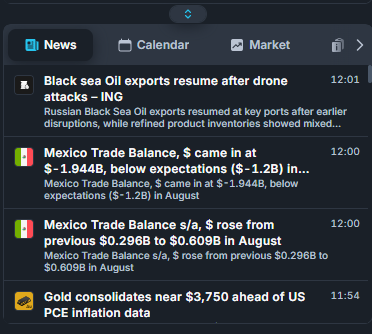
- News – Contains the latest news updates
- Calendar – Displays key market information
- Market – Displays the daily range, daily change, and market sentiment
- Symbol Info – Displays symbol info
- Copy Trading – Contains information about copy trading
Symbol table – In this section, you have an overview of the instruments available on the platform
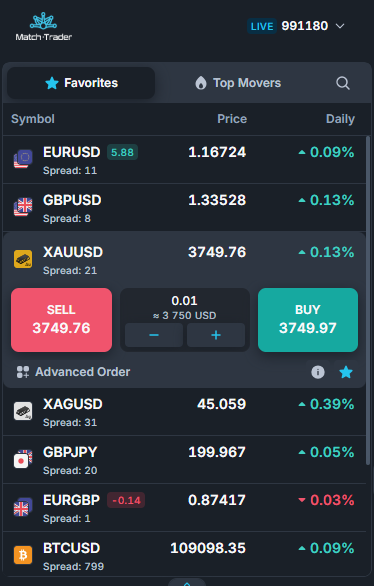
Favorites – Here, you can add your favorite instruments for quick access.
Top Movers – This tab displays the top losing or gaining instruments
When you click on the instrument, some information will be displayed
- Buy/Sell Button – Buttons allow you to instantly enter a position at the current price.
- Volume – Adjusts the position size.
- New Order – Tab allowing you to open a new position
Info – Provides key information about the instrument
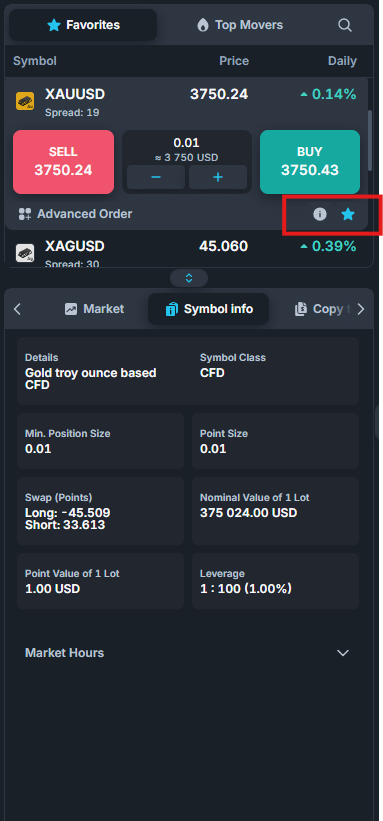
Information is displayed in the details tab
- Asset Class
- Nominal Value of 1 Lot
- Point Size
- Point Value of 1 Lot
- Min Position Size
- Leverage
- Swap
- Market Hours
Market – a tab providing important market information about the symbol
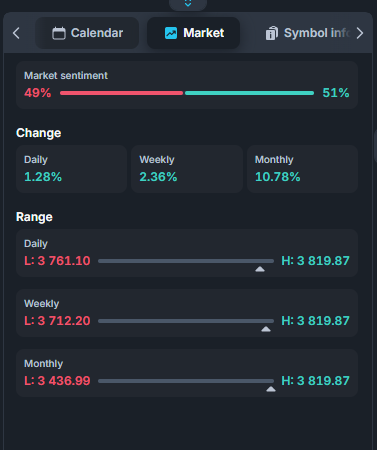
New Order – Tab allowing you to open a new position
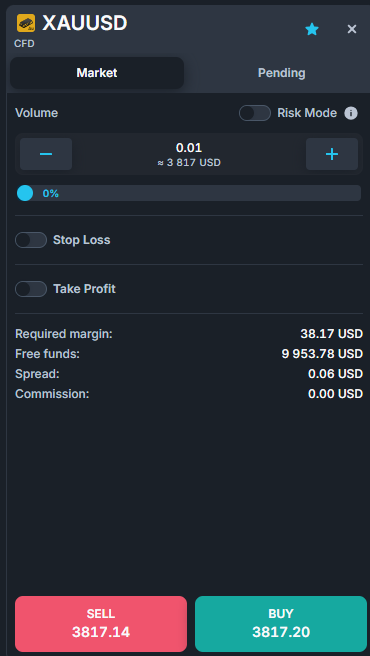
- Market – Tab for placing an order at the market price.
- Required Margin – The amount required to open a position.
- Free Funds – Available funds.
- Stop Loss – Button for setting a Stop Loss.
- Take Profit – Button for setting a Take Profit.
- Commission – Commission value for opening a position.
- Spread – The difference between BID/ASK prices.
- Stop loss – stop loss price set to the position
- Take profit – take profit price set to the position
Pending Orders – This tab allows you to place pending orders
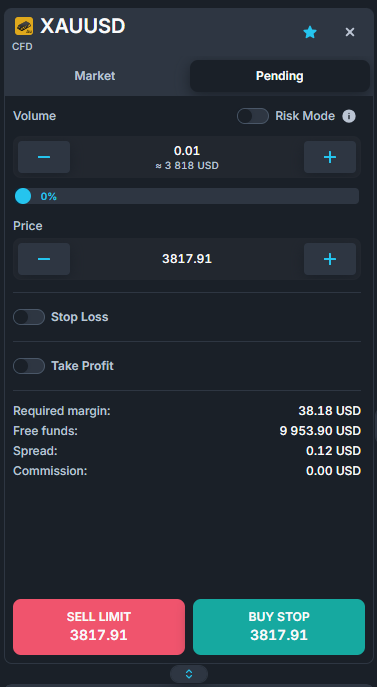
- Required Margin – The amount required to open a position.
- Free Funds – Available funds.
- Stop Loss – Button for setting a Stop Loss.
- Take Profit – Button for setting a Take Profit.
- Commission – Commission value for opening the position.
- Spread – The difference between BID/ASK prices.
- Stop Loss – Stop loss price set for the position.
- Take Profit – Take profit price set for the position.
Once you have set your Stop Loss/Take Profit, you can edit the Stop Loss/Take Profit value directly on the chart with the drag-and-drop option
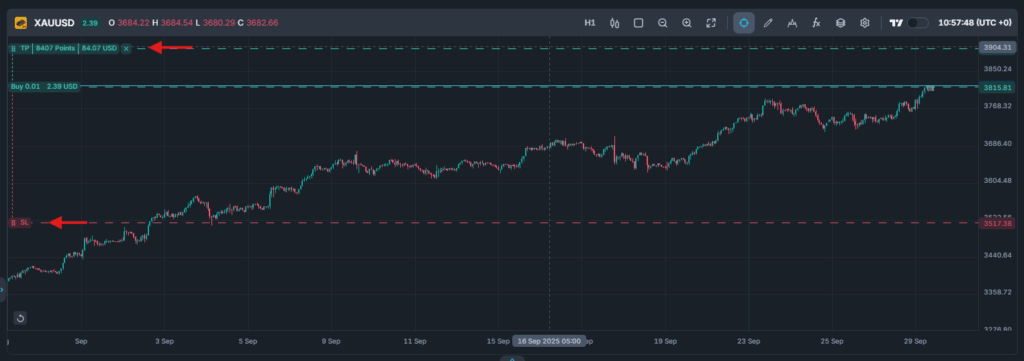
Open Positions – Displays information about open positions
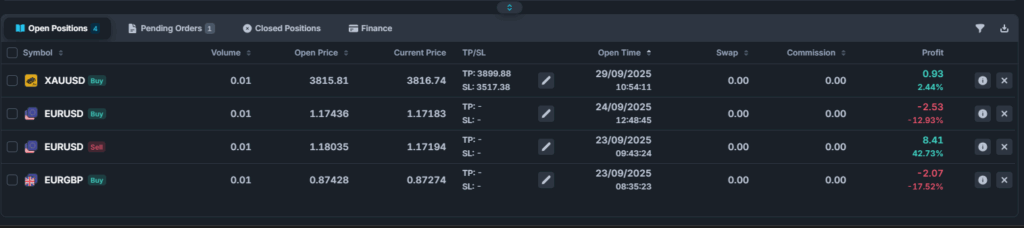
- Order ID – ID of the position.
- Symbol – Instrument on which the position has been opened.
- Open Time – open time of the position
- Volume – volume of the opened position. By default it’s showed in lots
- Side – market side of the position
- Open Price – open price of the position
- Current Price – market price of the instrument
- Stop Loss – Stop loss price set for the position.
- Take Profit – Take profit price set for the position.
- Swap – Swap value of holding the position.
- Commission – The commission paid for opening the position
- Profit – Profit after swaps and commissions.
- Select – Button enabling selection and closure of multiple positions at once.
- Close Position – Button enabling closure of a position
Pending Orders – This tab displays information about pending orders.
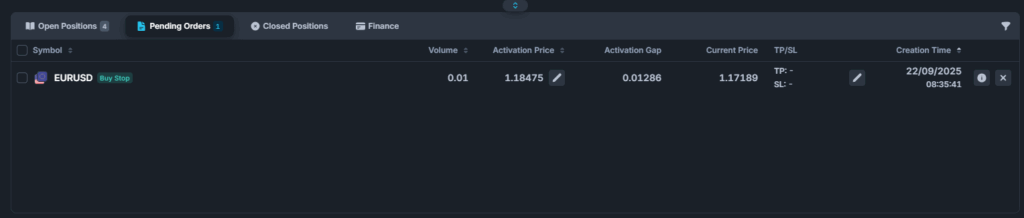
Finance – This tab displays information about all financial operations conducted on the account.

Close Positions – This tab displays all information about closed positions.

- Reason– Reason for closing the position.
- Share Trade– Allows the sharing of trades.
In the Analytics tab, which can be selected at the top of the platform, you can check information such as the account balance chart, average winning trade, trade summary, and monthly return on investment results