ACCOUNT DASHBOARD #
Using the selected field you can go directly to the ACCOUNT DASHBOARD
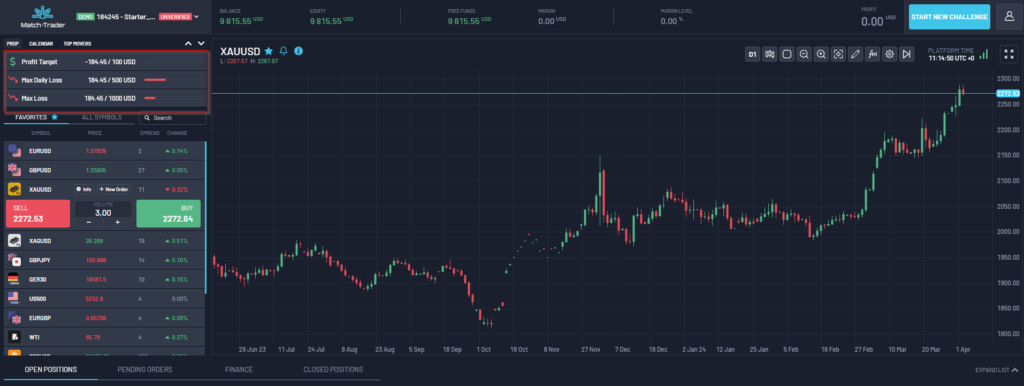
ACCOUNT DETAILS
- Status – Can be Active, Failed, Awaiting Payment
- Initial Balance
- Current Phase – Current client phase, based on Phase Name set in Challenge Configuration –> Phase Configuration
- Next phase – The phase to which the client will be transferred, if it progresses to the next phase. It is based on Phase Name and number of phases set in Challenge Configuration –> Phase Configuration
- Start date – The date of the first trade placed by the client.
- End date – Deadline by which the client has time to pass the phase. This data is based on the trading period in Phase Configuration.
- Balance – graph of balance change over the period
- Daily loss limit – Maximum daily loss allowed to not violate challenge rules. The client can check, taking into account his positions, how much more money he can lose in order not to lose the phase. The clock counts down to the start of the next trading day, from which the daily loss limit resets. Here the client also sees today’s starting balance/equity and Threeshold, which is the value at which the maximum loss rule will be violated.
- Statistics – The client can check here the number of trades, average profit per trade, average loss per trade, and win ratio in percentage.
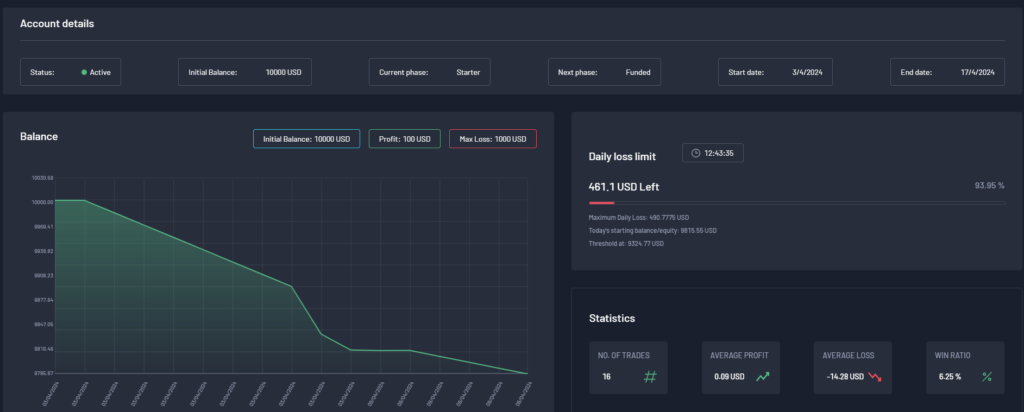
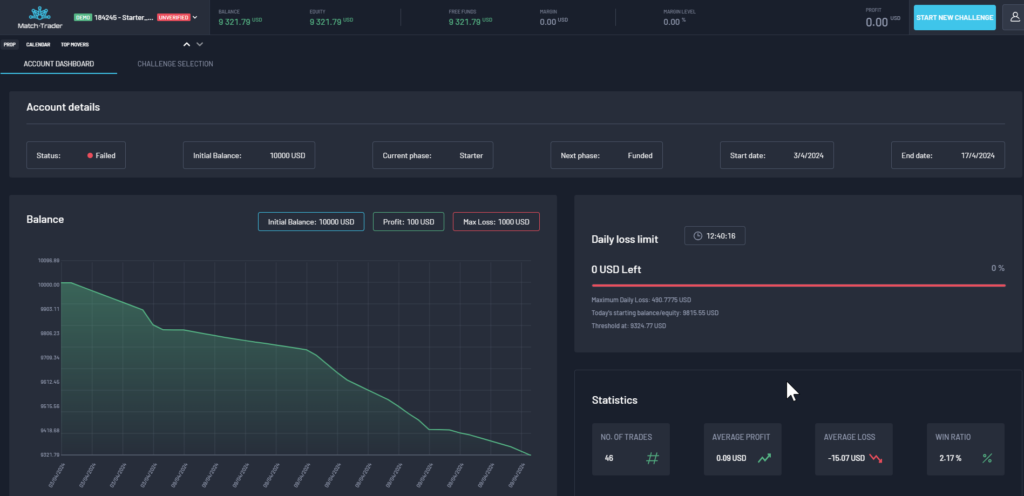

Daily summary – Summary trades, lots and results for every day during the phase
Trading goals – If the client passes all Trading Goals and won’t have any open trade, he will be able to move on to the next phase by clicking “PROGRESS TO NEXT PHASE“.
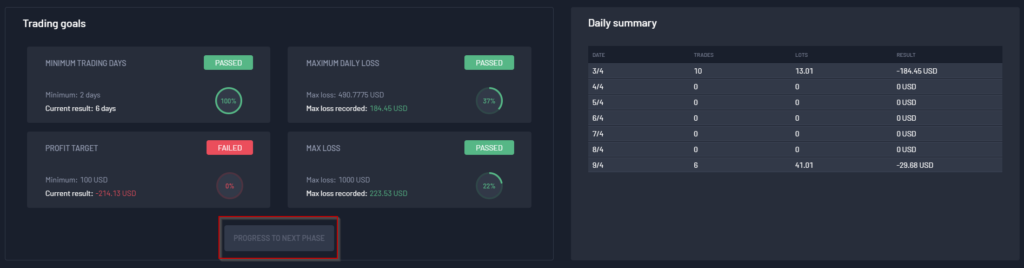
Account Failure Snapshot
Snapshot allows traders to access more detailed information about trader’s lost challenge. This functionality allows them to view key statistics on why and when the challenge was failed.
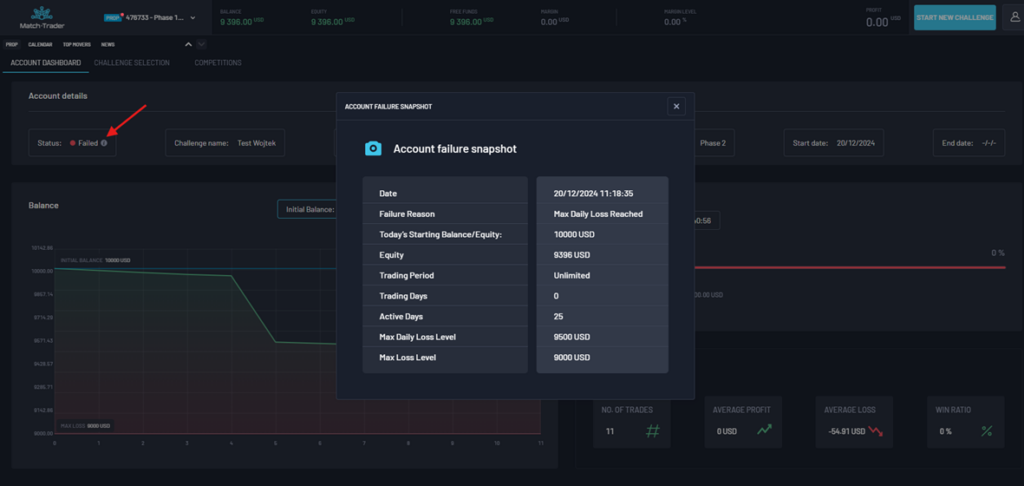
At the top, you can see all accounts with their statuses
- Account Awaiting Payment: Prop with a yellow dot
- Active Account: Prop with a blue dot
- Active Funded Account: Prop with a green dot
- Failed Account: Prop with a red dot
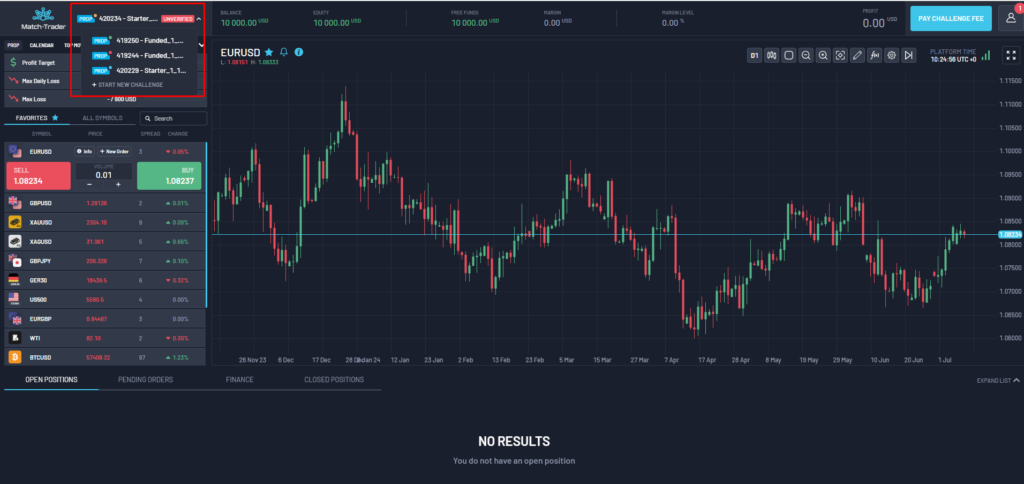
CHALLENGE SELECTION #
Using the selected field you can go directly to the CHALLENGE SELECTION
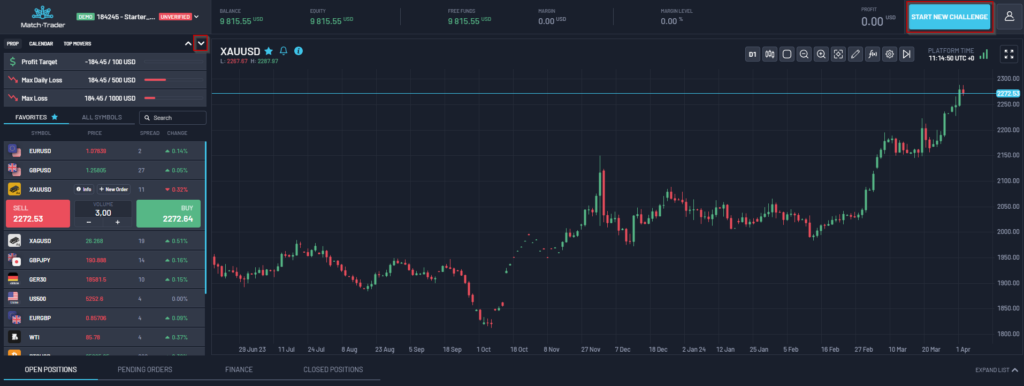
In this view, you can see all of the unhidden challenges. You can sort them by number of phases, currency, and account size. When you select the challenge you have to click the “CONTINUE” button.
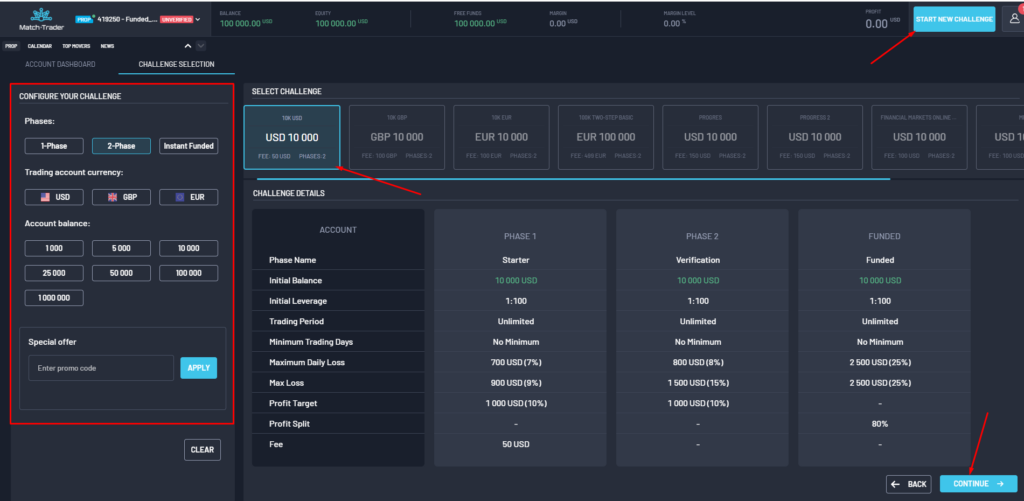
The Special Offer tab – after entering the promo code reduces the purchase price of the challenge.
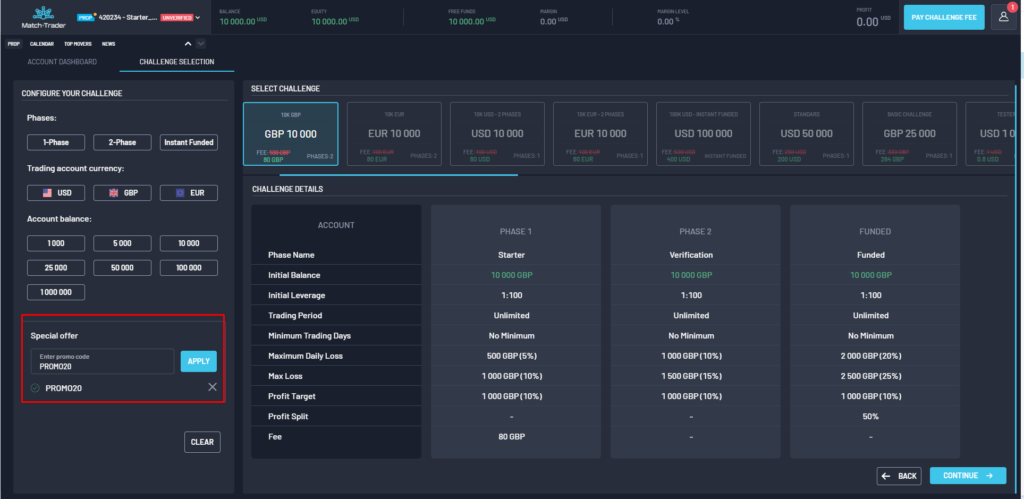
After You click Continue, “Order Preview” tab will appear. Here You can see and choose any additional options, that are added in Add-On’s section in CRM.
It will show total sum, but also how much is challenge fee and individual add-ons.
Please note that any “Discount code” applies only to challenge fee, additional options fees will remain the same.
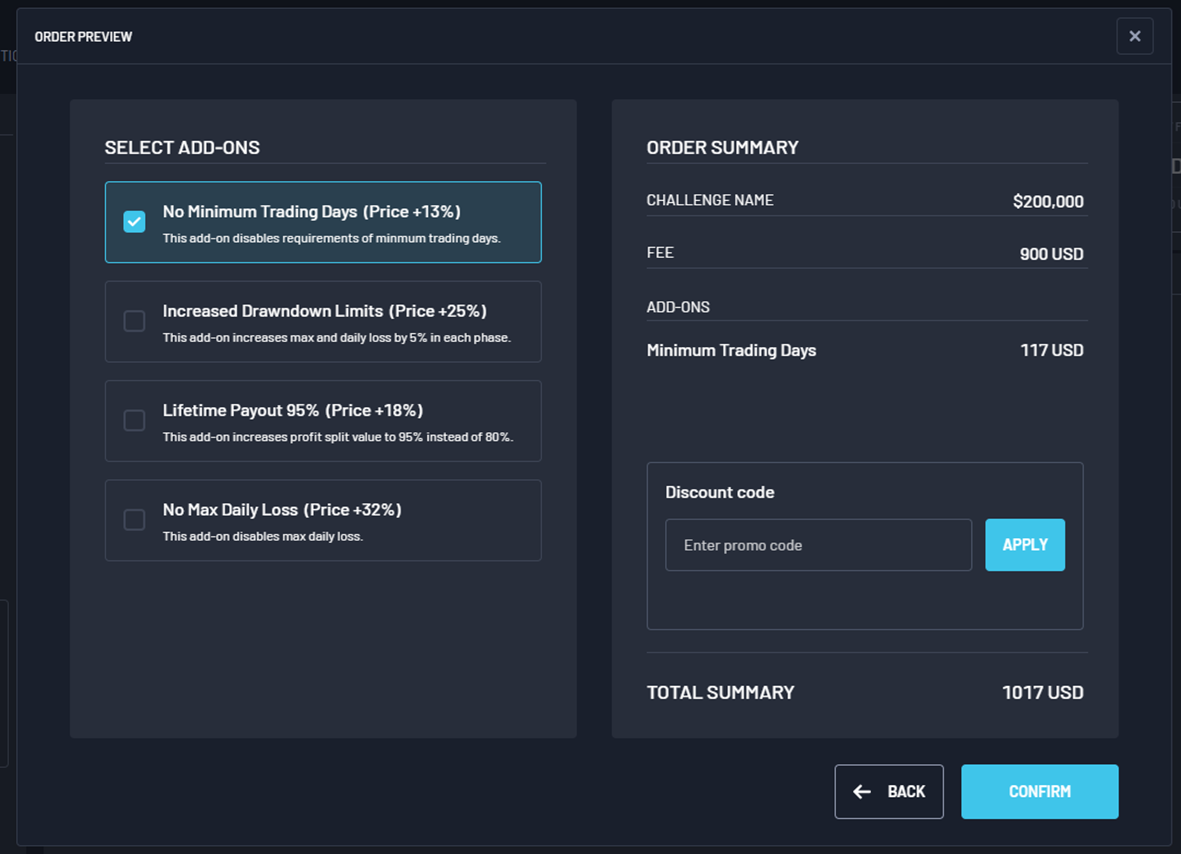
To unlock trading on your account you have to pay the challenge fee. Just click on the “PAY CHALLENGE FEE” button and pay the fee by selecting the enabled payment gateway. The amount that has to be paid is the challenge fee set in the challenge configuration and the processing fee set in the payment gateway settings. When the deposit is booked, trading will be unlocked.
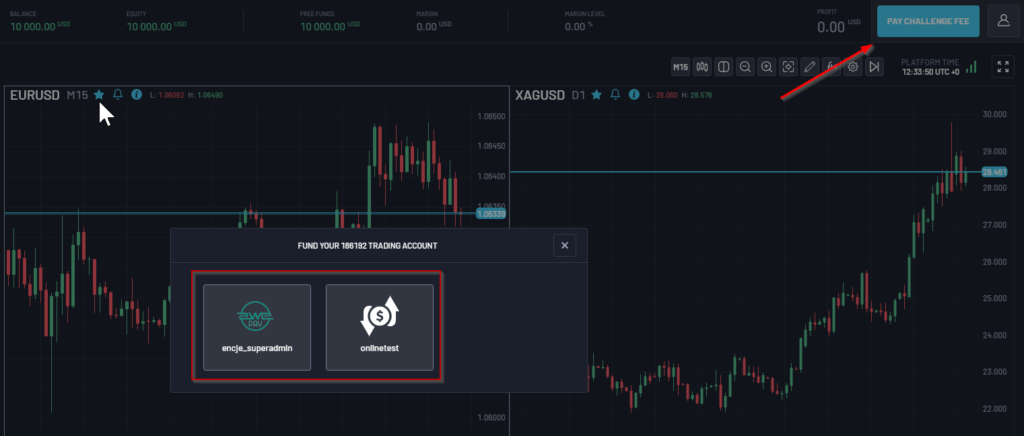
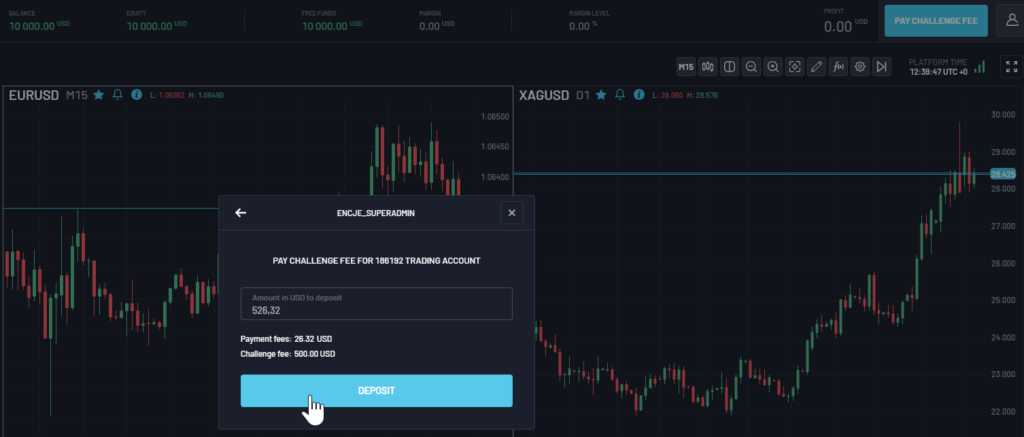
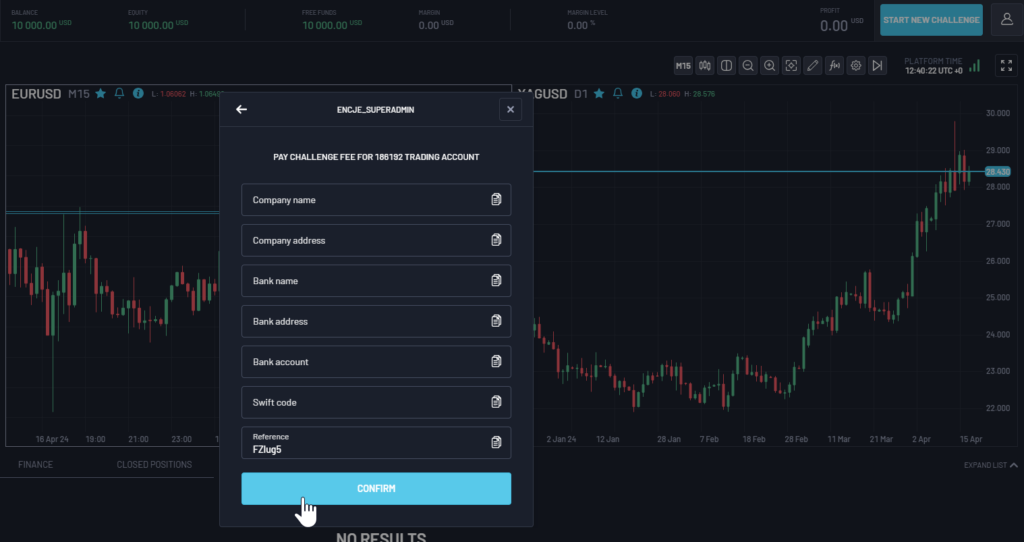
To make a withdrawal you have to request it by clicking on your profile choosing the withdraw option and the payment gateway. The profit that you will receive will be respectively from the profit split set in the challenge configuration and processing fee set in the payment gateway settings.
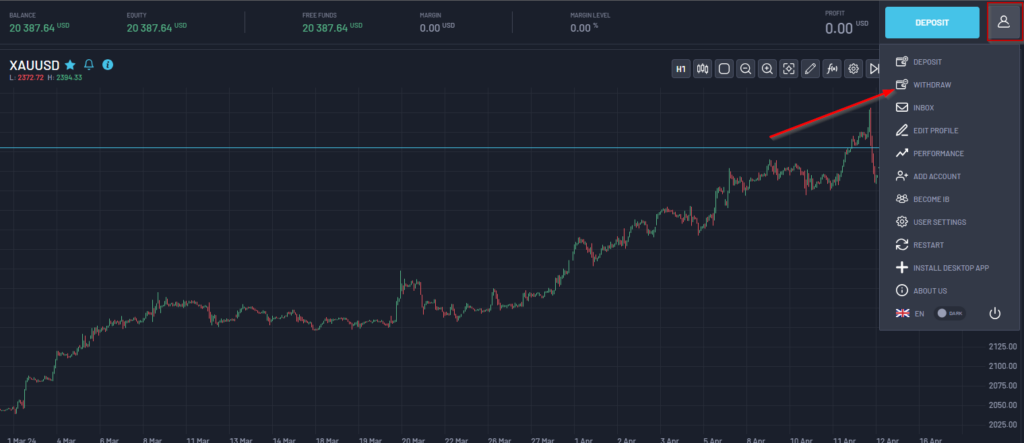
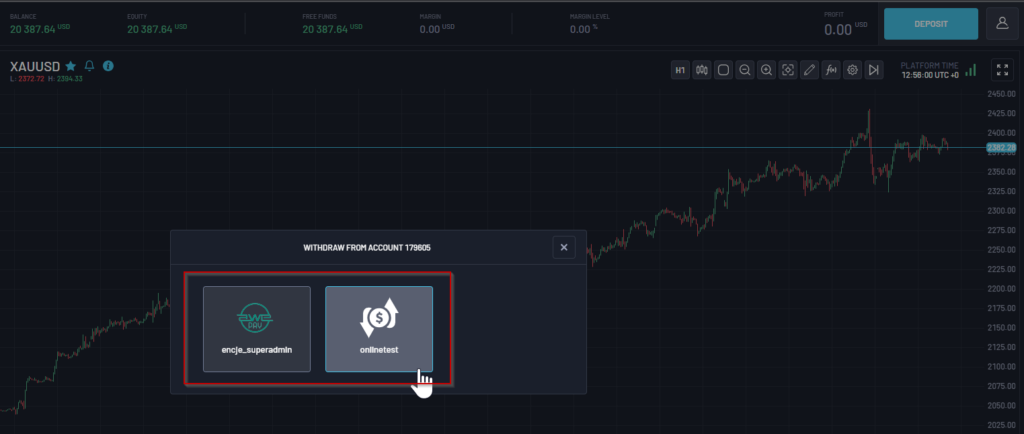
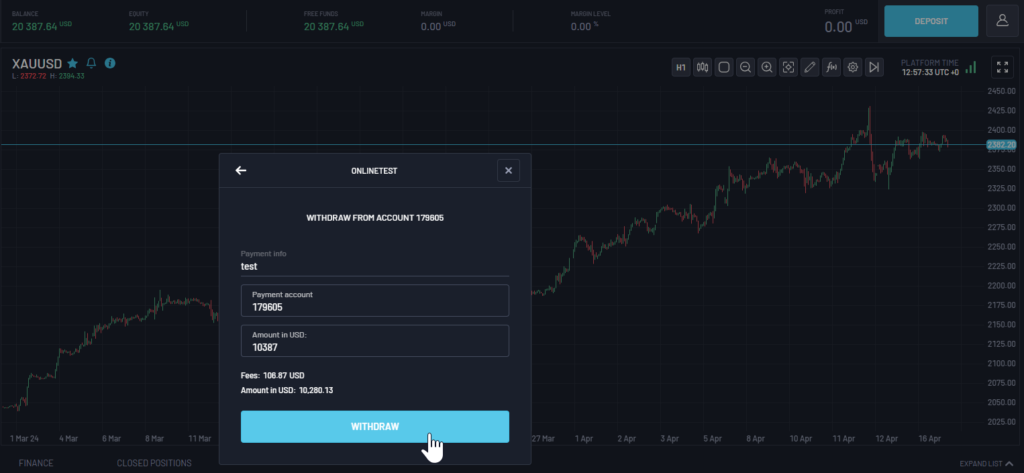

In the user settings, there is an option to enable Prop Trading Notifications. Enabling this notification sends alerts about actions such as:
- Profit Target Reached: When the profit target is achieved.
- Trading Goals Passed: When the account can proceed to the next stage.
- Max Loss Reached: When the maximum loss is exceeded.
- Max Daily Loss Reached: When the maximum daily loss is exceeded.
- Trading Period Exceeded: When the trading period is exceeded.
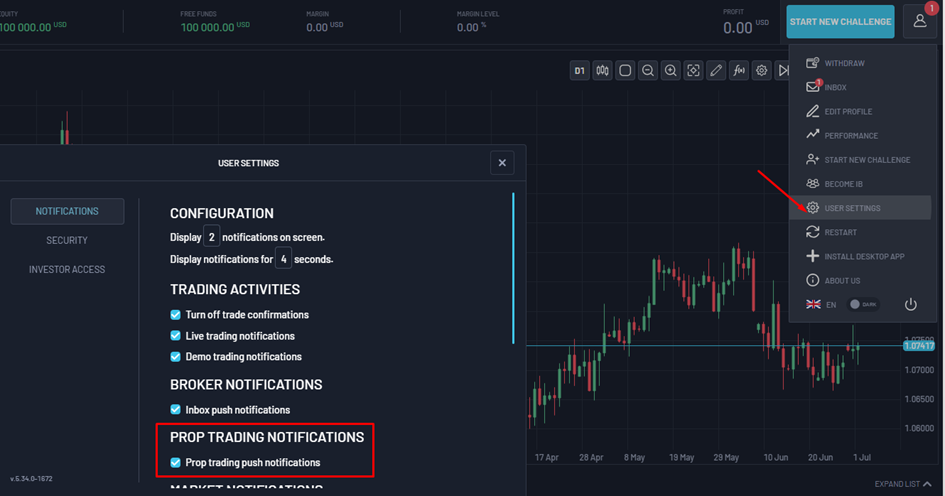
You can find information about notifications on the platform in the mailbox tab
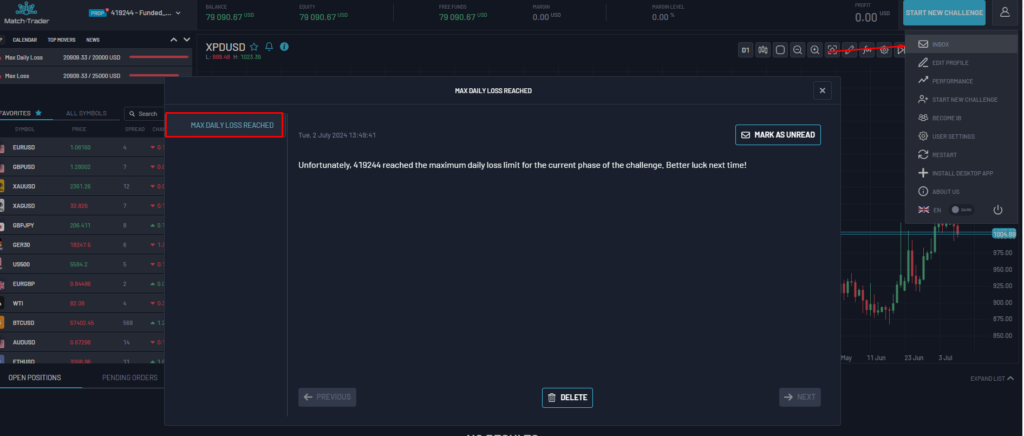
After setting up the Promo Code: Challenge fail in the mailbox, a message will appear with the Promo code for purchasing the next challenge at a discount
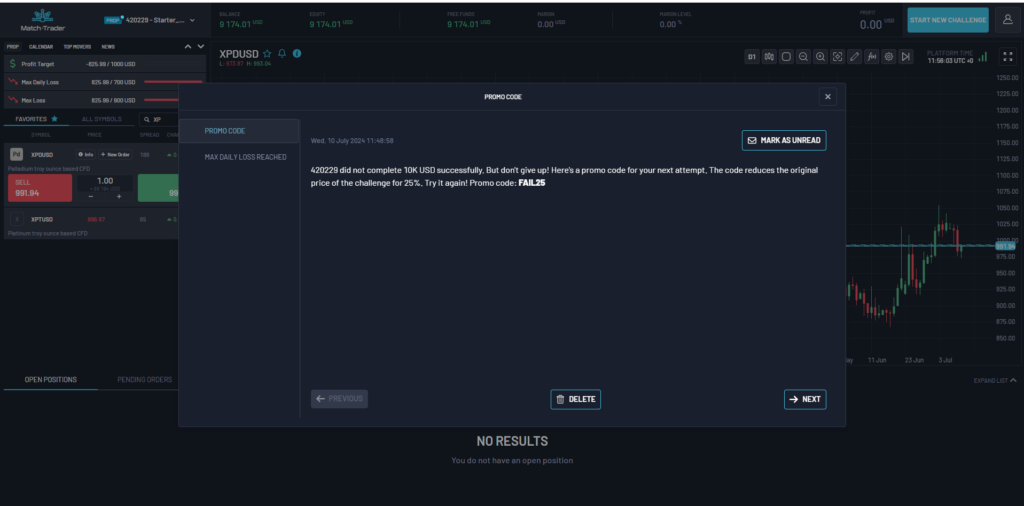
COMPETITION #
The Competitions tab allows you to view current, upcoming, and completed competitions, as well as join the current competition
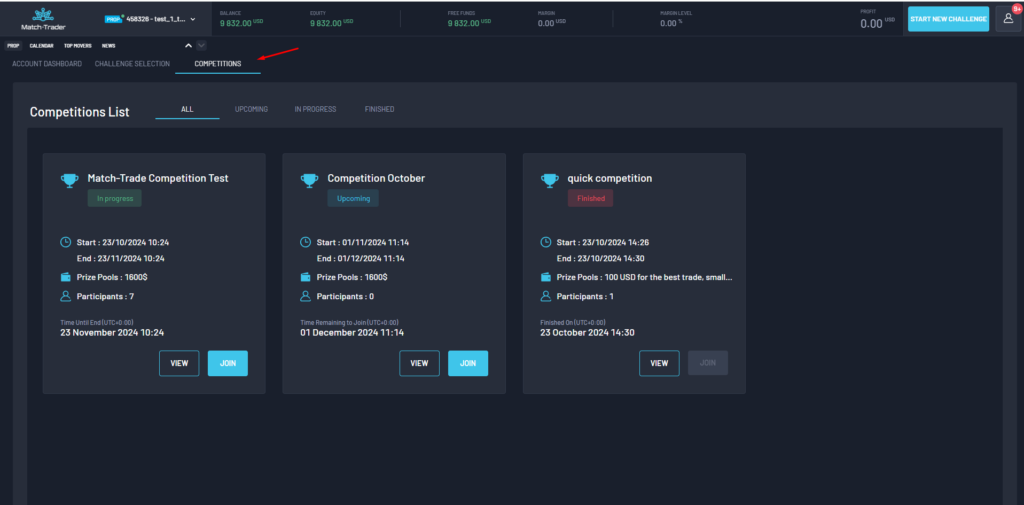
- Start date – Competition start date (UTC+0:00)
- End date – Competition end date (UTC+0:00)
- Price Pools – the total prize pool available in the competition
After clicking Join, you can enter the competition
By clicking view on the competition details, you can find more information such as:
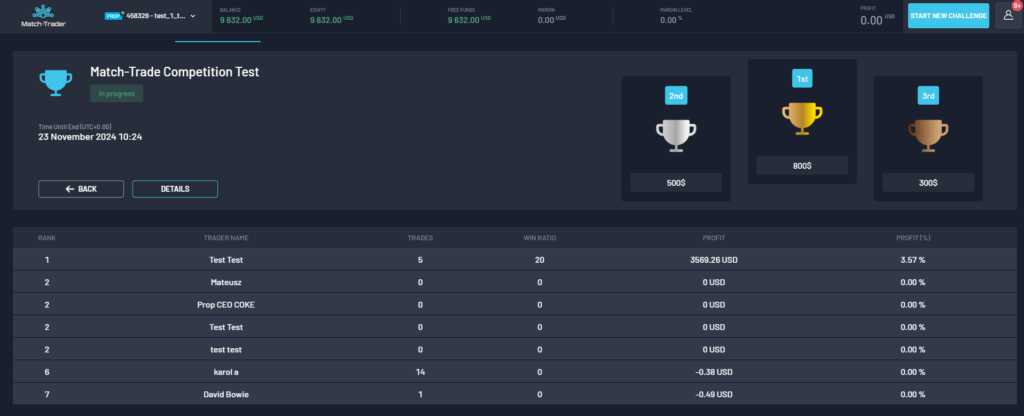
- Rank
- Trader Name
- Number of Trades
- Win Ratio
- Profit
- Profit (%)
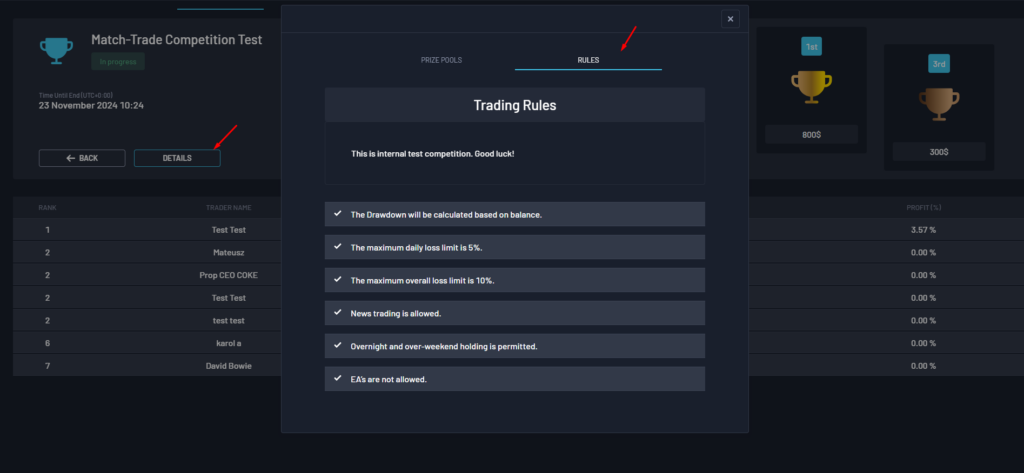
In the Details tab, you can find additional information about the competition, such as trading rules.