System Architecture #
Match-Trader Pro is a modular based system, where various modules are responsible for specific operations. Please find the list of the modules below:
- Match-Trader Pro Server with Backoffice – core part of the system where trades are being executed and all calculations concerning clients are made.
- Routing Engine – it is a module for connecting external LPs
- Cassandra Database – it is a database where all data of the system is stored. It is replicated to multiple nodes to assure redundancy in case of failure
- FIX API Connector – It is a module to assure connection to the system via API from external client servers
- Match-Trader Pro Platform – it is a GUI platform for placing orders
- Reporting Module – it is a module which collects data from database and transforms it to needed reports for example for EMIR/MIFIR reporting
- Manager Application with API – it is a backoffice application to manage clients’ accounts
- Admin Application with API – it is an application to manage system configuration
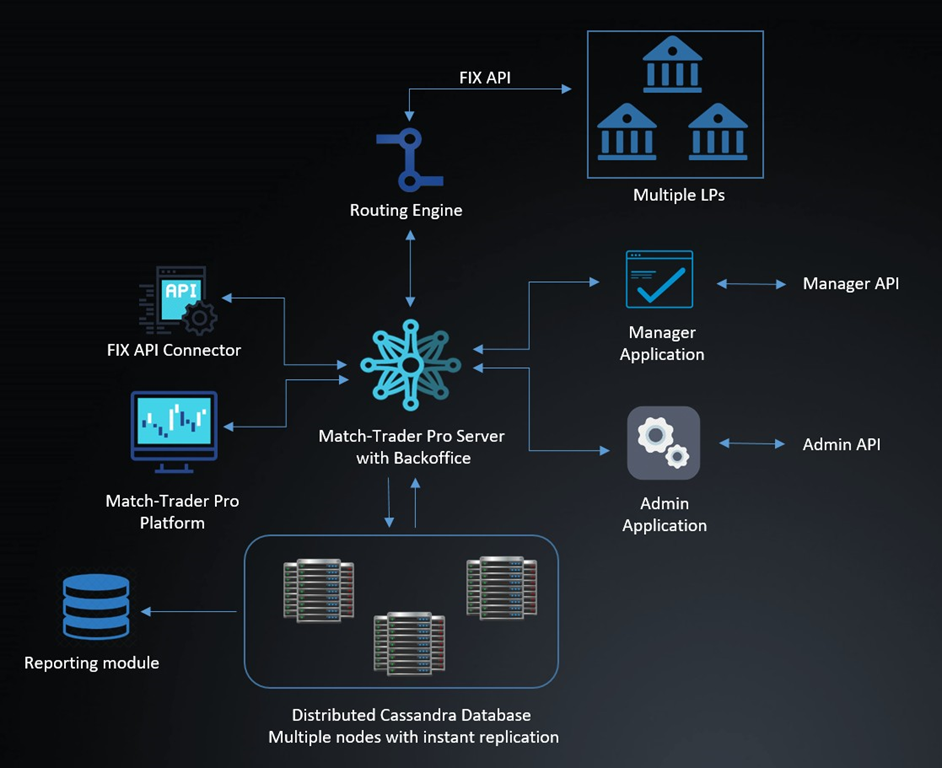
Installation #
Cilck here (Windows) / here (MacOS) to download MTR Broker Management application first
Log in to Manager application via MTR Broker Management application #
- In Description field you can give the name for your server.
- In order to log in you need to type the correct server address in server field. Server address is always provided by Match-Trade Technologies.
- In Token and HMac field you need to type credentials to your manager account.
- If you click “Add server”, then system will store your token and hmac on your local computer, which will be used for future logins to the applications.
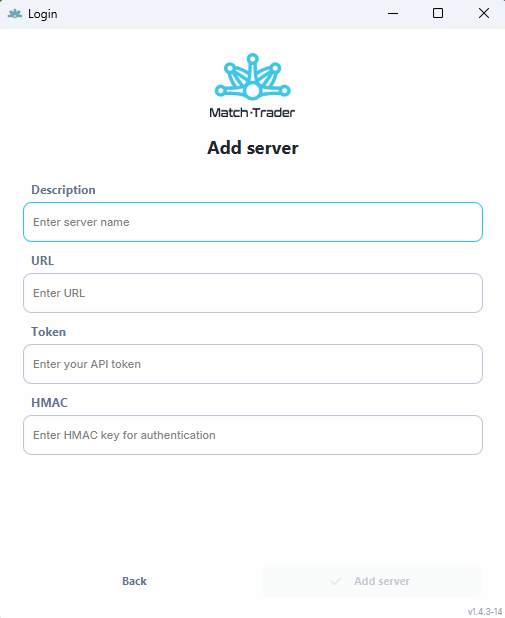
Accounts tab #
In this tab user sees accounts details from assigned groups.
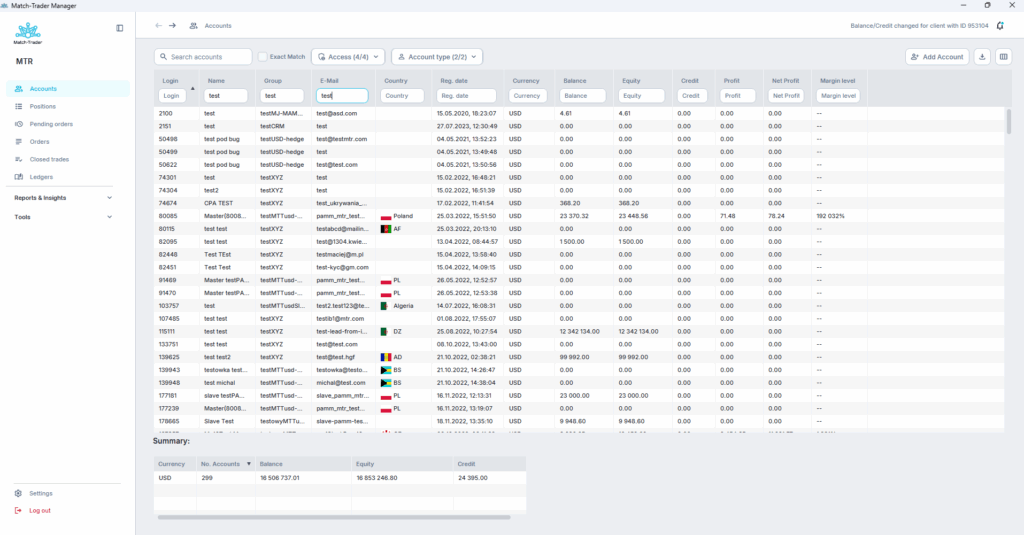
In this tab user sees accounts details from assigned groups:
- Login – client’s account number
- Name – client’s name
- Group – group to which client’s account is assigned
- E-Mail – client’s email
- Country – country from which particular client comes from
- Reg. Date – date of registration the account
- Currency – currency of trading account
- Balance – balance of trading account
- Equity – equity of trading account
- Credit – credit value assigned to the trading account
- Profit – profit including swaps and commission
- Net Profit – profit (swaps and commission not taken into account)
- Margin level – margin level of the trading account
- Gross Balance – trading account balance excluding swaps and commissions on open positions
- Margin – the value of blocked funds needed to keep open positions
- Free margin – remaining funds available in the trading account to open new trades
- Agent ID – login of agent
- Access Right – shows whether the account is blocked or has full access rights
Above table of accounts contains: Search accounts, Exact Match and two filtering tools:
- Search accounts – with this field users can filter accounts based on login, name, email and group
- Exact Match – When Exact Match is selected, we filter only by exact name, for example: when we enter US100, only US100 are displayed, excluding US100cash.
- Access:
- Full access – this filter allows to show only accounts with full access rights
- Close only – this filter allows to show only accounts with access rights to only close positions
- Trading disabled – this filter allows to show only accounts without trading rights
- Login & trading disabled – shows only accounts to which access have been blocked. The user cannot log in or trade, and will be automatically logged out from all devices
- Account type:
- Real Accounts – checking this box all real accounts will be displayed
- Demo Accounts – this filter allows to show only demo accounts
In the attached photo you can also see 3 additional functions in the upper right corner:
- Add Account – it is not allowed to create new trading account through the manager application. New trading accounts should be created using registration forms or from the client’s office.
- Generate report – this function allows you to download CSV report of the currently displayed accounts in the application
- View – this function allows you to customize what accounts data will be displayed on the screen (i.a. login, group, phone, or equity)
Additionally, a summary of all displayed accounts is displayed at the bottom of the page
By right-clicking on a selected account, five possible operations are displayed.
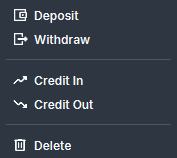
- Deposit/Withdraw – this function enables depositing or withdrawing money from a specific trading account. To perform a deposit or withdrawal, you must choose the account, and the interface for making these changes appears as follows:
- Credit In/Out – this function allows to assign or unassign credits to a trading account. Enter the amount and optionally add a comment. Credit allows an account to have a negative balance if it has been granted. For example, if an account has a balance of $100 and a credit of $100, and will lose $200, the balance will be -$100, while the credit will remain $100.
- Delete – this function allows you to delete the selected account (trading accounts must not have balance and credit)
Account Information view #
Double clicking on some account in the account table will open account window:
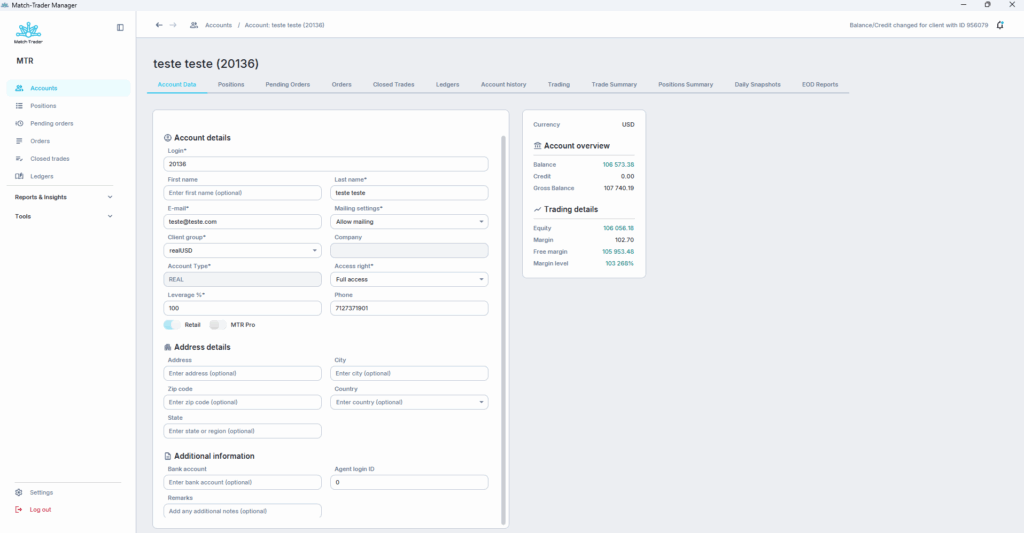
Account Data #
Account Data tab contains below fields:
Account details:
- Login – client login, which cannot be changed after creating the account
- First Name – first name of the client
- Last Name – surname of the client
- E-mail – client’s email
- Mailing settings – in this field we can specify whether the account will have mailing enabled or blocked
- Client Group – in this field we can assign client to particular group, while creating an account, or change it later to some other groups
- Account Type – shows whether the account is real or demo
- Access right – in this field we can change the account rights to the following:
- Full access
- Login & Trading disabled
- Trading disabled
- Close only
- Locked close only
- Leverage % – % of the leverage set by group. If the leverage on the group is 1:100, setting this option to 50(%) will change the leverage for this account to 50% from 100, so to a leverage of 1:50
- Phone – phone number of the client
- Retail – enabled means that positions do not net each other (i.e., opposing positions are maintained). The retail option disabled means that positions net each other (opening an opposing position closes the original position).
- MTR Pro – a comprehensive view of the Match-Trader platform, including an order book view.
Address details:
- Address – street address of the client
- City – city where client lives
- Zip code – client’s zip code
- Country – country from which particular client comes from
- State – client’s state
Additional information
- Bank Account – bank account of the client
- Agent login ID – it is a login of the account where agent commissions (IB commissions) are booked. Each account which is a subject for calculating agent commission should have the Agent’s login provided.
- Remarks –notes according client
To the right of the account data, you will find the account overview and trading details.
Positions #
Positions tab shows all currently open positions on particular account.
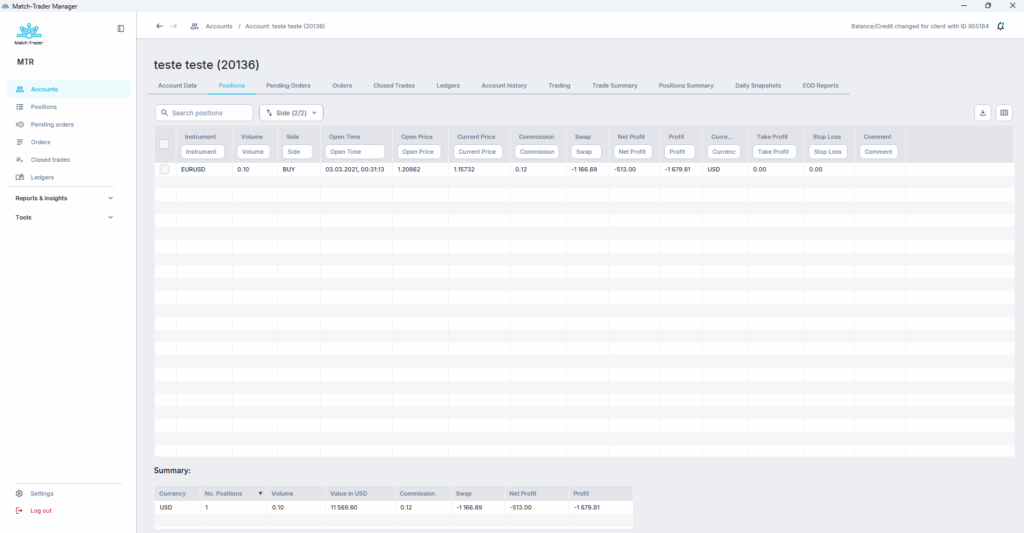
Columns in this window:
- Instrument – instrument on which positions has been opened
- Volume – volume of the opened position. By default it’s showed in lots
- Side – market side of the position
- Open time – open time of the position
- Open price – open price of the position
- Current price – market price of the instrument
- Commision – commission paid for opening the position
- Swap – accumulated swap value for a given position
- Net profit – profit (swaps and commission not taken into account)
- Profit – profit including swaps and commission
- Currency – currency of the trading account
- Take profit – take profit price set to the position
- Stop loss – stop loss price set to the position
- Comment – optional remark
By right-clicking on a selected position, such operations are displayed.
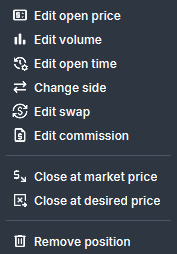
- Edit open price – allows modification of the position’s opening price
- Edit volume – enables changing the size of the opened position expressed in lots
- Edit open time – allows editing the time when the position was opened
- Change side – enables changing the market side of the position
- Edit swap – allows modification of the accumulated swap value for a given position
- Edit commission – enables editing the commission paid for opening the position
- Close at market price – closes the position at the current market price of the instrument
- Close at desired price * – allows closing the position at a user-specified price
- Remove position – removes the position from the system
* – to close positons at desire price they have to be filtered and only one symbol can be visible. It is not possible to close different symbols at desire price in the same time.
In position view you can see 2 additional functions in the upper right corner:
- Generate report – this function allows you to download CSV report of the currently displayed positions in the application
- View – this function allows you to customize what accounts data will be displayed on the screen (i.a. login, group, swap, or TP/SL)
Pending Orders #
Pending orders tab contains all pending orders of client like buy limit, sell limit, sell stop, buy stop etc.
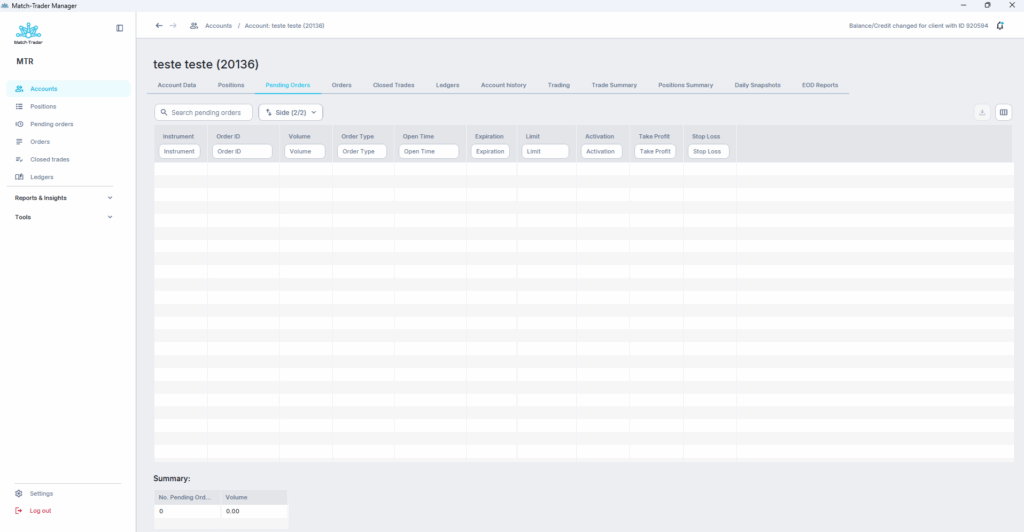
Columns in this window:
- Instrument – instrument on which order has been opened
- Order ID – ID of the order
- Volume – volume of the opened order
- Order Type – type of the order
- Open time – creation time of the order
- Expiration – time parameter of the order
- Limit – activation price of the limit order
- Activation – activation price of the stop order
- Take profit – take profit price set to the order
- Stop loss – stop loss price set to the order
Orders #
Orders tab allows to check history of all types of orders in a range of dates set at the top of window. To confirm data range press refresh button.
To the right of the data range, there is also a “status” field in which you can specify the status of the orders you are interested in.
- Filled – order that got fulfilled
- Cancelled – order got canceled from user perspective
- Rejected – order that was rejected by the system for some reason
- Added – additional order added (stop loss added etc.)
- Active order price edited – the price has been changed for a previously placed order
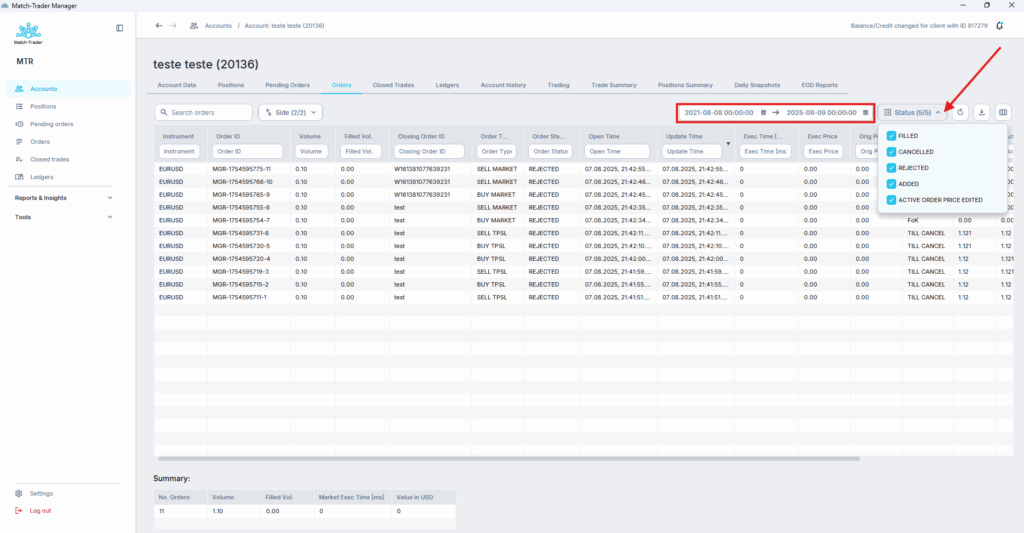
Columns in this window:
- Instrument – instrument on which order has been opened
- Order ID – ID of the order
- Volume – volume of the opened order
- Filled Volume – volume of the partially filled order
- Closing Order ID – used for closing already opened position
- Order Type – type of the order
- Order Status – status of the order
- Open time – creation time of the order
- Update Time – update time of the order
- Execution Time [ms] – execution time of the filled order in milliseconds
- Execution price – open price of the filled order
- Original price – execution price without group markups
- Expiration – time parameter of the order
- FoK – execute a transaction immediately and completely or not at all
- IoC – order which has to be executed immediately and as fully as possible
- Limit – activation price of the limit order
- Activation – activation price of the stop order
- Comment – optional remark
- System comment – optional remark of the system
Closed Trades #
In Closed Trades we can check history of all closed trades in particular date range set at the top of the window.
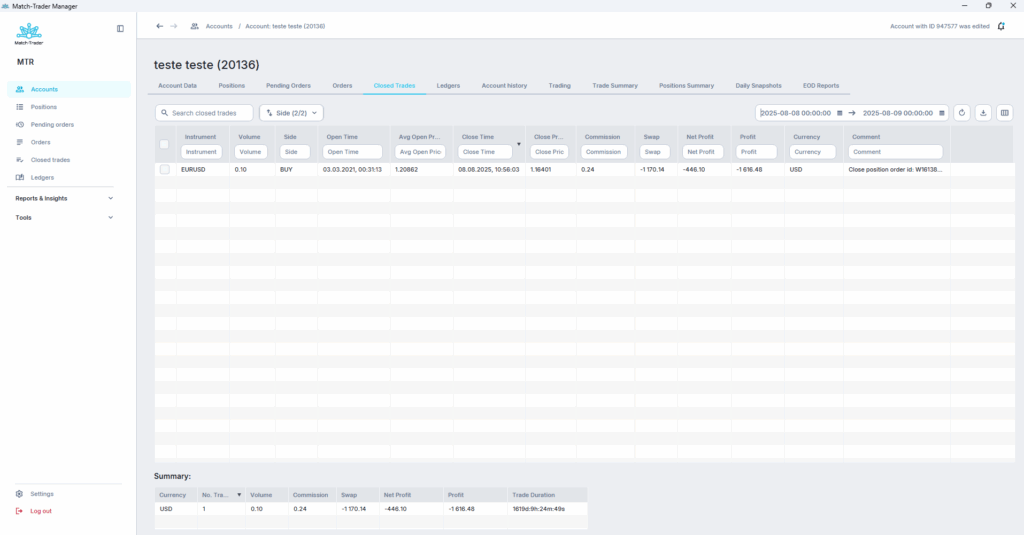
Columns in this window:
- Instrument – instrument on which trade has been closed
- Volume – volume of the closed trade
- Side – market side of the trade
- Open time – creation time of the trade
- Average Open Price – average price of the opening order
- Close Time – close time of the trade
- Close price – close price of the closing order
- Commision – commission paid for closed trade
- Swap – accumulated swap value for a given position
- Net profit – profit (swaps and commission not taken into account)
- Profit – profit including swaps and commission
- Currency – currency of the trading account
- System comment – optional remark of the system
Ledgers #
All cash operation like deposits, withdrawals, credits in, credits out, swaps, closed positions, charged commissions and agent’s commisions can be checked in Ledgers tab. To change searching parameters go to „Type” tab, which is located next to the data range.
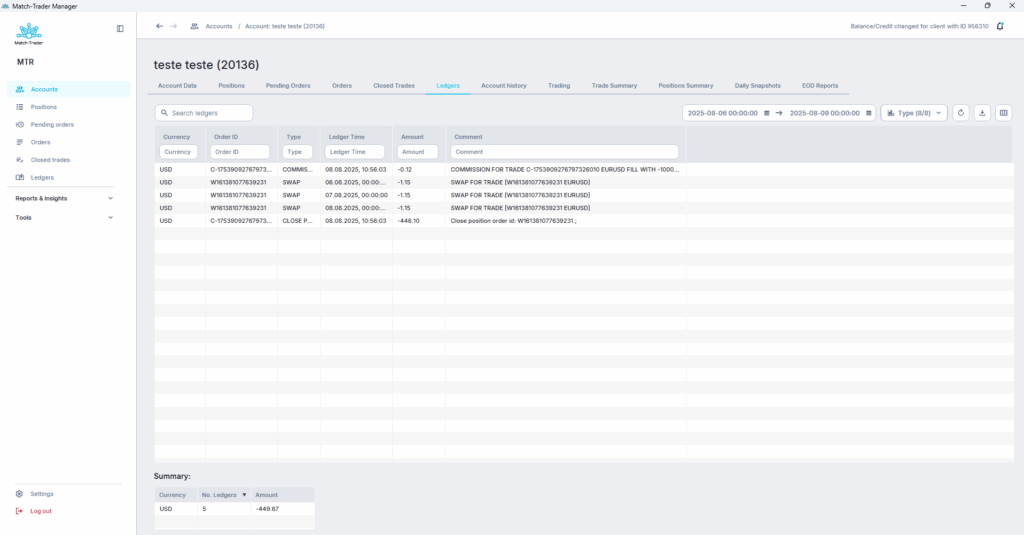
Columns in this window:
- Currency – currency in which ledger has been calculated
- Order ID – ID of the order connected to position operations
- Type – ledger type (deposit, withdrawal, commission, swap, close position, credit in, credit out, agent commission)
- Ledger Time – creation time of the ledger
- Amount – amount in account’s currency
- Comment – comment of operation
Account history #
In account history tab it is possible to check who and what changes have been made for the selected account.
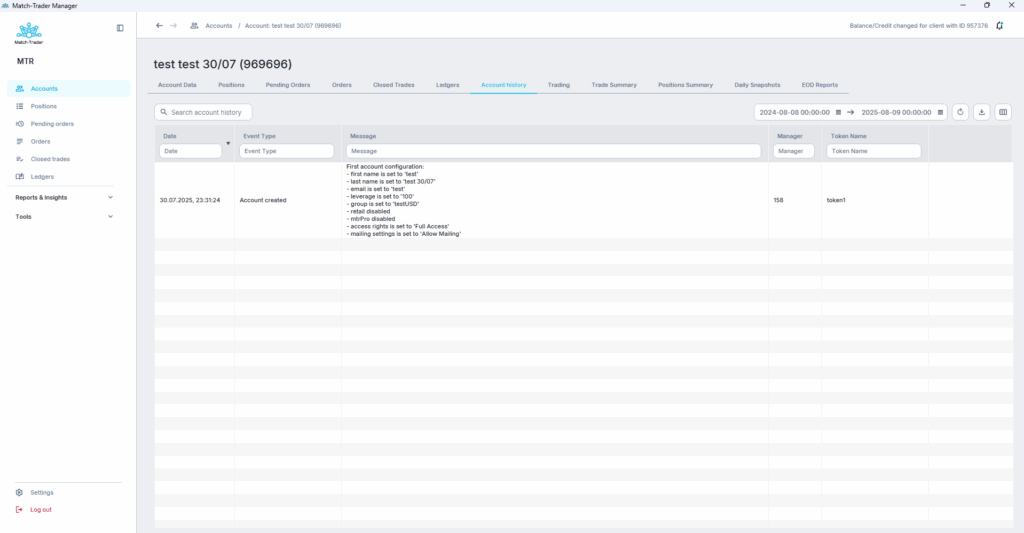
- Date – date of the change
- Event type – what action was performed on the account
- Message – more detailed explanation of action
- Manager – through which account was the change performed
- Token name – token used when logging in by the manager performing the change
Trading #
In Trading tab manager can open position or order on client’s behalf.
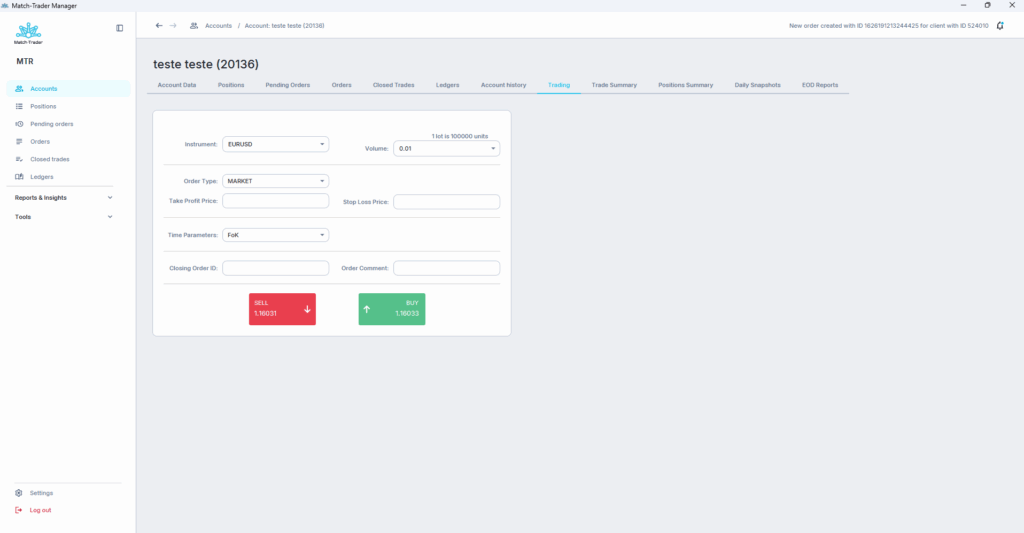
In this window below parameters can be set:
- Instrument – instrument of created order
- Volume – volume of created order
- Order Type – type of the order/position
- Limit Price – activation price of limit order
- Activation Price – activation price of stop order
- Take Profit Price – take profit price of created order
- Stop Loss Price – stop loss price of created order
- Time Parameters – Fok “Fill or kill” order or IoC “Immediate-Or-Cancel” order
- Closing Order ID – used for closing already opened position
- Order Comment – optional remark of the order
Trade Summary #
Trades Summary tab allows to check the statistics of trades broken down by individual instruments.
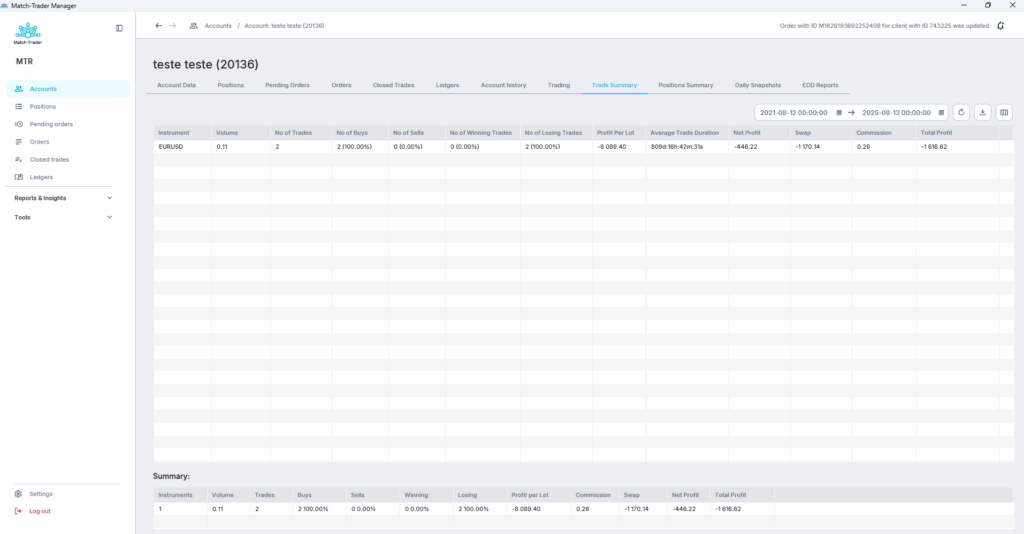
Columns in this window:
- Instrument – instrument on which trades have been closed
- Volume – volume of created orders on particular instrument
- No of trades – number of trades made on particular instrument
- No of Buys – number of Buy trades made on particular instrument
- No of Sells – number of Sell trades made on particular instrument
- No of Winning Trades – number and percentage of profitable trades
- No of Losing Trades – number and percentage of losing trades
- Profit Per Lot – average profit per lot
- Average Trade Duration – average trade time
- Net Profit – profit (swaps and commission not taken into account)
- Swap – swap value of all trades
- Commision – commission paid
- Total Profit – profit of the trades (swaps and commissions included)
Positions Summary #
Positions Summary cointains data about all open positions by particular account.
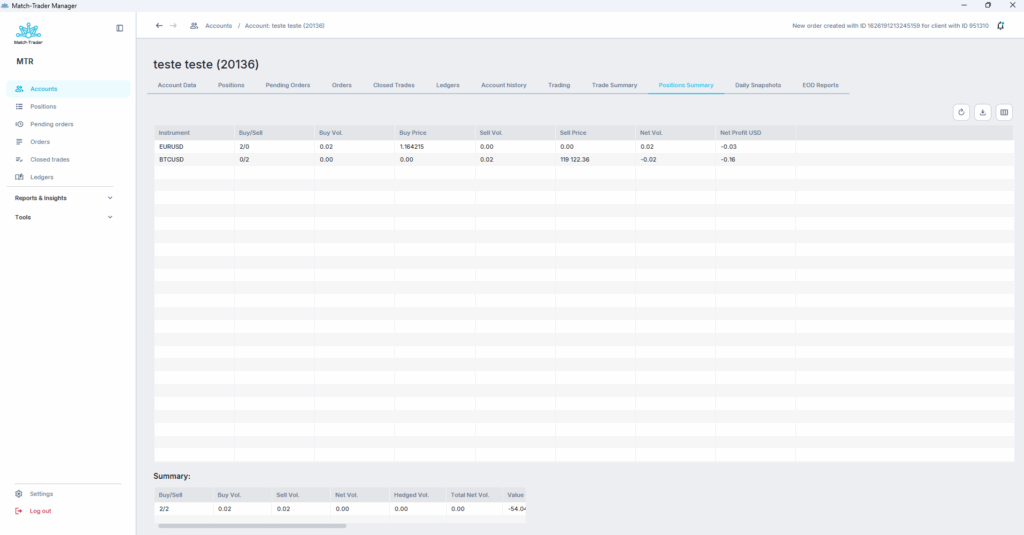
Positions Summary consist of following columns:
- Instrument – instrument on which trade has been closed
- Buy/Sell – number of buy/sell positions
- Buy Vol. – volume of buy positions
- Buy Price – execution price of buy positions
- Sell Vol. – volume of sell positions
- Sell Price – execution price of sell positions
- Net Vol. – net volume of all positions
- Net profit USD – profit per net volume
Daily Snapshots #
Daily Snapshots tab allows to check the statistics of the account, while performing snapshot.
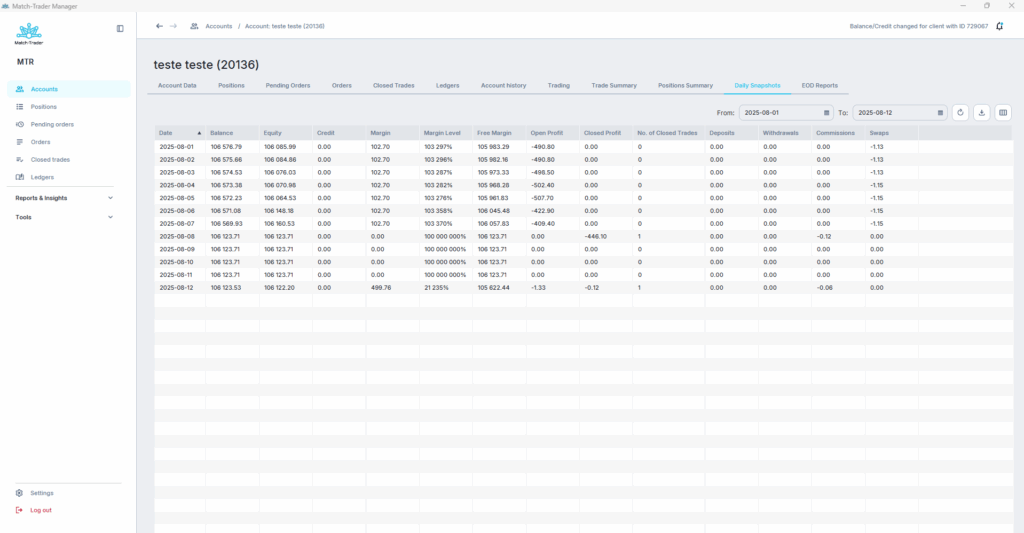
- Date – date of the snapshot when it was taken
- Balance – account balance at the time of taking the snapshot
- Equity – account equity at the time of taking the snapshot
- Credit – account credit at the time of taking the snapshot
- Margin – account margin at the time of taking snapshot
- Margin Level – account margin level at the time of taking snapshot
- Free Margin – account free margin level at the time of taking snapshot
- Open Profit – profit value of the open positions when the snapshot was taken
- Closed Profit – closed profit of the closed trades during the day the snapshot was taken
- No. of Closed Trades – number of closed trades during the day the snapshot was taken
- Deposits – deposits placed in the account during the day the snapshot was taken
- Withdrawals – withdrawals placed in the account during the day the snapshot was taken
- Commissions – commissions applied on the positions during the day the snapshot was taken
- Swaps – swaps applied on the positions during the day the snapshot was taken
EOD Reports #
EOD Snapshots tab allows to send End of day / End of month report to the user or manager
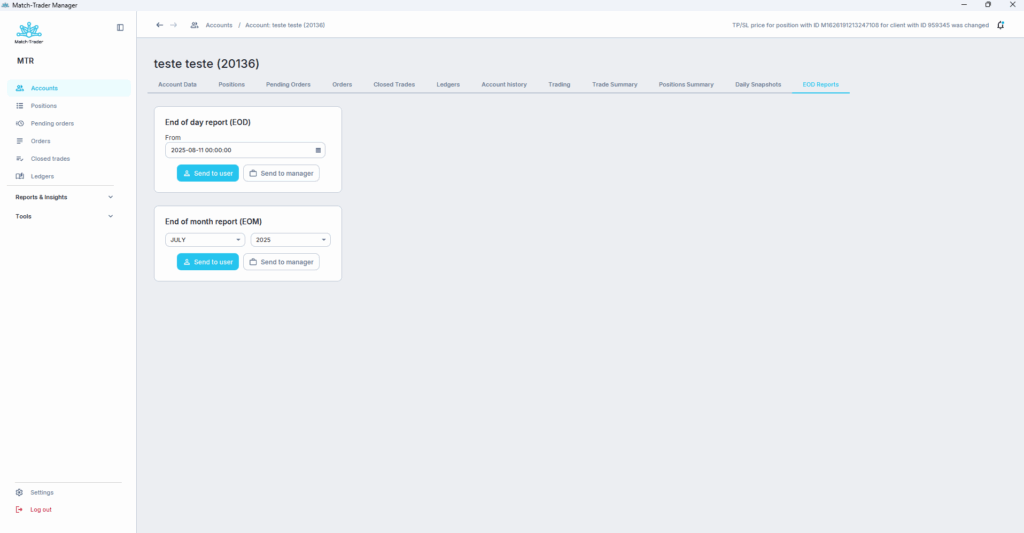
- End of day report (EOD) – using this option, you can send an EOD report to both the user (email associated with a specific account) and the manager (email associated with manager account)
- End of month report (EOM) – using this option, you can send an EOM report to both the user (email associated with a specific account) and the manager (email associated with manager account)
Positions tab #
Second tab in Manager’s main window is Postions tab, where positions of selected clients or group of clients are shown.

Positions window consist of following columns:
- Name – last name of trading account
- Login – login ID of trading account
- Group – group of trading account
- Instrument – instrument on which positions has been opened
- Volume – volume of the opened position. By default it’s showed in lots
- Side – market side of the position
- Open time – open time of the position
- Open price – open price of the position
- Current price – market price of the instrument
- Commision – commission paid for opening the position
- Swap – swap value of holding the position
- Net profit – profit (swaps and commission not taken into account)
- Profit – profit including swaps and commission
- Currency – currency of the trading account
- Comment – optional remark
There is option to filter the positions by:
- Side – filter by BUY or SELL
- Access – filter positions by accesses granted to acccounts: Full access, Close only, Trading disabled and Login & Trading disabled
- Account type – filter positions by account type – Real acc. or Demo acc.
By right-clicking on a selected position, such operations are displayed.
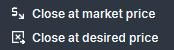
- Close at market price – positions will be closed at market price
- Close at desired price – positions will be closed at desired price. Important – to close positons at desired price they have to be filtered and only one symbol can be visible. It is not possible to close different symbols at desire price in the same time.
In the upper right corner there are 2 more functionalities available:
- Generate Report – allows to export positions table
- View – this function allows you to customize what positions data will be displayed on the screen (i.a. login or order ID)
Pending orders tab #
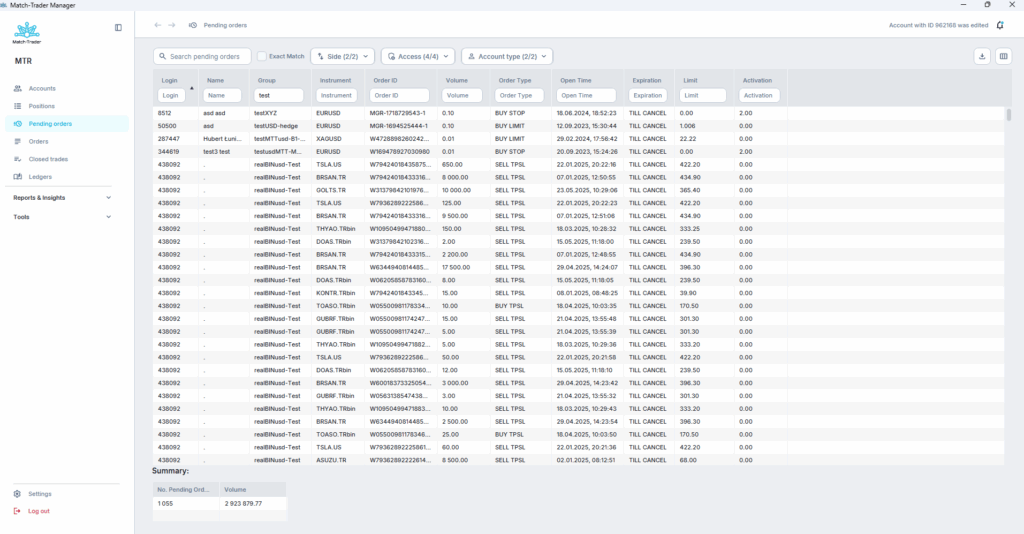
In Pending Orders Tab we can see all pending orders of our clients. Each pending has parameters like:
- Login – login ID of trading account
- Name – last name of trading account
- Group – group of trading account
- Instrument – instrument on which order has been opened
- Order ID – ID of the order
- Volume – volume of the opened order
- Order Type – type of the order
- Open time – creation time of the order
- Expiration – time parameter of the order
- Limit – activation price of the limit order
- Activation – activation price of the stop order
There is option to filter the orders by:
- Side – filter by BUY or SELL
- Access – filter positions by accesses granted to acccounts: Full access, Close only, Trading disabled and Login & Trading disabled
- Account type – filter positions by account type – Real acc. or Demo acc.
Orders tab #
In this tab we can check history of all orders. First of all, we have to press button „Get/Filter Data” to define group or accounts, range of dates and order status.
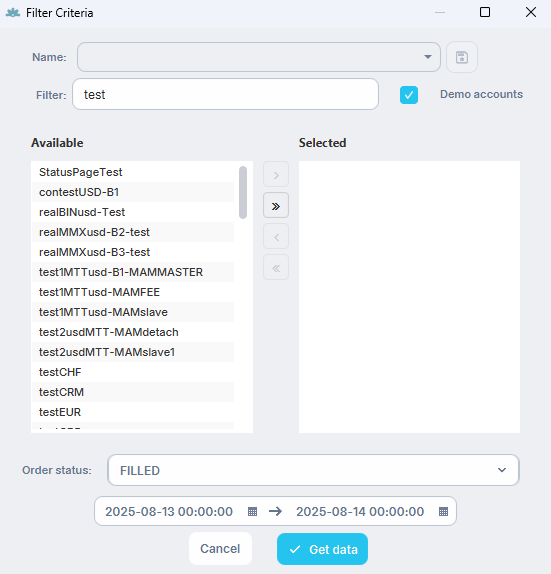
After defining searching criteria we will see such window witch such columns:
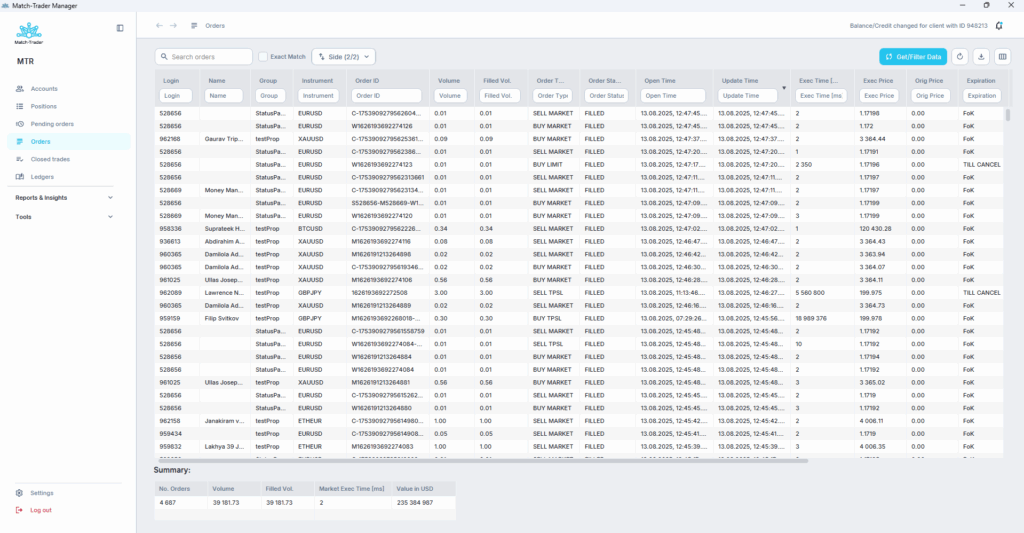
Columns in this window:
- Login – login ID of trading account
- Name – name of trading account
- Group – group of trading account
- Instrument – instrument on which order has been opened
- Order ID – ID of the order
- Volume – volume of the opened order
- Filled Volume – volume of the partially filled order
- Order Type – type of the order
- Order Status – status of the order
- Open Time – creation time of the order
- Update Time – update time of the order
- Execution time[ms] – execution time of the filled order in milliseconds
- Execution price – open price of the filled order
- Original price – execution price without group markups
- Expiration – time parameter of the order
- Limit – activation price of the limit order
- Activation – activation price of the stop order
- Comment – optional remark
- System comment – optional remark of the system
Closed trades tab #
In Closed trades tab we can see history of closed trades. To change searching parameters go to „Get/Filter Data”.
After clicking on a specific closed trade, the “Refund Closed Trades” option appears. Once used, the system treats the position as if it had never occurred, and the profit from the position is withdrawn from the account balance.
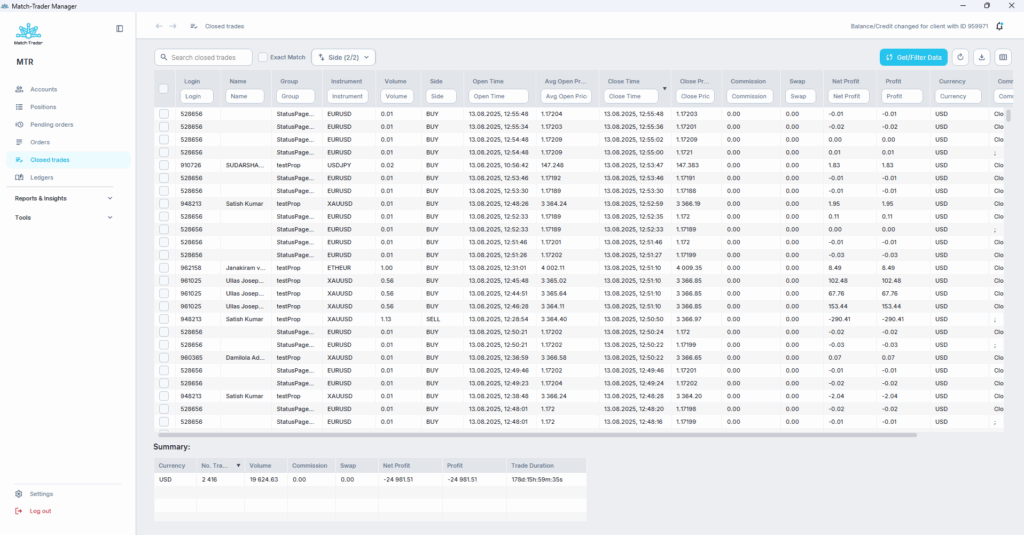
Closed Trades Tab is divided into below columns:
- Login – login ID of trading account
- Name – name of trading account
- Group – group of trading account
- Instrument – instrument on which trade has been closed
- Volume – volume of the closed trade
- Side – market side of the trade
- Open time – creation time of the trade
- Average Open Price – average price of the opening order
- Close Time – close time of the trade
- Close price – close price of the closing order
- Commission – commission paid for closed trade
- Swap – swap value of holding the trade
- Net profit – profit (swaps and commission not taken into account)
- Profit – profit including swaps and commission
- Currency – currency of the trading account
- Comment – optional remark in which you can find close position order ID
Ledgers tab #
All cash operation like deposits, withdrawals, credits in, credits out, swaps, closed positions, charged commissions and agent’s commissions can be checked in Ledgers tab. To change searching parameters go to „Get/Filter Data”.
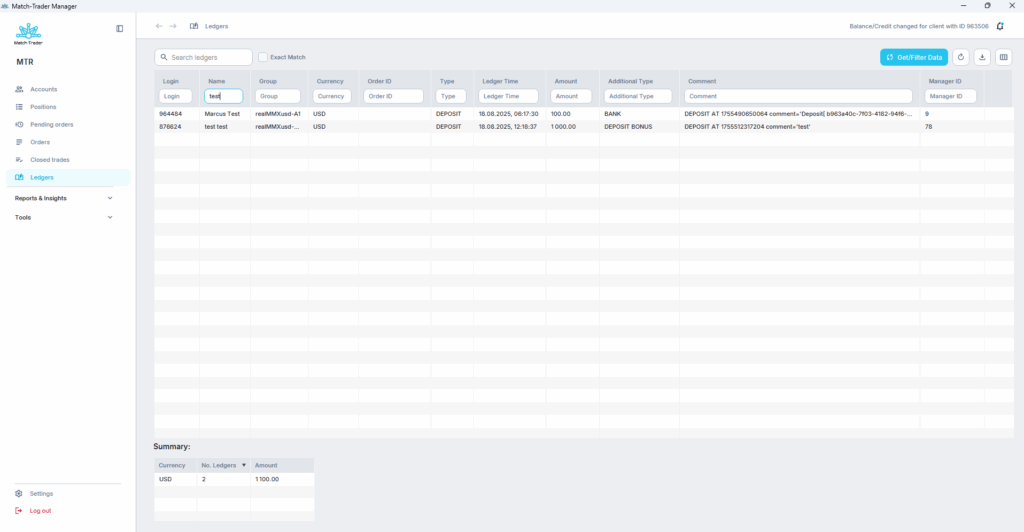
Columns in this window:
- Login – login ID of trading account
- Name – name of trading account
- Group – group of trading account
- Currency – currency in which ledger has been calculated
- Order ID – ID of the order connected to position operations
- Type – ledger type
- Ledger Time – creation time of the ledger
- Amount – market side of the trade
- Additional Type – additional type comment regarding ledgers type
- Comment – comment of cash operation
- Manager ID – in a situation where a manual operation was performed, e.g. placing a deposit, information about which manager performed it is displayed there
Reports & Insights #
By clicking on this Tab, additional 6 tabs appear. Each of them is explained below:
Trades Summary #
Trades Summary tab allows to check the statistics of trades broken down by individual trading accounts.
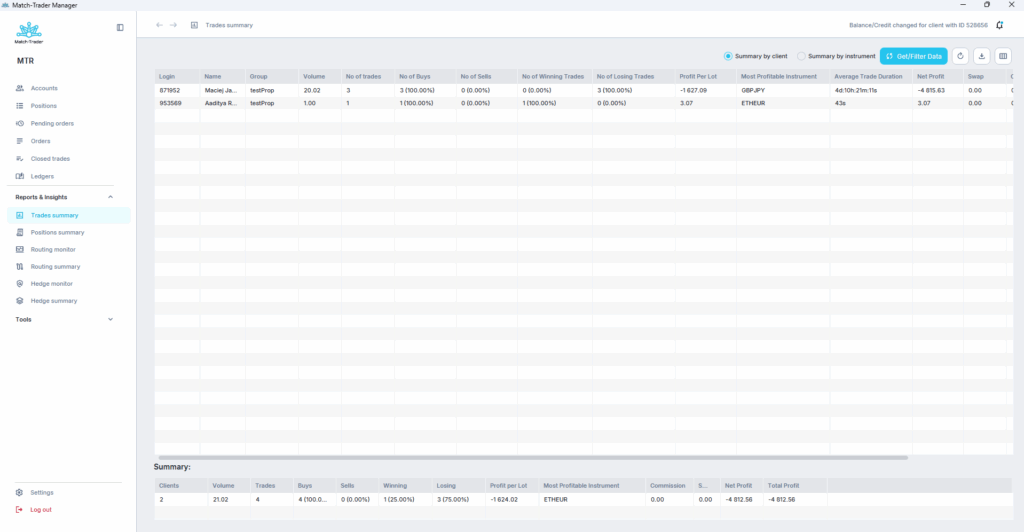
Columns in this window:
- Login – login ID of trading account
- Name – last name of trading account
- Group – group of trading account
- Volume – volume of created orders by individual trading account
- No of trades – number of trades made by individual trading account
- No of Buys – number of long trades made by individual trading account
- No of Sells – number of short trades made by individual trading account
- No of Winning Trades – number and percentage of profitable trades
- No of Losing Trades – number and percentage of losing trades
- Profit Per Lot – avareage profit per lot
- Most Profitable Instrument – the instrument on which profit was the biggest
- Average Trade Duration – average trade time
- Net Profit – profit (swaps and commission not taken into account)
- Swap – swap value of all trades
- Commision – commission paid
- Total Profit – profit of all trades (swaps and commission included)
In the attached photo you can also see additional function in the upper right corner, which allows to get a summary by instrument (not by client as default)
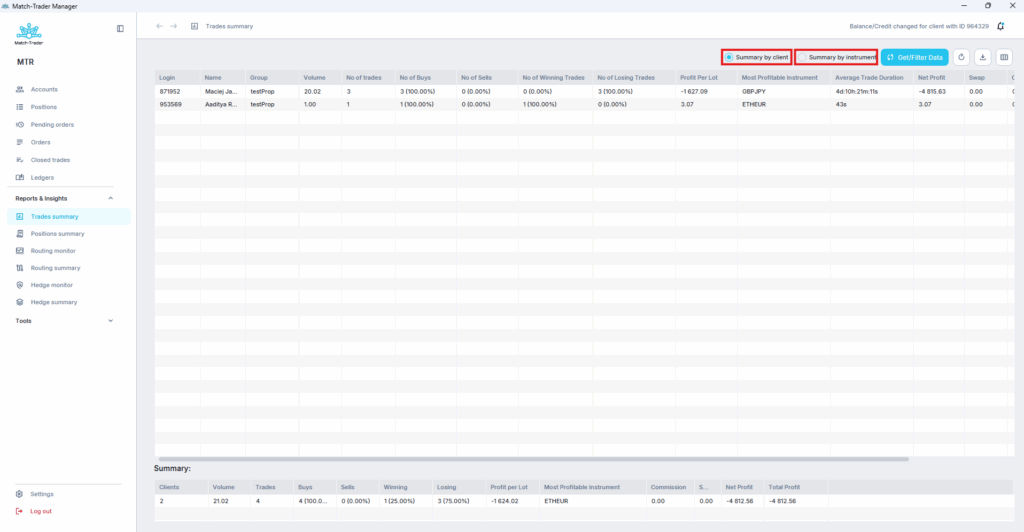
Positions Summary #
In Positions Summary tab there is summary of the positions of the chosen groups. To change searching parameters go to „Get/Filter Data”.
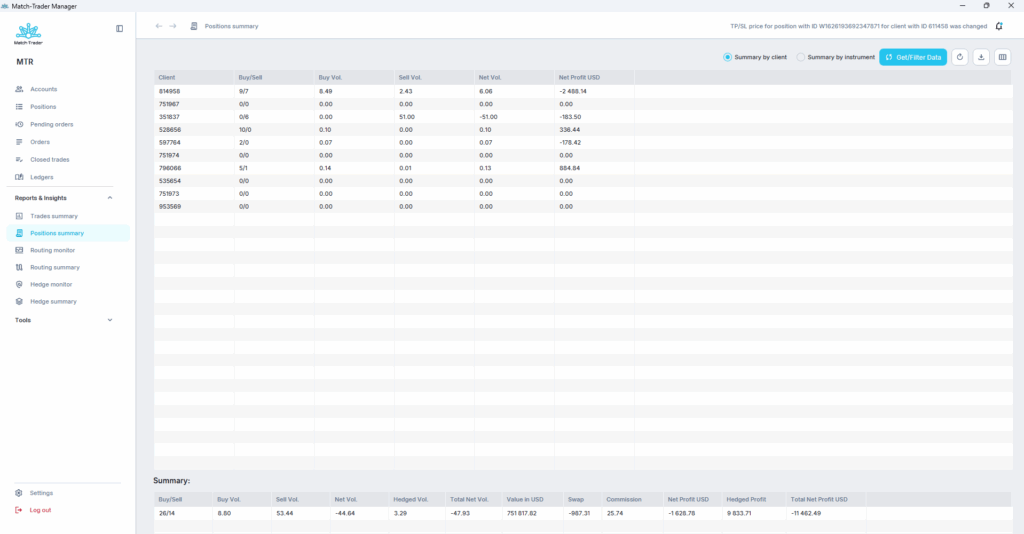
Columns in this window:
- Client – account ID of the trader
- Buy/Sell – number of buy/sell positions
- Buy Volume – volume of buy positions
- Sell Volume – volume of sell positions
- Net Volume – net volume of all positions
- Net profit USD – profit per net volume
Routing Monitor #
Routing monitor compares your clients’ exposure in A-Book groups to your hedge account exposure. Any discrepancies between these accounts are shown in red color.
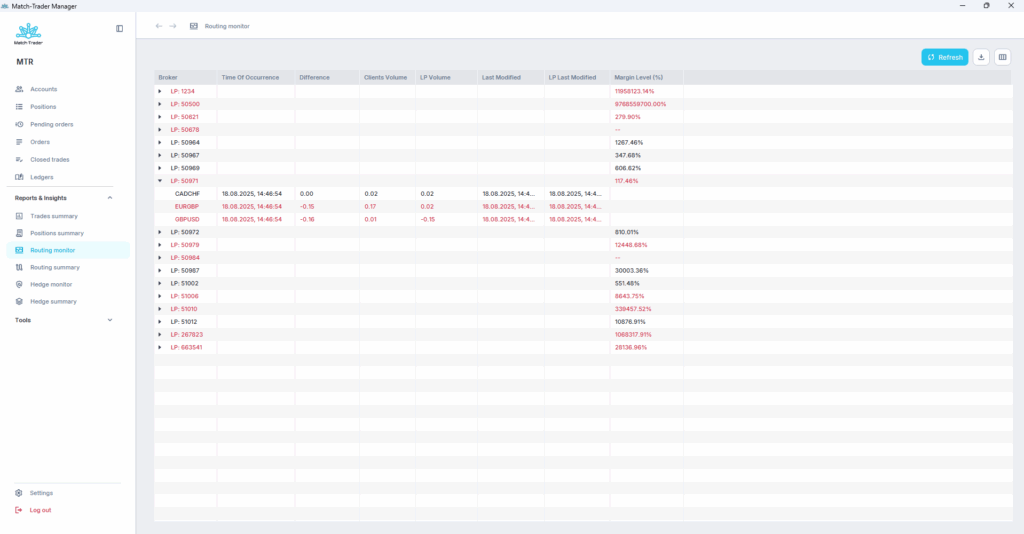
Columns in this window:
- Broker – name of your brokerage business
- Time of Occurrence – time when trade has been created
- Difference – difference volume between A-Book groups and hedge account
- Client Volume – volume in A-Book groups
- LP Volume – volume on hedge account
- Last Modified – last time when trade has been modified in A-Book groups
- LP Last Modified – last time when trade has been modified on hedge account
- Margin Level – margin level on hedge account
- Action – button adjust allows to compensate discrepancies
To find out more about Routing Rules, check this link: https://docs.match-trade.com/docs/match-trader-admin/#11-toc-title
Routing summary #
In Routing summary tab there are listed hedge positions. To change searching parameters go to „Get/Filter Data”.
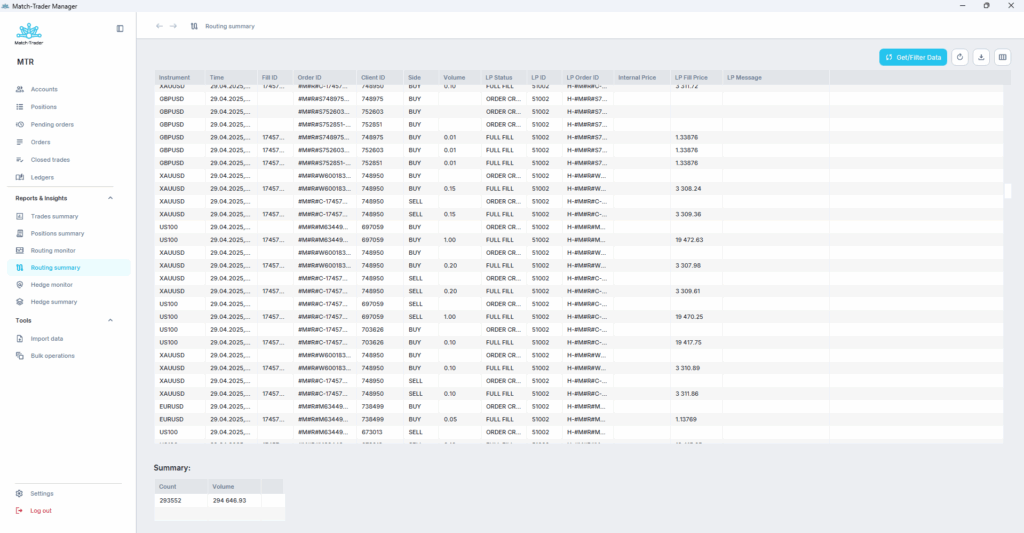
Columns in this window:
- Instrument – instrument on which position has been opened
- Time – creation time of the order
- Fill ID – ID of the filled hedge order
- Order ID – ID of the order initiating the hedge
- Client ID – ID of the client who places initiating order
- Side – side of the order
- Volume – volume of the hedge order
- LP Status – status of the order
- LP ID – login ID of hedge account
- LP Order ID – ID of the hedge order
- Internal Price – execution price with markups
- LP Fill Price – execution price of hedge order
- LP Message – remark of LP system
Hedge monitor #
Hedge monitor compares your clients’ exposure in A-Book groups to your hedge account exposure. Any discrepancies between these accounts are shown in red color.
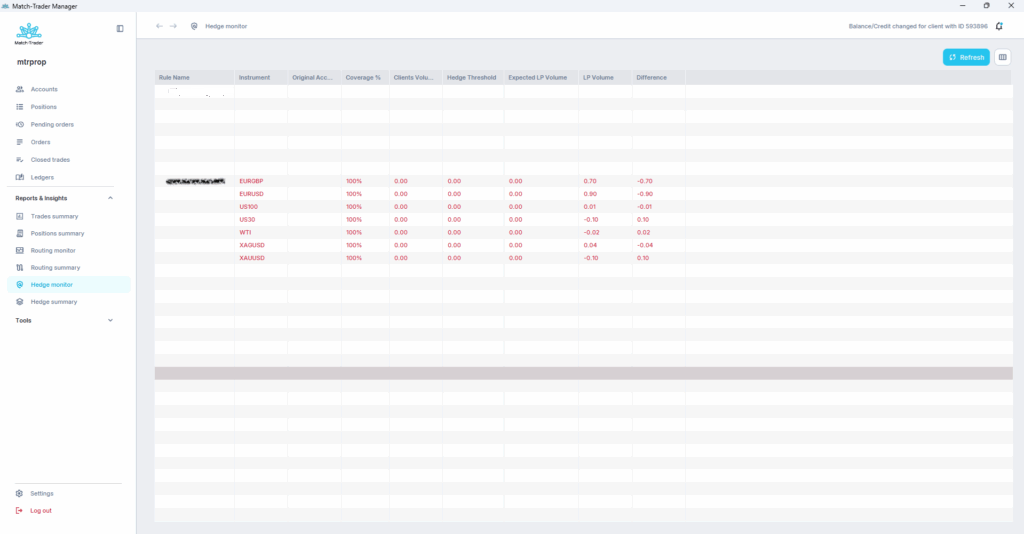
- Rule Name – name of your rule brokerage business
- Instrument – instrument on which position discrepancy occured
- Original Account – account on which discrepancy occured
- Coverage % – the percentage size of the position that should be covered
- Client Volume – volume in A-Book groups
- Hedge Threshold – the size of the expected position that actually got covered
- Expected LP Volume – the size of the position that should be covered
- LP Volume – the size of the position that got covered (If the value is negative, it means that there is a larger position opened on the hedge account than it should be.)
- Difference – the difference which occured
To find out more about Routing Rules, check this link: https://docs.match-trade.com/docs/match-trader-admin/#12-toc-title
Hedge summary #
In Hedge summary tab there are listed hedge positions. To change searching parameters go to „Get/Filter Data”.
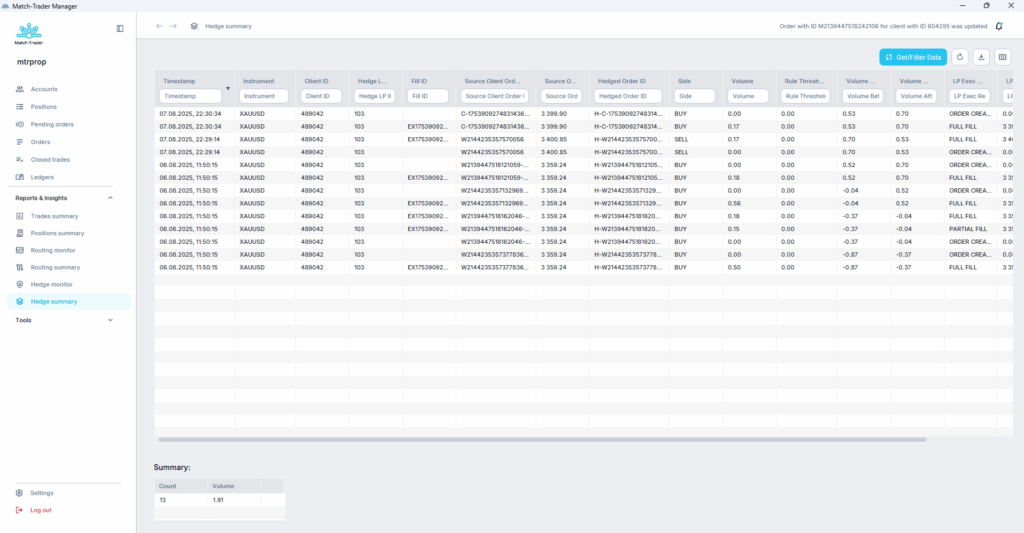
- Timestamp – time when the hedged position was made
- Instrument – instrument on which position has been opened
- Client ID – ID of the client who places initiating order
- Hedge LP ID – ID of the hedge rule
- Fill ID – ID of the filled hedge order
- Source Client Order ID – ID of the client order
- Source Order Fill Price – execution price of client order
- Hedged Order ID – ID of the order initiating the hedge
- Side – side of the order
- Volume – volume of the client order
- Rule Threshold – value in lots above which the position will be hedged (if the value is equal to 0.00, it means that each position should be hedged)
- Volume Before Order – value of the hedged position before order
- Volume After Order – value of the hedged position after order
- LP execution Report Status – comment regarding position
- LP Fill Price – execution price of hedge order
- LP Message – comment in case of problems with opening a position on a hedge account
Tools tab #
In Tools tab there are 2 additional tabs available: Import data and Bulk operations
Import data #
This tab allows to import Accounts, Positions or Closed Trades. Templates for those actions are available at the bottom of this manual.
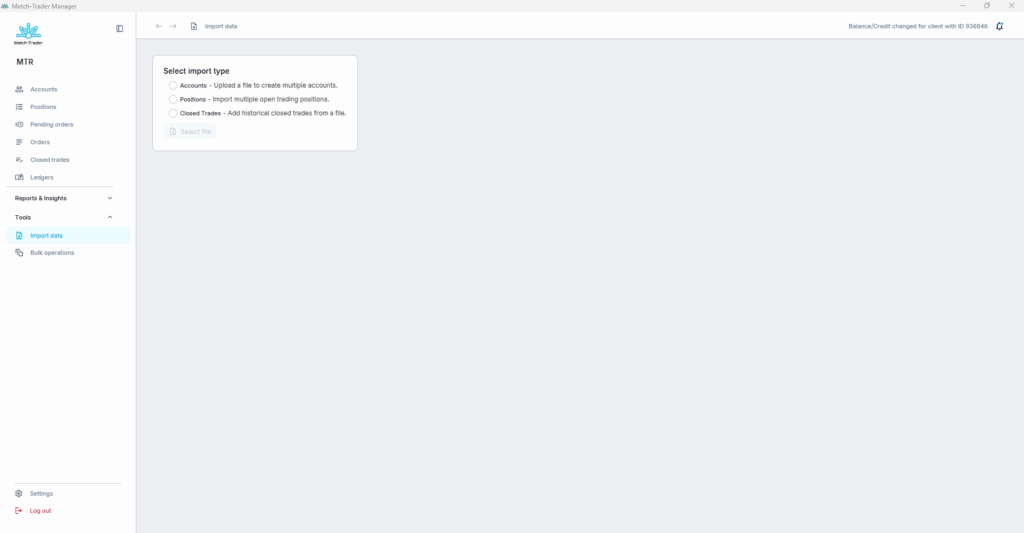
Bulk operations tab #
First of all, we have to press button „Get/Filter Data” to define group or accounts, and range of dates. Then, after seeing the list of accounts, select the appropriate accounts in which you want to make changes by checking the box to the left of the account number, or by checking the box next to the Account category, which will allow you to select all currently displayed accounts.
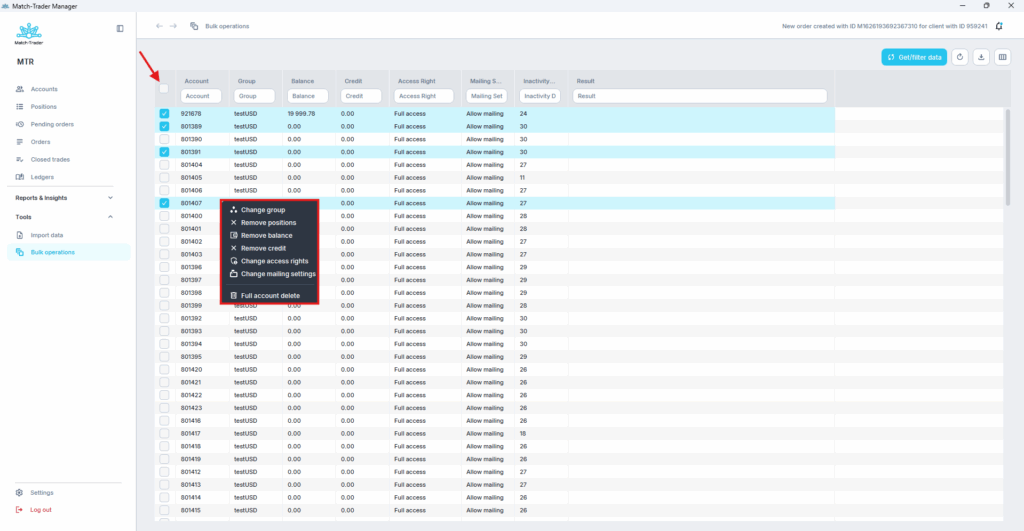
By clicking the right button the following actions will be displayed:
- Change group – move clients between group
- Remove Positions – remove all open positions
- Remove Balance – remove accounts balance
- Remove Credit – remove accounts credit
- Change access rights – allows for bulk access change to: Full access, Login & Trading disabled, Trading disabled, Close only, Locked close only
- Change mailing settings – allows for bulk mailing block or allowance
- Full Account Delete – delete trading accounts
Templates to Migrate Orders and Accounts #
- Template to Migrate Orders
- Template to Migrate Accounts
Please note that the format must be the same.