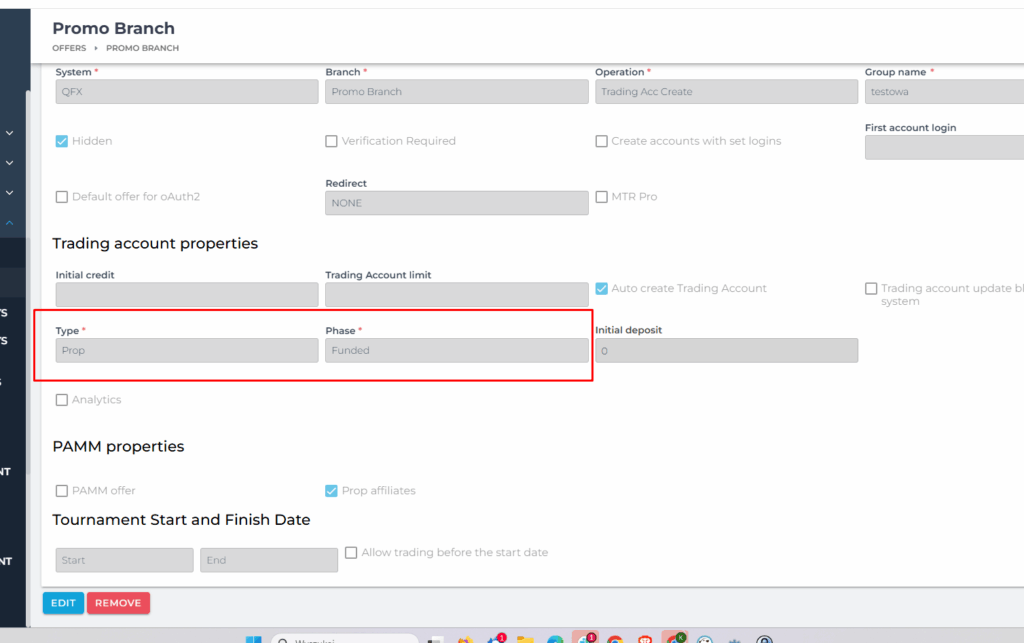Account Dashboard #
Navigate directly to the Account Dashboard using the designated field.
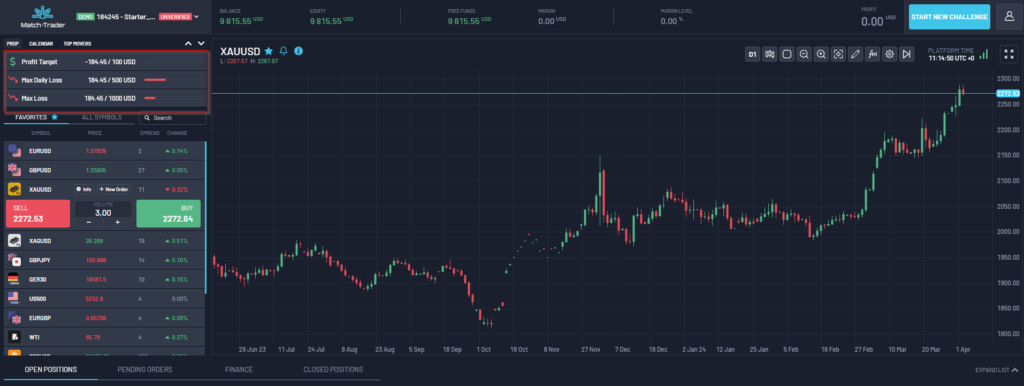
Profit Target #
In Match-Trader’s prop trading system, the profit target is the predefined profit level a trader must reach to progress to the next phase or qualify for funding. This requirement ensures that traders demonstrate consistent profitability and sound risk management before advancing. The profit target percentage varies based on the challenge configuration, aligning with specific trading objectives.
Max Daily Loss #
The max daily loss defines the maximum amount a trader can lose within a single trading day before violating the challenge rules. Match-Trader’s platform provides real-time monitoring of this limit, including a countdown timer that indicates when the daily loss limit resets. If breached, the account will fail the challenge. Depending on the challenge configuration, the max daily loss can be calculated based on:
- Balance – Uses the account’s current balance, reflecting closed positions and realized profits/losses, to determine the daily loss limit.
- Balance/Equity – Uses the higher value between the current balance and equity (including unrealized profits/losses from open positions) at the time of the snapshot set in the CRM to calculate the daily loss limit.
- Equity – Bases the daily loss limit on the account’s equity, accounting for open positions and unrealized profits/losses in real time.
- Initial Balance – Sets the daily loss limit relative to the account’s starting balance at the beginning of the challenge, unaffected by subsequent trading activity.
Max Loss #
The max loss represents the total allowable drawdown on a trader’s account across its lifetime. If cumulative losses exceed this limit – including losses on open positions – the prop challenge will fail. Match-Trader’s system dynamically tracks this threshold, ensuring traders remain within defined risk parameters while maintaining capital discipline.
Account Details #
- Status – Displays the account’s status (e.g., Active, Failed, Awaiting Payment).
- Initial Balance – The starting balance of the account.
- Current Phase – The client’s current phase, determined by the “Phase Name” set in Challenge Configuration → Phase Configuration.
- Next phase – Indicates the phase the client will progress to upon successfully completing the current phase. This is based on the “Phase Name” and total number of phases set in Challenge Configuration → Phase Configuration.
- Start date – The date of the client’s first trade.
- End date – The deadline by which the client must complete the current phase, based on the trading period in Phase Configuration.
- Balance – A graphical representation of balance changes over time.
- Daily loss limit – The maximum daily loss allowed without violating the challenge rules. Clients can monitor their remaining loss allowance, accounting for open positions. A countdown clock shows the time until the start of the next trading day, when the daily loss limit resets. Additional details include:
- Starting balance/equity for the day.
- Threshold: The value at which the maximum loss rule is breached.
- Statistics – Key trading metrics, such as:
- Number of trades.
- Average profit/loss per trade.
- Win ratio (percentage).
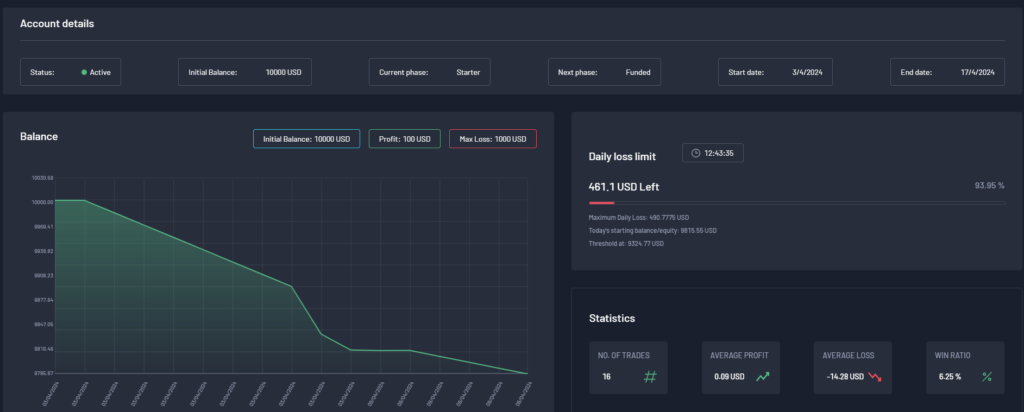
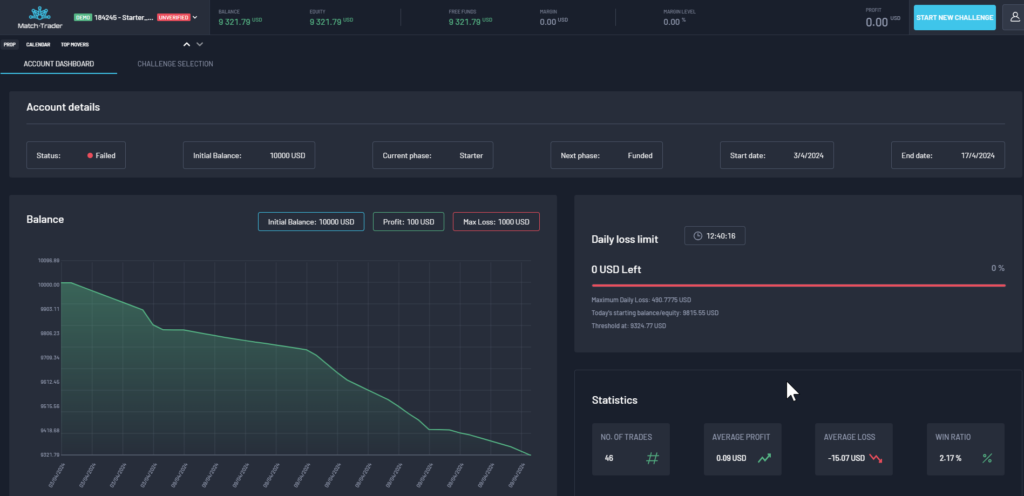

Daily summary – A detailed summary of trades, lots, and results for each day during the phase.
Trading goals – If the client passes all Trading Goals and won’t have any open trade, he will be able to move on to the next phase by clicking “PROGRESS TO NEXT PHASE“.
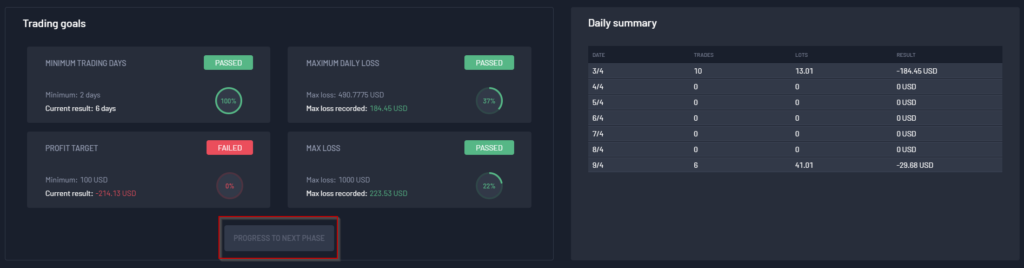
Account Failure Snapshot
This tool provides in-depth insights into a failed challenge, displaying key statistics that explain why and when the challenge was failed.
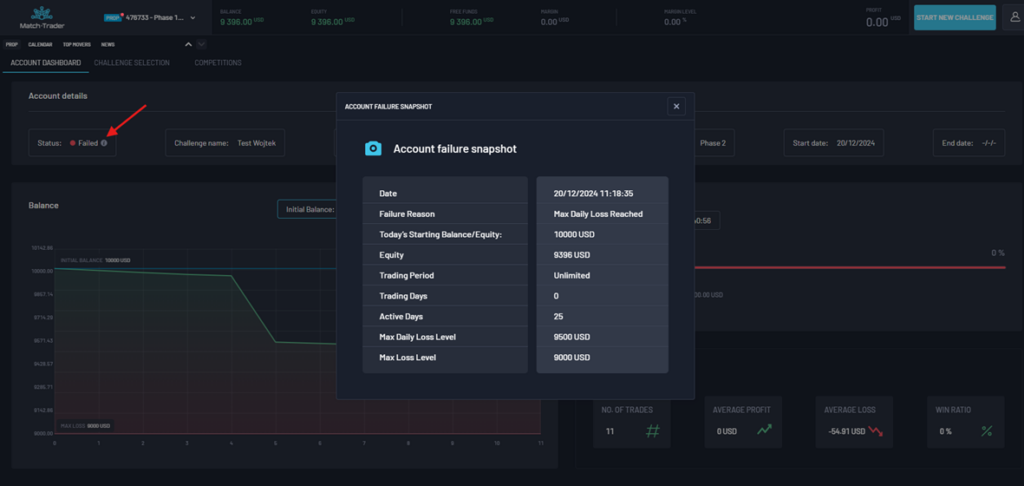
Account Statuses #
View all accounts and their corresponding statuses at a glance:
- Awaiting Payment: Yellow dot
- Active Account: Blue dot
- Active Funded Account: Green dot
- Failed Account: Red dot
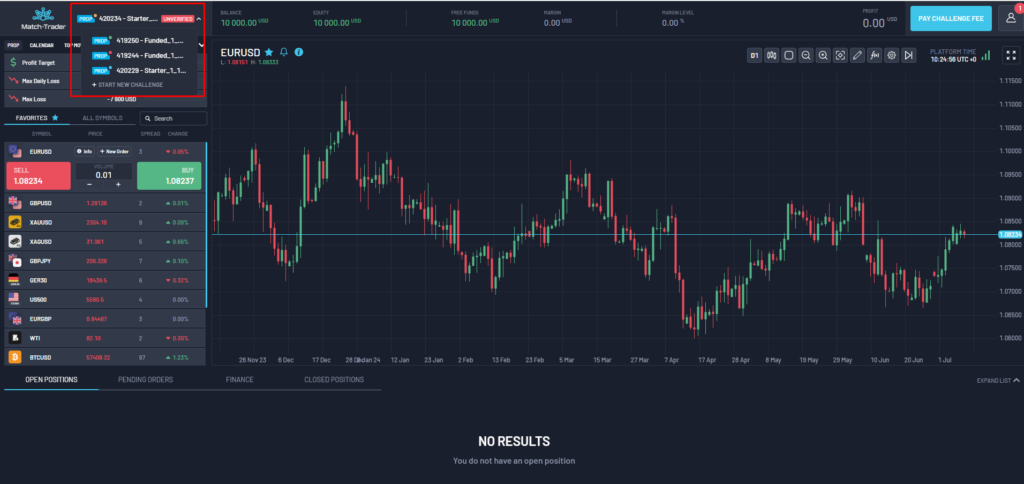
Challange Selection #
Use the specified field to directly access the Challenge Selection section.
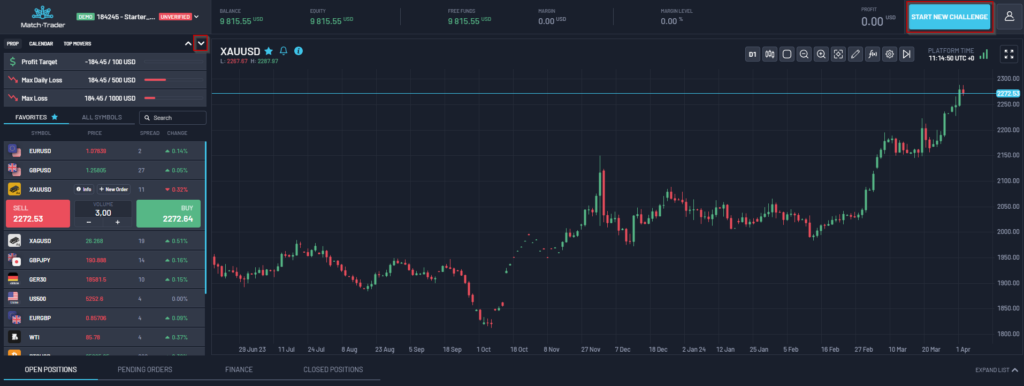
This view displays all unhidden challenges, sortable by the number of phases, currency, or account size. After selecting a challenge, click “CONTINUE”.
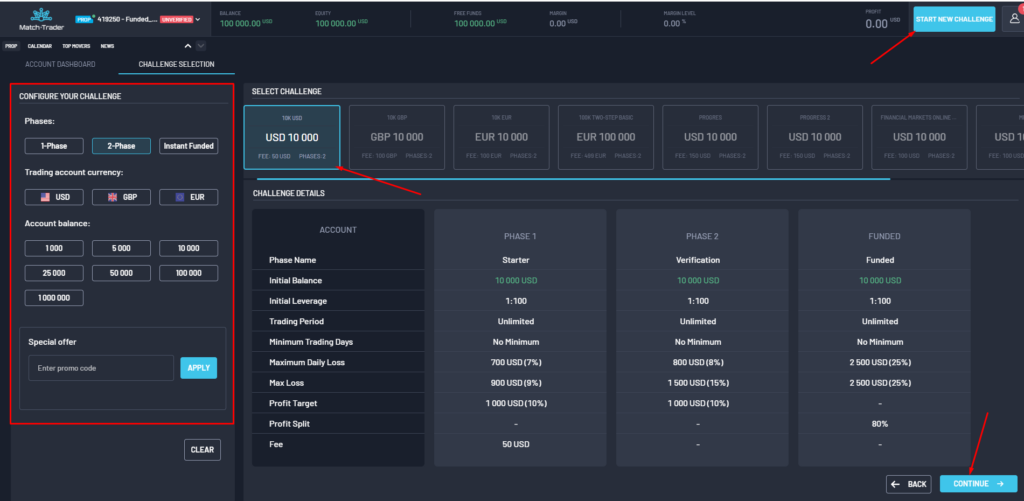
Special Offer #
In the Special Offer tab, entering a promo code reduces the purchase price of the challenge.
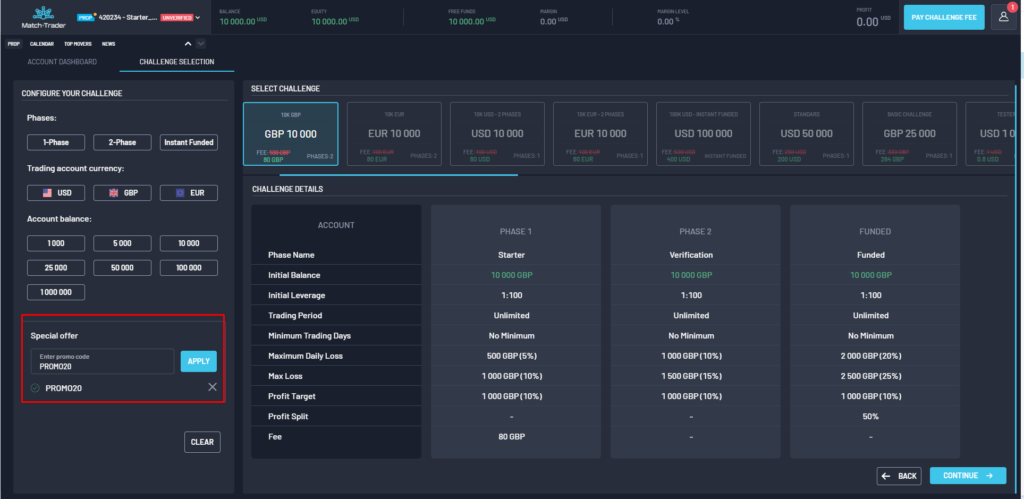
Order Preview #
After clicking “Continue”, the Order Preview tab will appear, where you can:
- View the total cost, including a breakdown of the challenge fee and add-ons.
- Select additional options available in the Add-On’s section of the CRM.
- Note: Discount codes apply only to the challenge fee, not additional option fees.
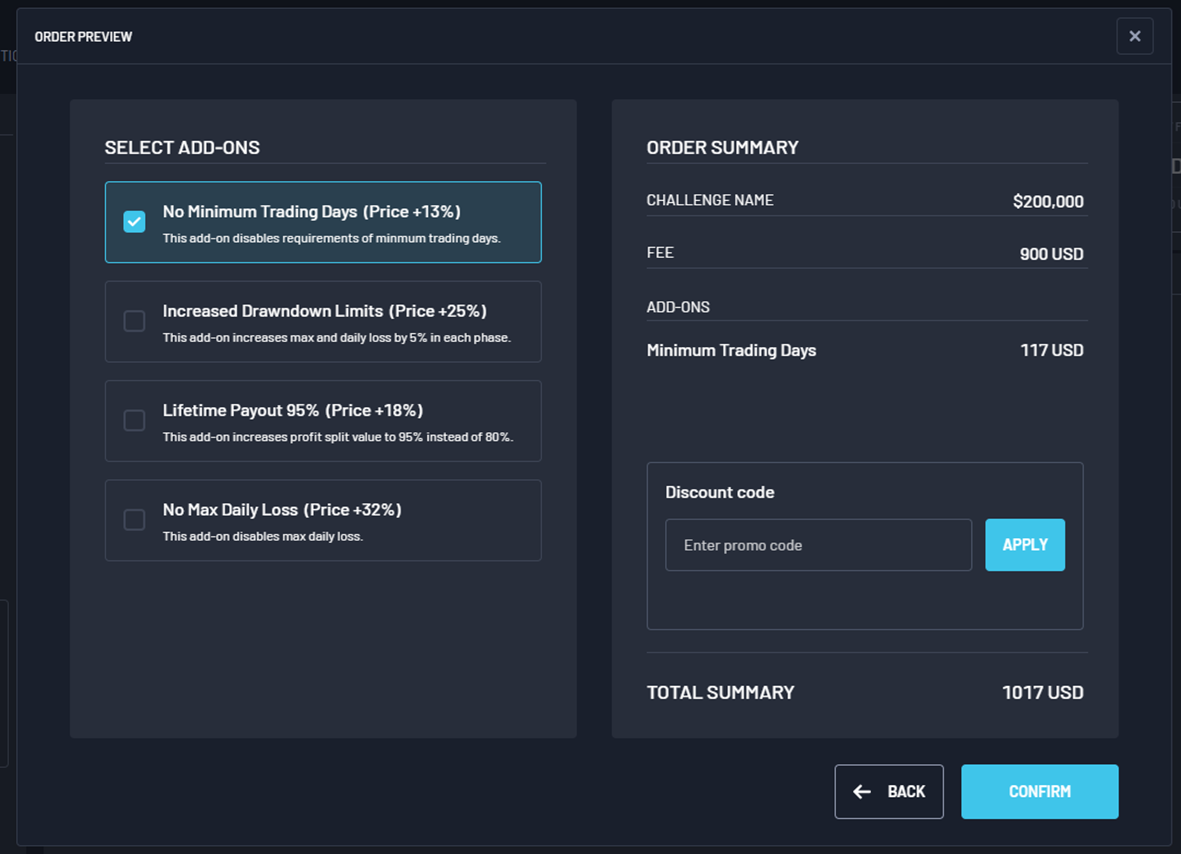
Payment #
To unlock trading, pay the challenge fee by clicking “Pay Challenge Fee”. Select your preferred payment gateway. The payment amount includes:
- The challenge fee set in the Challenge Configuration.
- Processing fees defined in the payment gateway settings.
Once the deposit is processed, trading will be activated.
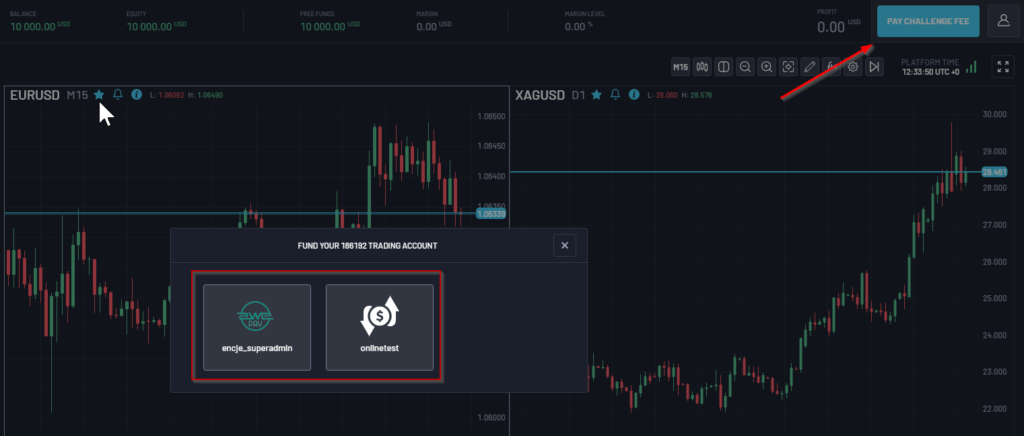
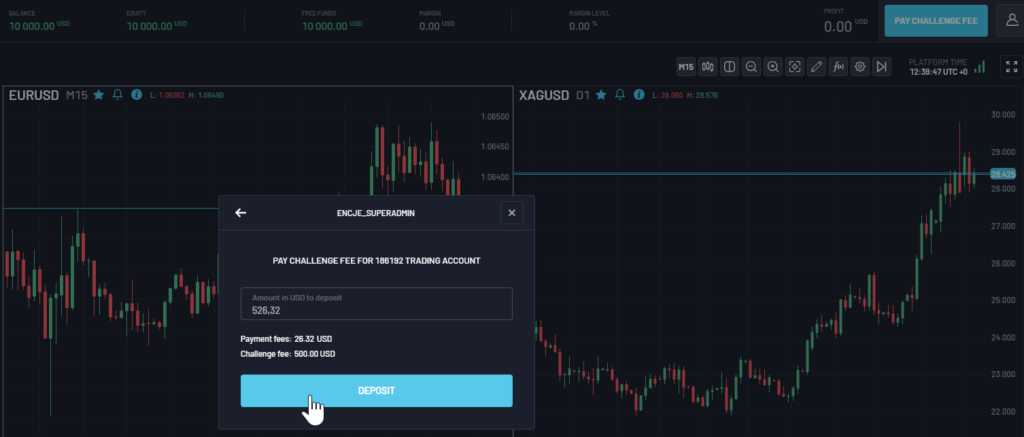
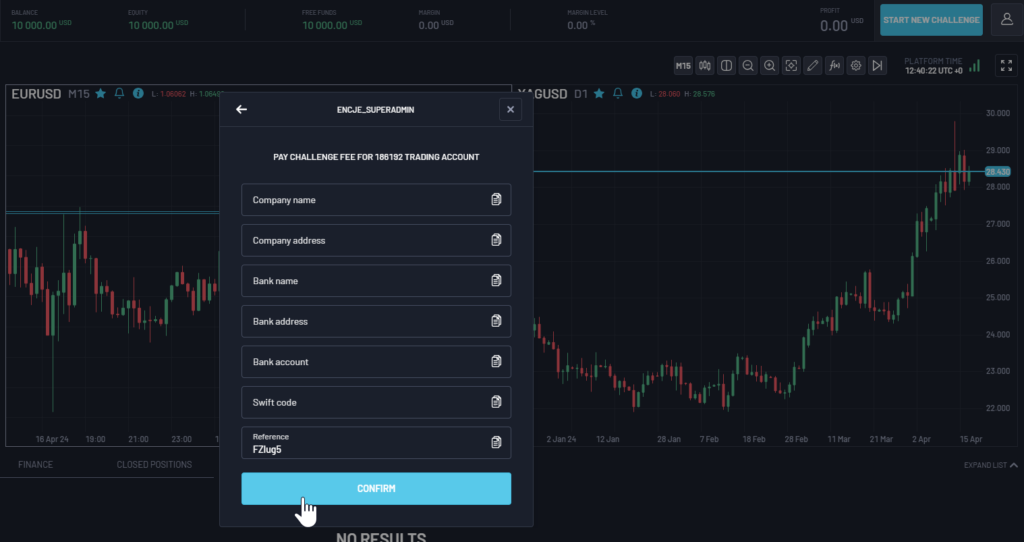
Withdrawal #
To request a withdrawal:
- Go to your profile.
- Select the withdrawal option and payment gateway. The profit received will correspond to the profit split configured in the challenge settings, minus processing fees.
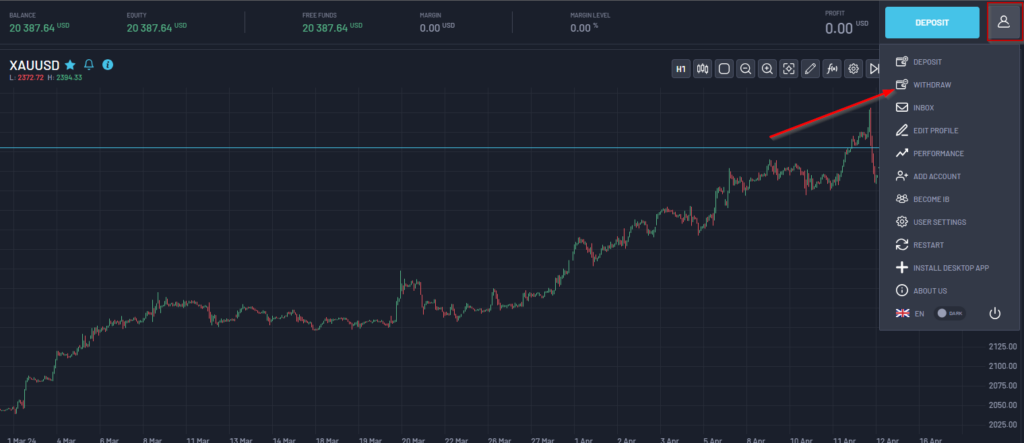
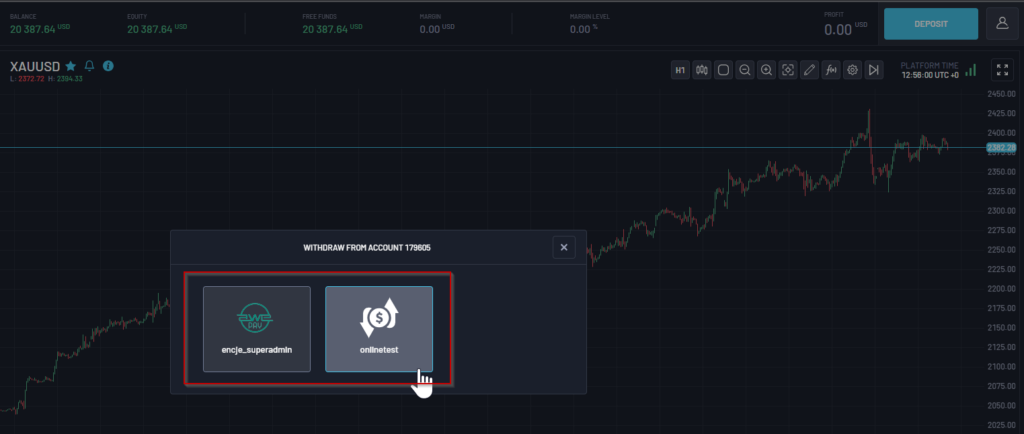
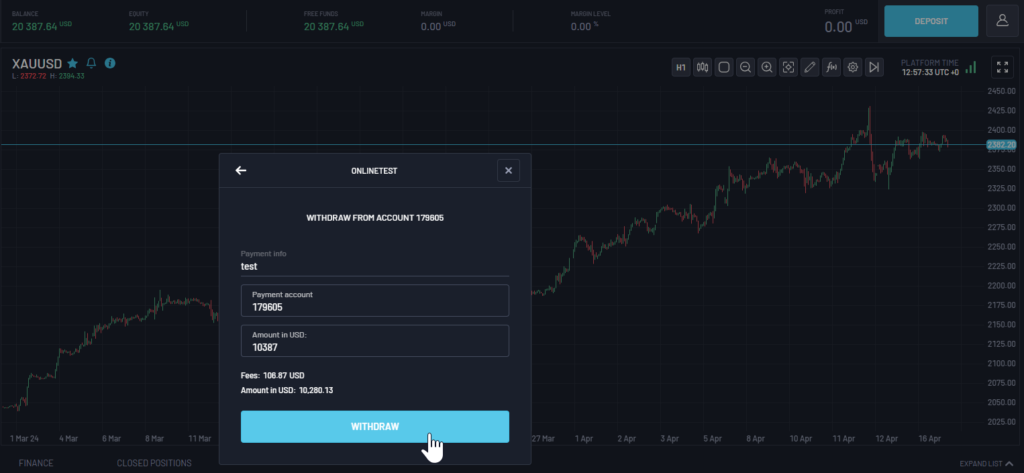

Notifications #
Enable Prop Trading Notifications in user settings to receive alerts for key events, such as:
- Profit Target Reached: When the profit target is achieved.
- Trading Goals Passed: When the account can proceed to the next stage.
- Max Loss Reached: When the maximum loss is exceeded.
- Max Daily Loss Reached: When the maximum daily loss is exceeded.
- Trading Period Exceeded: When the trading period is exceeded.
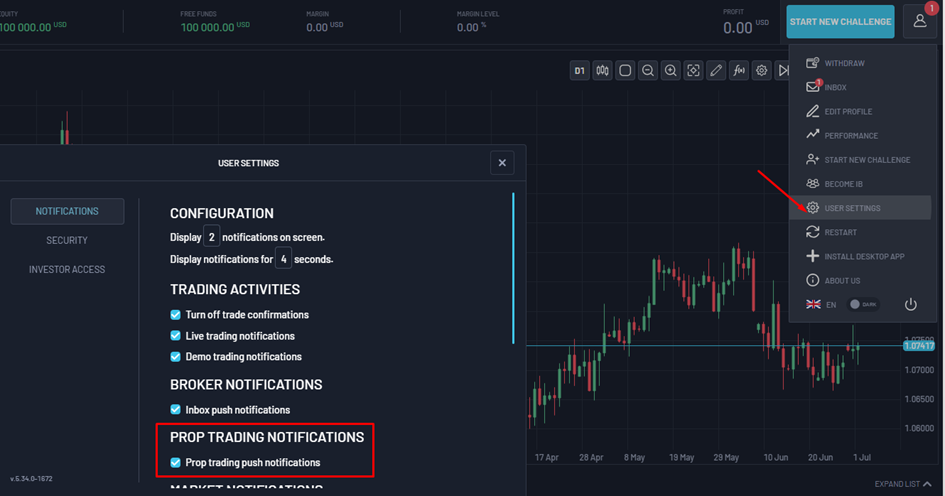
Notification details can also be found under the INBOX tab.
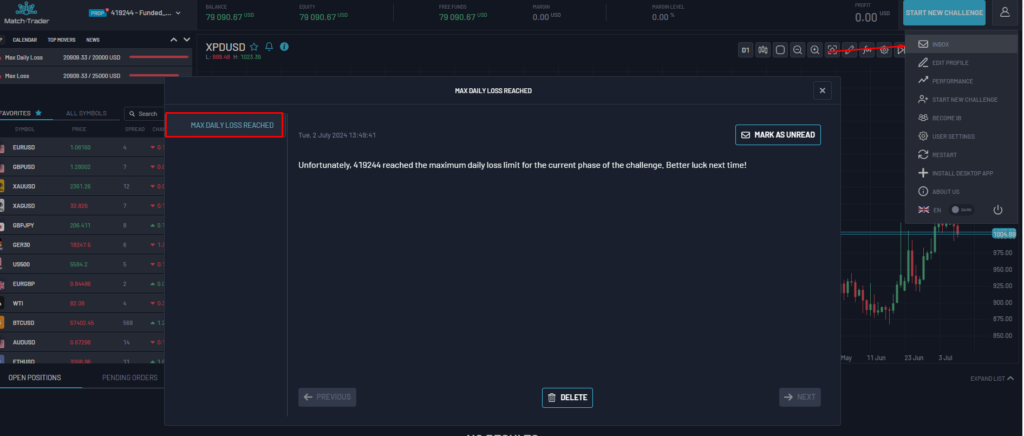
Promo Codes #
After setting up a promo code (e.g., “Challenge Fail”) in the INBOX, clients receive a discount code for their next challenge.
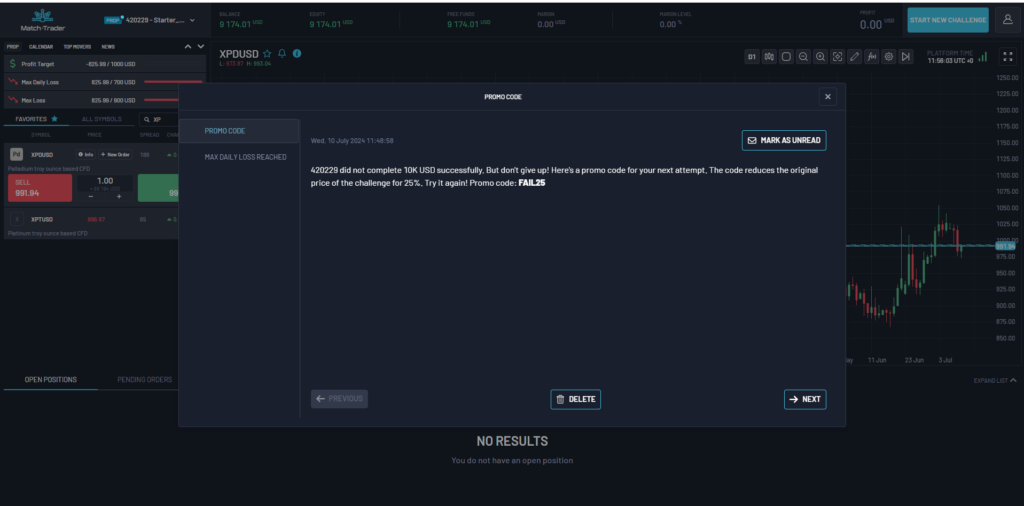
Competitions #
The Competitions tab provides information on current, upcoming, and completed competitions.
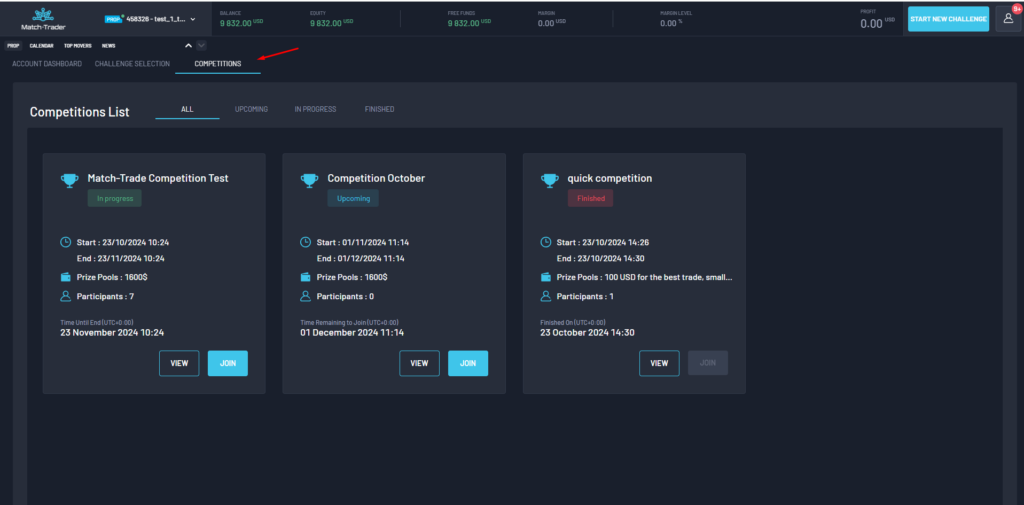
Key details include:
- Start Date: Competition start time (UTC+0).
- End Date: Competition end time (UTC+0).
- Prize Pool: Total available prizes.
Click Join to enter a competition.
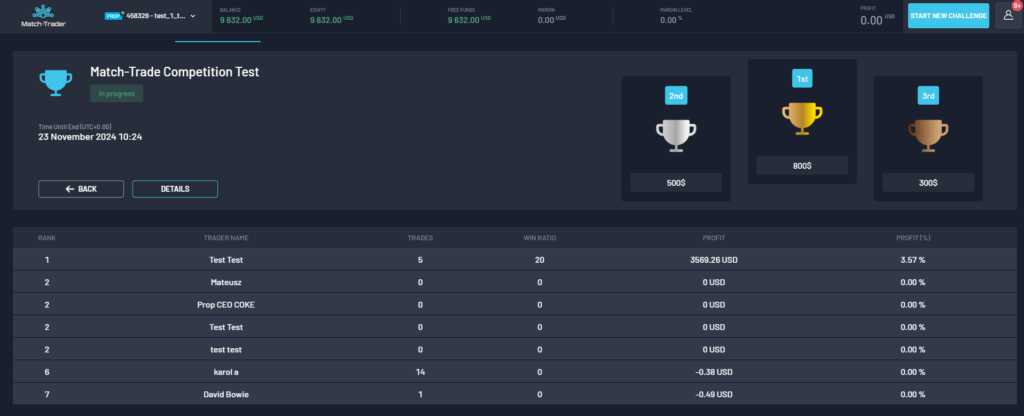
Additional competition details, such as trading rules, are available under the Details tab. You can also view specific metrics like:
- Rank.
- Trader name.
- Number of trades.
- Win ratio.
- Profit and profit percentage.
In the Details tab, you can find additional information about the competition, such as trading rules.
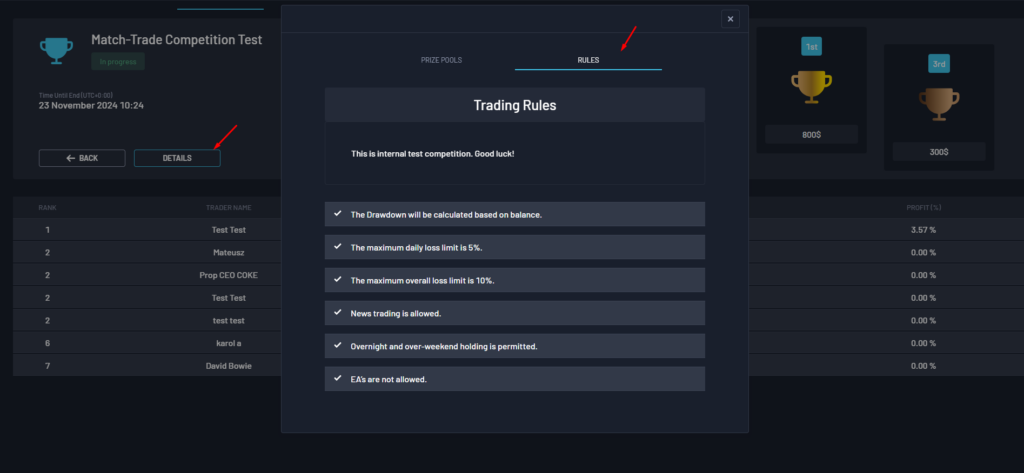
Affiliates #
The Affiliates module allows users to promote the Match-Trader platform and earn rewards through referrals.
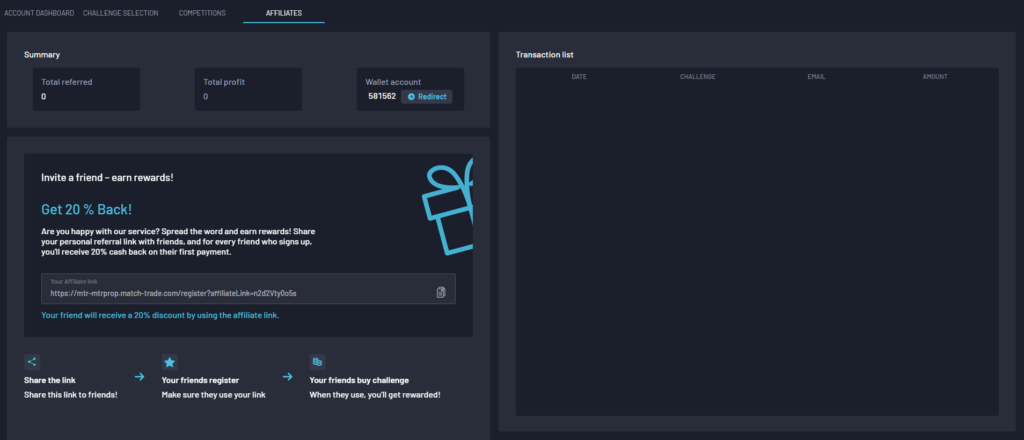
Features:
- Referral Links: Users generate unique links; registrations via these links are attributed to the referrer for commission tracking.
- Customizable Rewards (in CRM – General Configuration tab):
- Refund: Earn % of the referred friend’s first payment fee.
- Discount: Referred users receive a % discount on platform fees.
- Calculate return from Discounted Price: Option to base commissions on discounted challenge prices.
- Terms and conditions required: Option to require acceptance of a customizable “Agreement” document before joining the program.
Benefits:
- Drives client growth through referrals.
- Offers users a new revenue stream via commissions.
Setup:
Regarding the correct setup of both affiliates and promo codes, for prop brokers the offers linked with promo codes and affiliates must have the ‘prop’ checkbox enabled, the ‘funded’ phase selected, and the initial deposit set to 0.