Installation #
The installation process consists of the following steps:
1. Install the adequate version of Java (32bit or 64bit) from the Java support page
You can find different version of Java under the link below:
https://javadl.oracle.com/webapps/download/AutoDL?BundleId=245479_4d5417147a92418ea8b615e228bb6935
2. Install application from the following link:
https://mtupdates.match-trade.com/updates/mtr/mt-admin/admin_mtr.jnlp
3. Install OpenWebStart from the following links, depending on operating system:
- https://mtupdates.match-trade.com/updates/ows/OpenWebStart_MatchTrade_windows-x64.exe – Windows 64-bit
- https://mtupdates.match-trade.com/updates/ows/OpenWebStart_MatchTrade_macos-x64.dmg – macOS x64
- https://mtupdates.match-trade.com/updates/ows/OpenWebStart_MatchTrade_macos-aarch64.dmg – macOS aarch64
- After starting the installation choose a language version
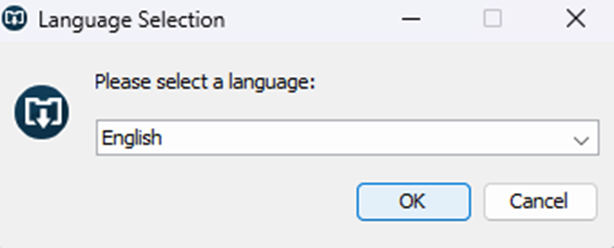
- Click the Next button in the windows below:
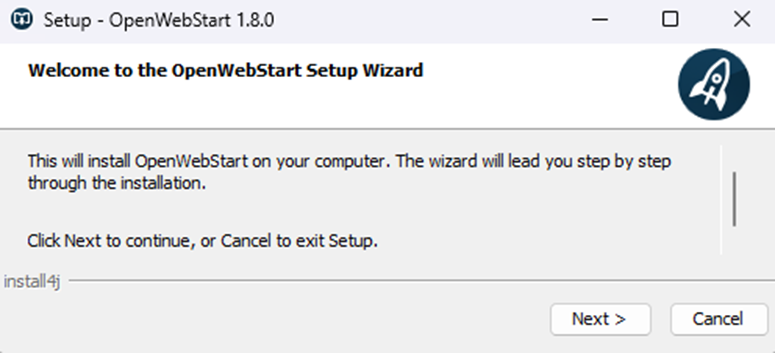

- Select the correct option
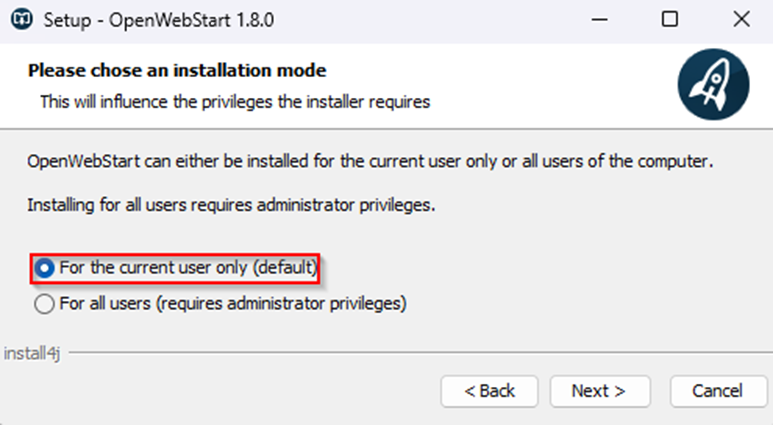
- Select a place on the disk where the application should be installed
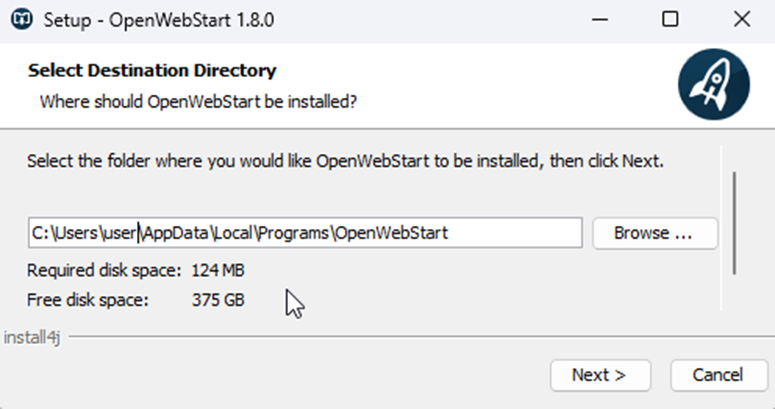
- Select file types indicated below
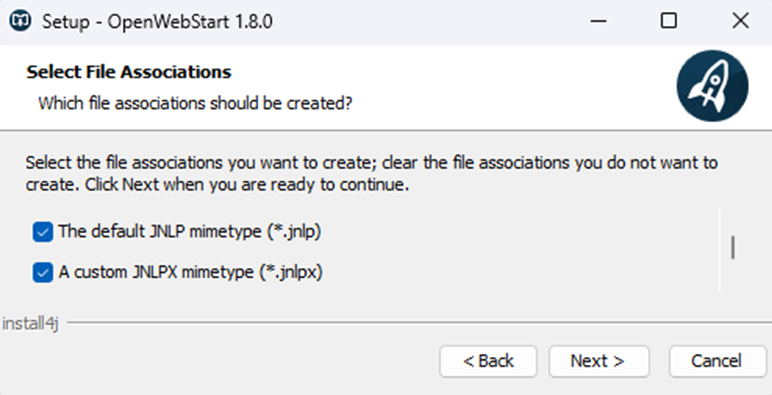
Log in to Admin application #
- To log in you need to type the correct server address in the Server field. The server address is always provided by Match-Trade Technologies.
- In the Login and Password field you need to type credentials to your administrator account.
- If you click “save”, then the system will store your login and password on your local computer, which will be used for future logins to the applications.
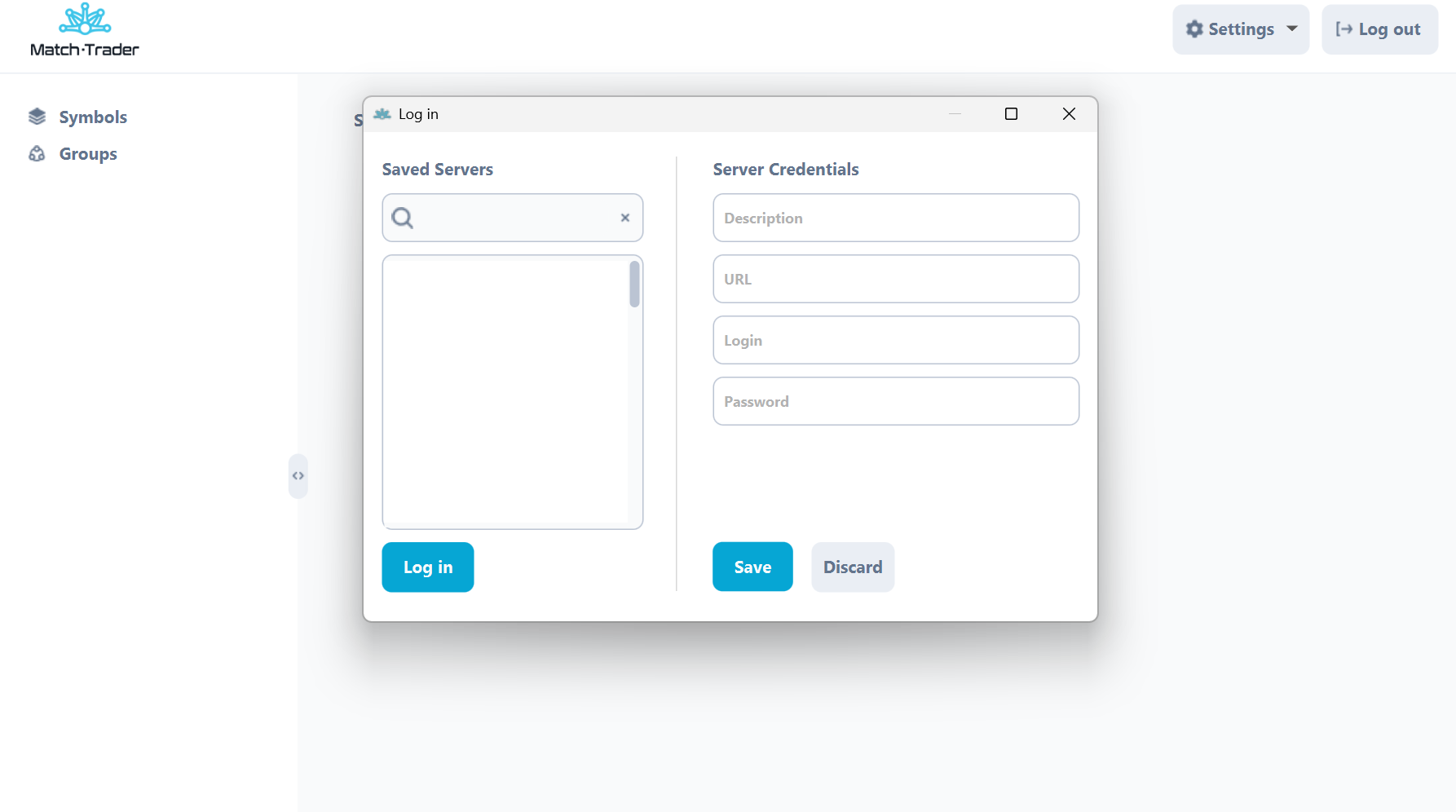
4. In the config area it is possible to set a system separator and address for automatic updates of the application.
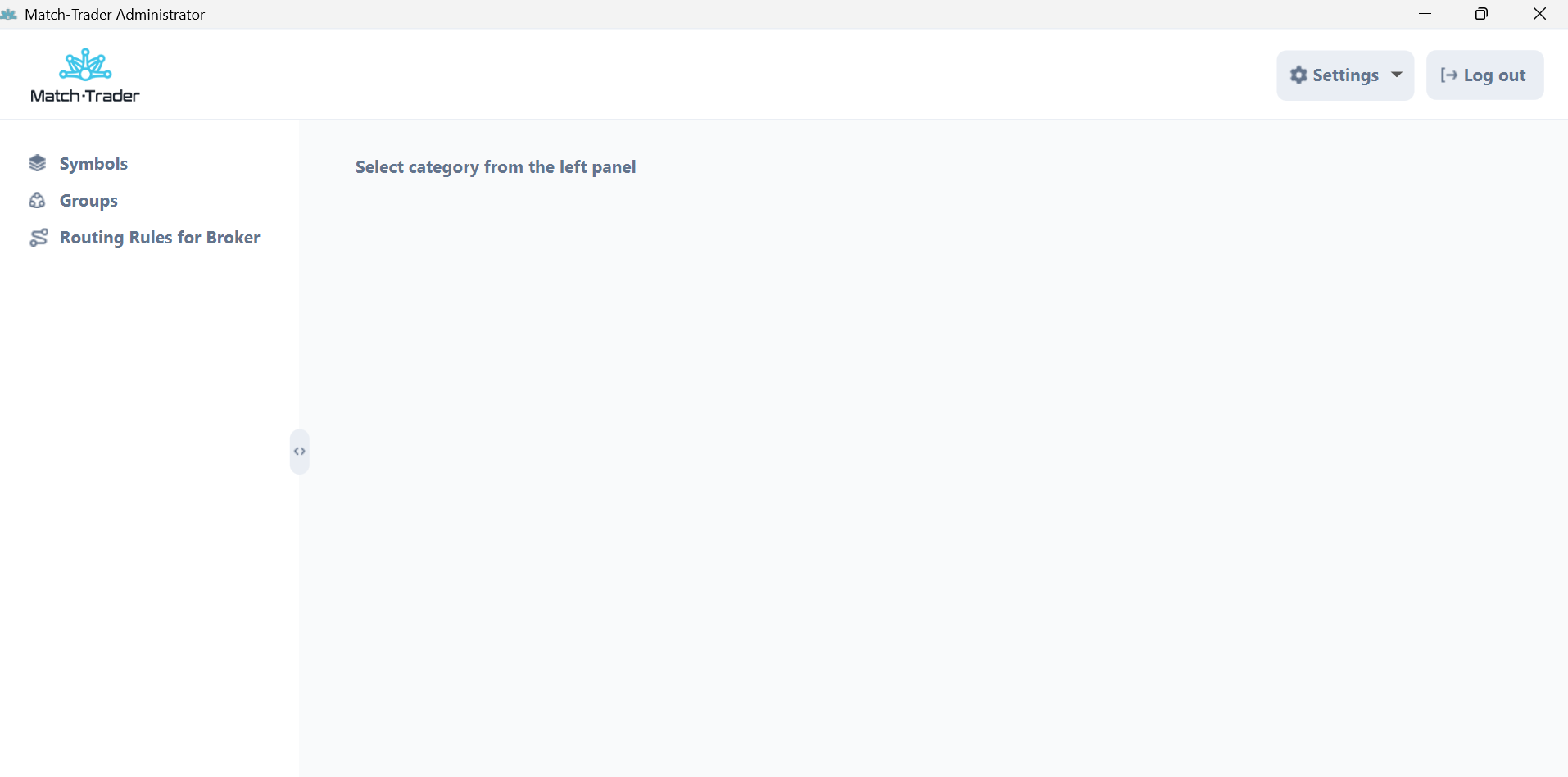
Symbols #
In the main window, you can see a list of all instruments from the broker offer with their parameters.
- Symbol – It is the name of the instrument in the system
- ID – It is the unique ID of the instrument in the system
- Sym. Alias. – It is the name of the instrument which will be visible on the trading platform
- Lot size. – It is the value which allows us to show on the platform nominal values instead of lots; Also, this is treated as a contract size e.g. when the lot size for XAUUSD is 100, multiplier 1 and divider 1 is 1.00 LOT will open 100 ounces of gold etc
- B curr. – This is the first currency in a trading pair. It represents the currency being bought or sold in the transaction. For example, in the EURUSD pair, the base currency is EUR, meaning you are buying or selling euros
- Q curr. – This is the second currency in a trading pair. It indicates how much of the base currency is worth in terms of this currency. For EURUSD, the quote currency is USD, showing the price of 1 EUR in USD. baseCurrency and quoteCurrency apply only to the calculation type FOREX (they are ignored by the system for CFD and FXCFD).
- Price Dec places – It is a number of digits after comma of a price of particular instrument. In other words it is an instrument precision
- VolDecPlaces – It is a precision of the order volume which can be sent to ME
- Calc Type – type of calculation 1-CFD, 0-FOREX, 2-FXCFD (crypto)
- Vol. Step – from admin with an offset by volume decimal places. eg: if Vol. Dev. Places is 0 and Vol. Step is 1 then contract size will be 1 and the trader won’t be able to open half or less position. For the FOREX type of calculation, the default value of contract size is 100 000 units, vol. step is 1000 because 0.01 lot = 1000 units
- Leverage – Default instrument Leverage
- Swap Calc Type – It is a type of swaps calculation. It can be Pips or Percents
- Swap L – value of the swap for Long Position
- Swap S – value of the swap for Short Position
- Multiplier – it increases nominal value of trade expressed in USD by multipling the nominal value of the contract
- Divider – it decreases nominal value of trade expressed in USD by dividing the nominal value of the contract
- Mult. Currency – This is the currency in which the instrument is denominated, e.g., for GER30, it will be EUR.)
- Description – It is symbol description visible on the trading platform.
- Delay Red – this is the time (in seconds) after which a symbol in the LP Symbols tab changes from yellow to red when it stops quoting.
- Delay Yellow – this is the time (in seconds) after which a symbol in the LP Symbols tab changes from green to yellow when it stops quoting.
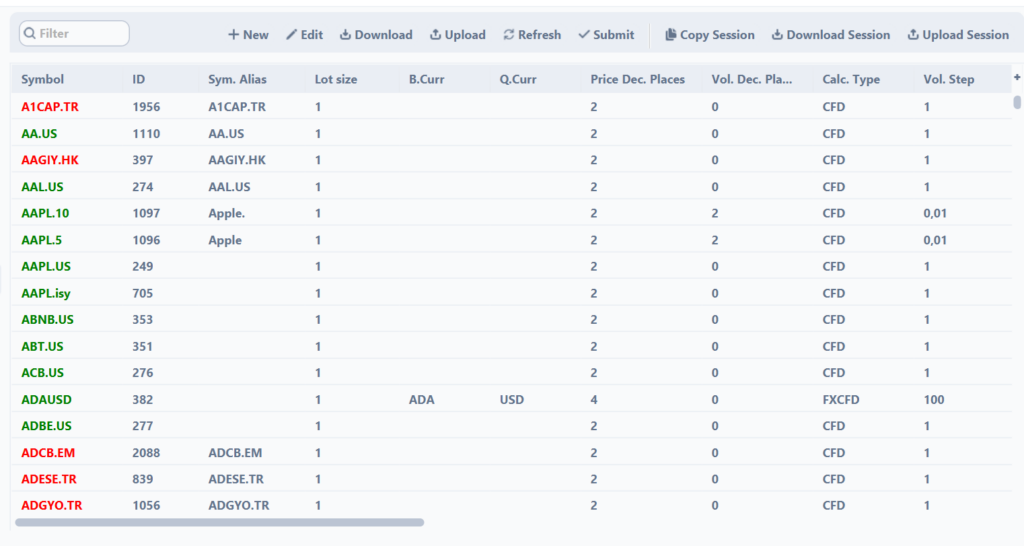
Groups #
In the main window, you can see a list of all groups with their parameters.
- Group Name – It is the name of the group
- Dep Curr – It is a deposit currency of the client group
- Comm / MM – It is a default commission per million USD traded
- Pending multiplier / 1000 – it is a % value that is applied as a margin for pending orders
- Default Leverage % – It indicates that each account created in the group will have given Leverage %, e.g.:
- if Leverage value in Symbols tab on EURUSD is 30 and Leverage % on trading account is 100, final leverage for EURUSD will be 1:30 (3.33%)
- if Leverage value in Symbols tab on EURUSD is 30 and Leverage % on trading account is 200, final leverage for EURUSD will be 1:60 (1.66%)
- etc.
- S/O Level – it indicates at what level accounts will reach the stop out activation
- Routed – it indicates if this group should be hedged with LP
- Manager – it indicates if the group consists of manager users
- Admin – it indicates if the group consists of admin users
- Broker Manager – it indicates if the group consists of broker admin users
- Demo Execution Mode – ensures that orders are executed at market prices without affecting the order book, meaning they do not consume available liquidity. Orders are processed using the Fill or Kill (FOK) rule, meaning they must be fully executed or rejected. If an order exceeds the available liquidity, the system cannot determine the execution price, resulting in a Not enough liquidity error. Execution prices are calculated using VWAP (Volume Weighted Average Price), ensuring that orders are filled at an averaged market price, e.g.:
- If the order book contains 5, 10, and 15 available lines of lots, an order for 40 lots will be rejected
- If the order book contains 5, 10, and 15 available lines of lots, An order for 29 lots will be executed, but the order book remains unchanged
- Equity Range Emitter – this function has to be enabled for prop trading groups in order to monitor trading rules
- Company – it is the name of the broker company
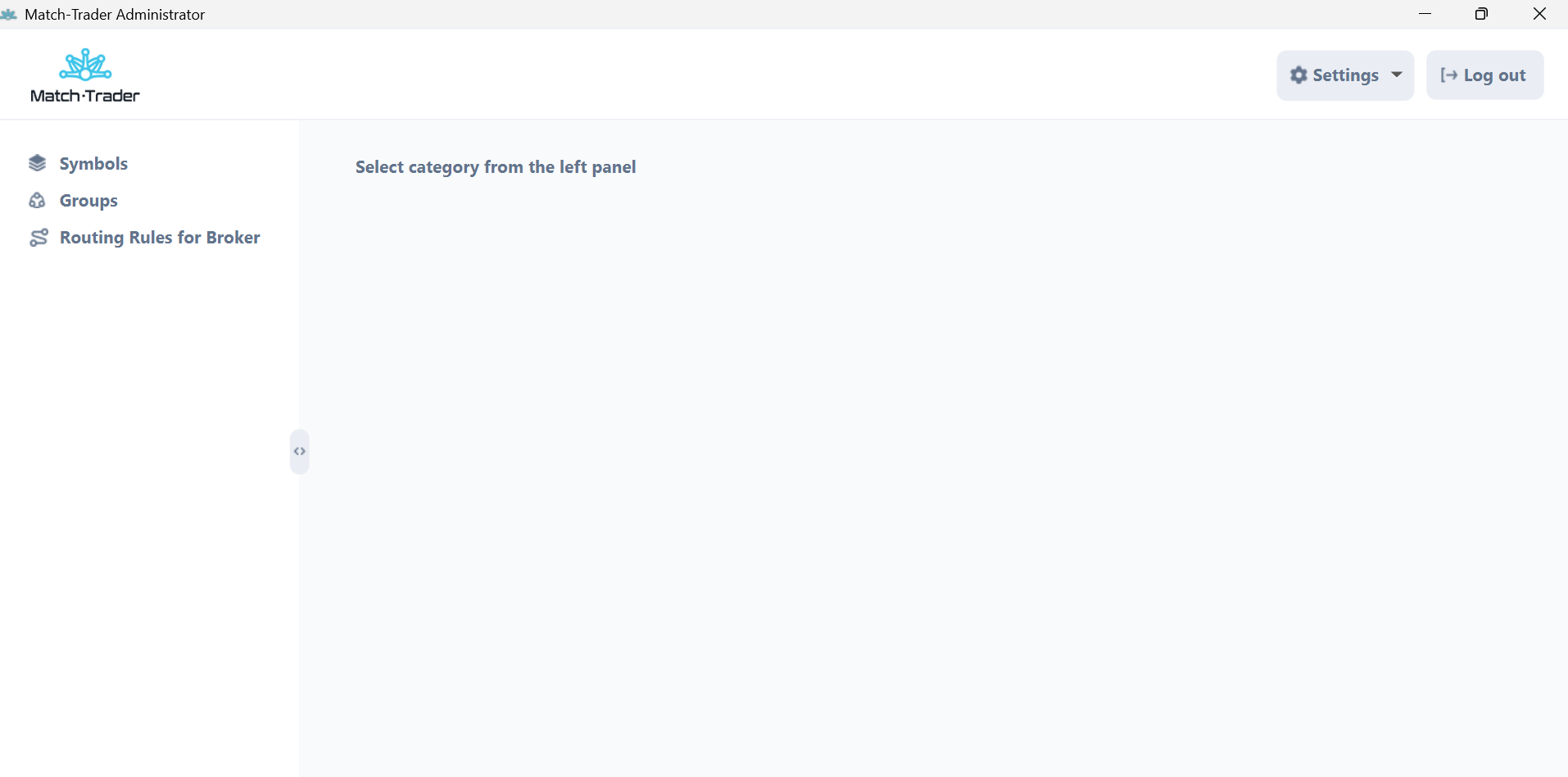
If you double click on the group, then it is possible to change some additional group parameters
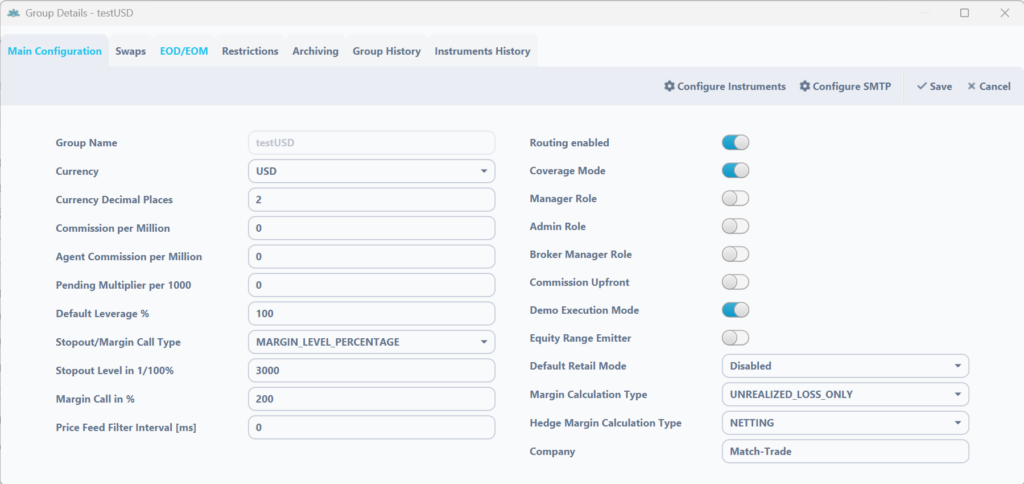
Main Configuration
Currency – currency of the group
Currency Decimal Places
Commission per Milion – It is the value of commission that will be charged to broker for 1 million turnover in this specific group
Agent Commission per Million – It is a value of commission that can be added to agent accounts
Default Leverage % – It is the initial leverge for this group
Stopout/Margin Call Type – It indicates how margin call is determined
Stopout Level in 1/100% – indicates the level of occurrence of the Stopout event
Margin Call in % – it is a level when clients receive a margin call notification
Price Filter Interval [ms] – the delayed execution of scalpers’ trades in milliseconds
Company – it is an owner of the group
Hedging/Routing enabled – [only for Match-Trader server license] enabling this makes it possible for orders from this group to be routed to another LP. This group needs to be configured in Routing Rules Tab
Coverage Mode – [only for Match-Trader server license] Enabling routing allows You too route the trades from specified symbols in the routing rules to different account in case it’s internall or different LP through LP connector, coverege marking is used in case of hedging exposition with external LP to net expositions in the position summary – so when You are fully hedged, position summary should not present any exposition.
Admin Role – it is a setting that indicates if users in this group should have Manager Role
Broker Manager Role – it is a setting that indicates if users in this group should have Broker Manager Roles
Commission UpFront – it is a setting which charges the commission upfront, only during opening trade (exact value, specified on the symbol’s setting).
Default retail mode – when is enabled, the newly created account in this group will be in retail mode, if it is disabled the account will be in FIFO mode. This option does not change the mode for existing accounts.
Margin Calculation type – it is a parameter that set the margin calculation mode
- UNRALIZED_LOSS_ONLY – use loss only: Free Margin = Equity (Unrealized loss) – Margin
- UNRALIZED_PROFIT_LOSS – use loss and profit: Free Margin = Equity (Unrealized loss + Unrealized profit) – Margin
Hedge Margin Calculation Type – Indicates how the margin level for a hedge account is calculated
- NETTING – margin level is calculated after a position has been netted
- LARGER_LEG- margin level is calculated from the highest position on the hedge account
Button Configure instruments – it allows changing instrument settings in a particular group
Button Configure SMTP – it allows setting a mailer to send notifications to the clients
SMTP Configuration
- SMTP host – host of the mail provider
- SMTP port – port to the given host
- Login – login to the email
- Password – password to the email
- Mail from – email address
- Copy to – email address to which report copy will be send
- SSL – it defines if the SSL protocol is enabled
- TLS – it defines if the TLS protocol is enabled
- Signature – enables us to set the mail Signature
- Delay between mails – enables us to set delay between send mails (in ms)
Email Notificiation Setup – enables us to set if the mails about Deposit/Withdrawals and Credit In/Out should be send.
SWAPS
In the ‘Swaps’ tab, the broker can define the values of swap multipliers for specific days. This feature enables the setting of a 3-day swap. For example, if a broker enters ‘3’ in the multiplier field for Friday, a triple swap will be charged on Friday. Consequently, swaps will not be charged to the client’s account during the weekend (Saturday and Sunday).
Swap Calculation time – it is time when swap will be calculated on clients accounts
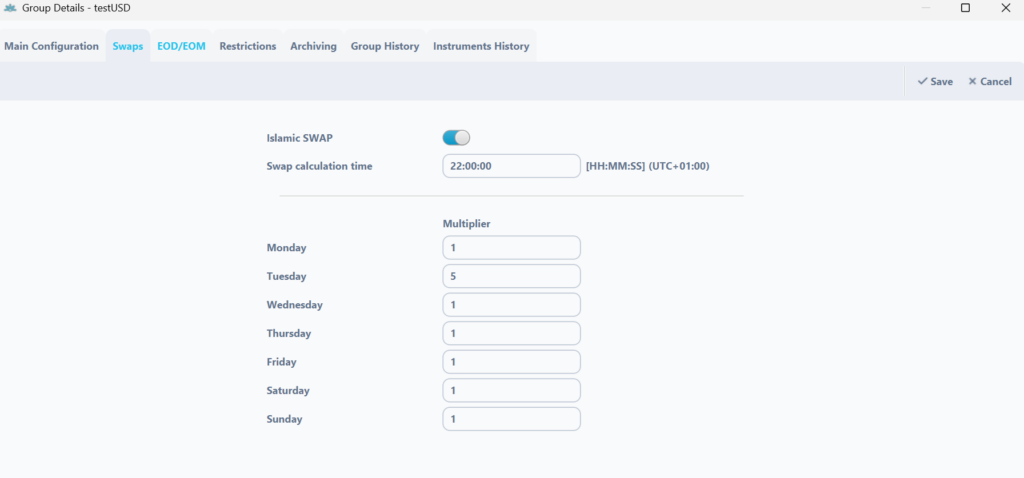
ISLAMIC SWAPS – when you set this option, the swaps will be displayed in the system as a deposit/withdrawal with the comment “storage fee” containing Position and symbol.
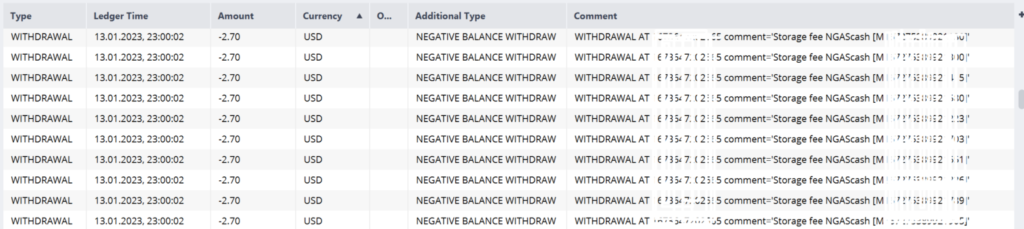
EOD/EOM
EOD Reports Mode – you can define if you wish to send daily reports to your clients
EOM Reports Mode – you can define if you wish to send monthly reports to your clients
EOM/EOD Generation time – you can define at what time you want to send daily and monthly reports
Group History
This tab provides information on what changes have been made to a particular group – taking into account the selected time period.
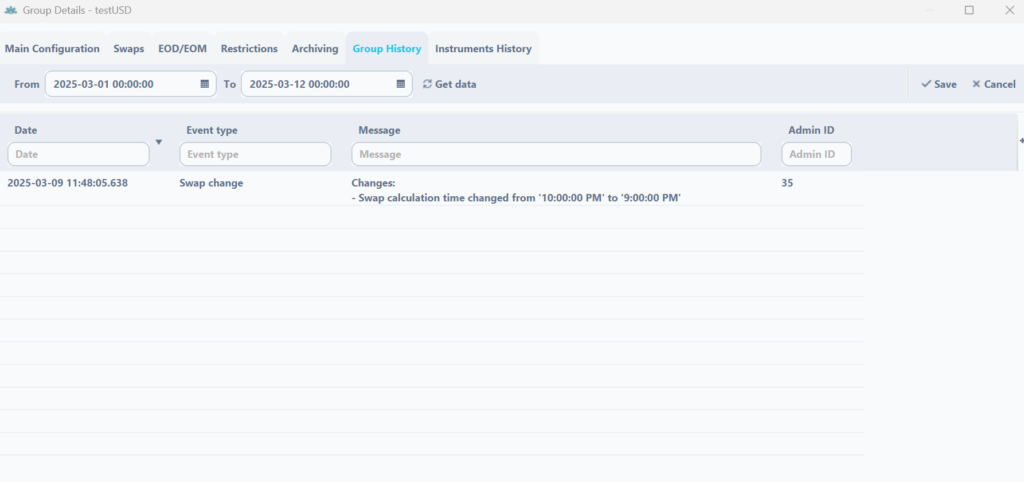
Group history consist of following columns:
- Event type – type of the change
- Message – details of the changes
- Admin ID – the number of the admin or system that made the changes
Instrument History
This tab provides information on what changes have been made to a particular group on specific instruments – taking into account the selected time period.
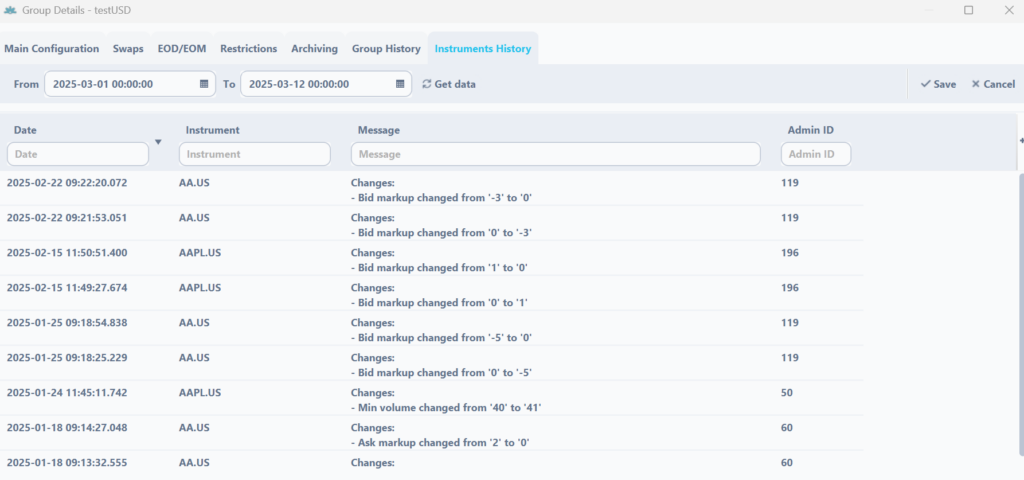
Instrument history consist of following columns:
- Event type – type of the change
- Message – details of the changes
- Admin ID – the number of the admin or system that made the changes
Group instruments Details
If you click on Configure Instruments button then you will be able to enable or disable instruments in the group, set specific markups, commission, swaps or leverage per instrument in a given group. Some of the columns are the same as in the general Symbols tab, if the values are set in the group they overwrite the values from general tab. Columns different from general tab are:
- Enabled – it defines which symbols are enabled to be traded and quoted in the group
- Bid Markup – enables us to add a markup for the bid price. Must be added as negative value
- Ask Markup – enables us to add a markup for the ask price. Must be added as positive value
- Total Markup – shows the sum of bid and ask markup
- Min. Vol. – enables us to set a minimum volume on the instrument
- Max. Vol. – enables us to set a maximumvolume on the instrument
- Comm. Type – it defines how the commission should be calculated.
- Commission – size of the commission
- Min. Comm. $ – minimum commission which will be taken
- Agent C. Type – it defines how the commission should be calculated for agent account
- Agent Comm. – size of the agent commission
- Leverage – custom leverage for particular instrument
- Close Only Mode for Retail – selected symbol will be only possible to close (functionality available only for retail accounts)
- Long Only Mode for Retail – selected symbol will be only possible to open (functionality available only for retail accounts)
- Fixed Leverage – if the box is checked, then the “Leverage” value from the previous point will be final leverage for the instrument. If the box is not checked then the “Leverage” value from the previous point will be multiplied by leverage set on client’s account
- Disable Trading – if the box is checked, trading on this instrument is disabled for this group
- Swaps multipliers – if the box is checked, settings from the SWAP tab will be applied to the group. Otherwise, own SWAP calculation settings will not be taken into account.
- Max Exposure $ – enables us to establish maximum exposure (in $) for particular instrument for one client
- Swap C. Type – it indicates the type of swap calculation
- Swap Schedule Type – indicates the mode of calculation of the swap
- Days – Every specified number of days
- Hours – Every specified number of hours
- Swap Schedule Value – the number specified will determine the periodicity of the SWAP charging (taking into account the Swap Schedule Type)
- Swap Free Days – Specifies how many days after opening a position Swaps are not charged. A parameter set to 7 would mean that swaps will be charged for the first time only on the 8th day after opening the transaction.
Example of Swap Schedule use:
- Swap Schedule Type = HOURS
- Swap Schedule Value = 3
- Swap Calculation Time (specified on group settings) = 00:00
In this example, Swaps will be charged every 3 hours starting from 00:00.
- Swap Schedule Type = DAYS
- Swap Schedule Value = 3
- Swap Calculation Time (specified on group settings) = 00:00
In this example, Swap will be charged every 3 days at 00:00, since the value was set.
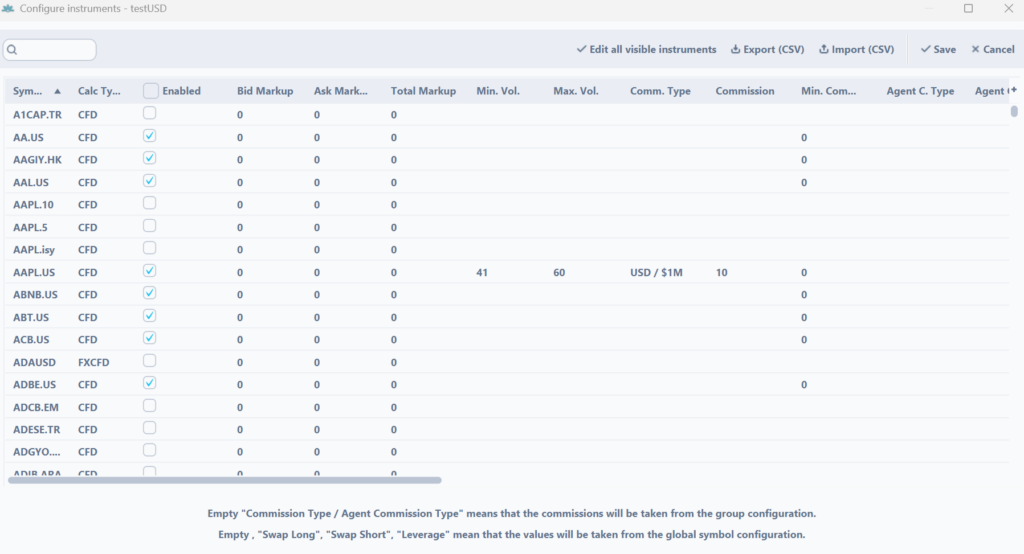
Calculations examples #
Commission Configuration #
Broker Commission
To set commission for clients trades (commission that Broker will get from clients) through Match-Trader Administrator you will need to following those steps:
- Log in to your account in Match-Trader Admin and choose the „Groups” tab
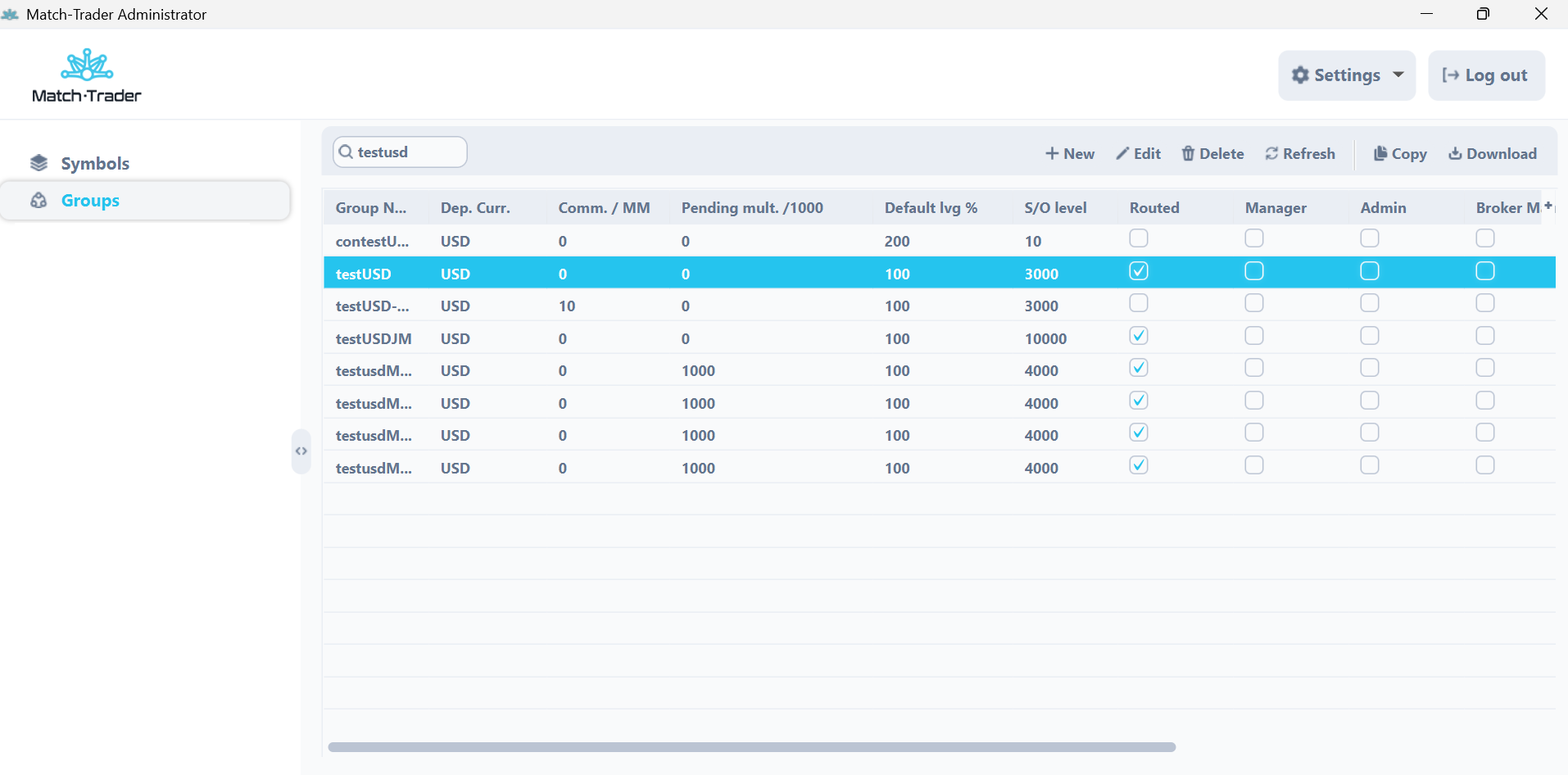
2. Next you should choose a group, by double click on it, in which you want to set commission. A Group configuration window will appear. In the Commission per Milion tab, you should type the value of commission and save changes by clicking ok. After that window with confirmation will appear.
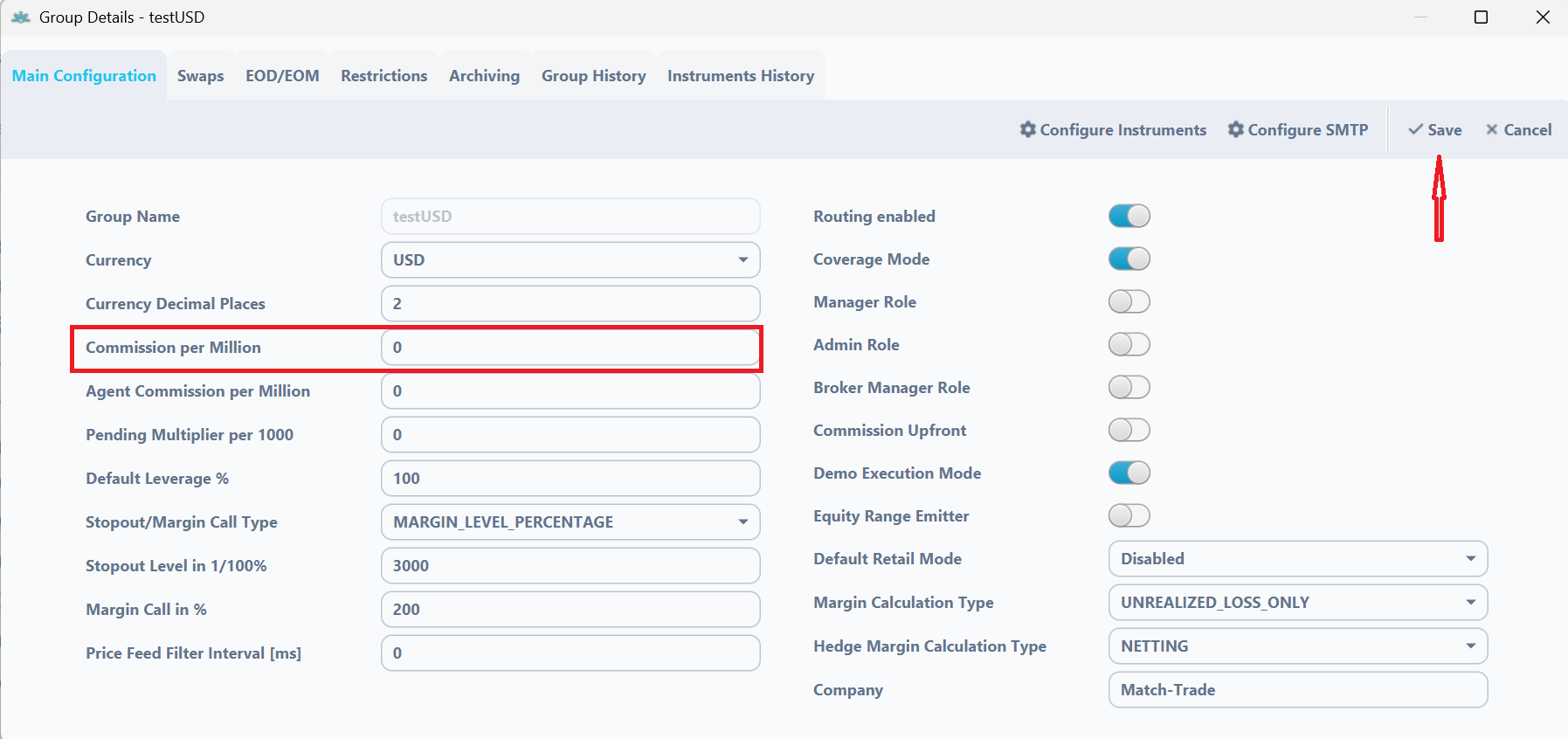
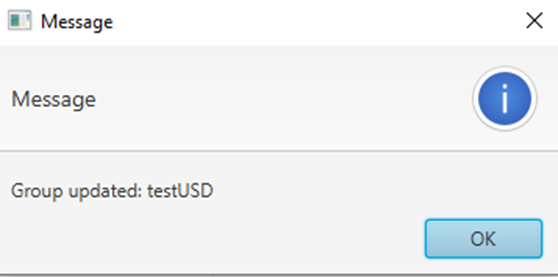
A-book example. If you set e.g: $20 commission for your clients on the a-book group and we charge you just only e.g: $10 commission from hedge then you make a profit on a-book on your clients.
How this commission is calculated – This commission is calculated with the next formula (commission per million value/1000000)*(nominal value of instrument * lot traded by client * exchange rate to USD(only if the nominal value is in another currency))
For example, the client traded 1 lot of AUDUSD. AUDUSD nominal value is 100 000 AUD. AUD exchange rate to USD is 0,73. And we set Commission per Milion at 10. So formula in this case will be next : (10/1000000)*(100000*1*0,73) = 0,73. This is a commission for opening trade.
When the client closes trade commission will be calculated again. So total commission, in this case, will be 1,46 for the Client.


Agent Commission
Note that if you will set IB commission in Client Office and Match-Trader Admin, your agent will get commission 2 times. So we recommend setting this only through one app. In Client Office or Match-Trader.
Note the agent commission is included in the broker commission, for example when you put $10 in the “Commission per Million” and $2 in the “Agent Commission per Million” field then the broker will receive $8 and the agent $2 per million
There are 2 possible ways to set up a commission for agents. The first is for the whole group, second is separately for every instrument in this group. Note you can use only one method of agent commission per group.
First method. For the whole group.
To set commission for an agent (commission what IB will get from clients orders) through Match-Trader Administrator you will need to do those steps :
- Log in to your account in Match-Trader Admin and choose the „Groups” tab
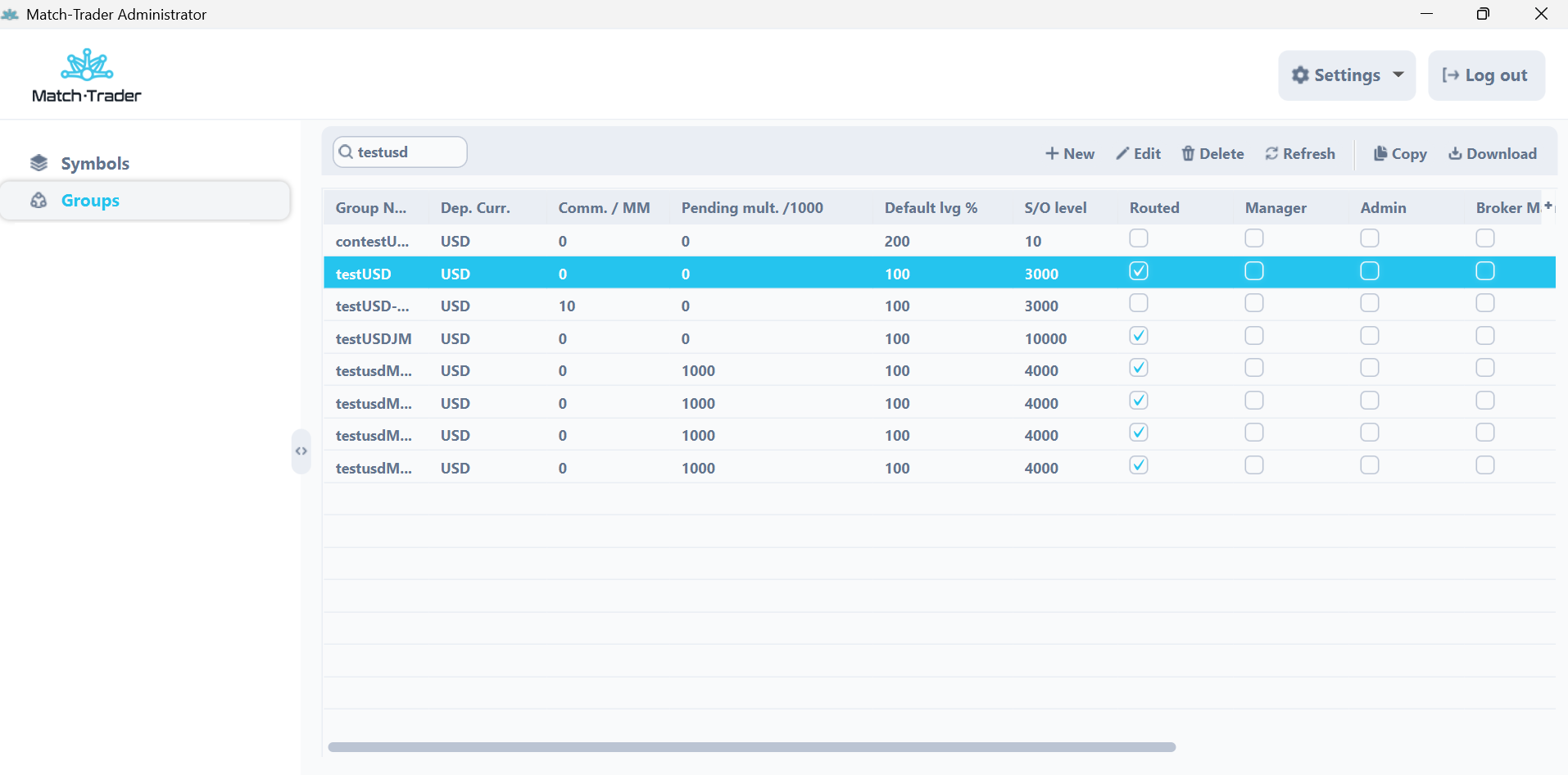
2. Next you should choose a group, by double click on it, in which you want to set commission. A Group configuration window will appear. And in Agent Commission per Milion section, you should type value of commission and save changes clicking ok. After that window with confirmation will appear.
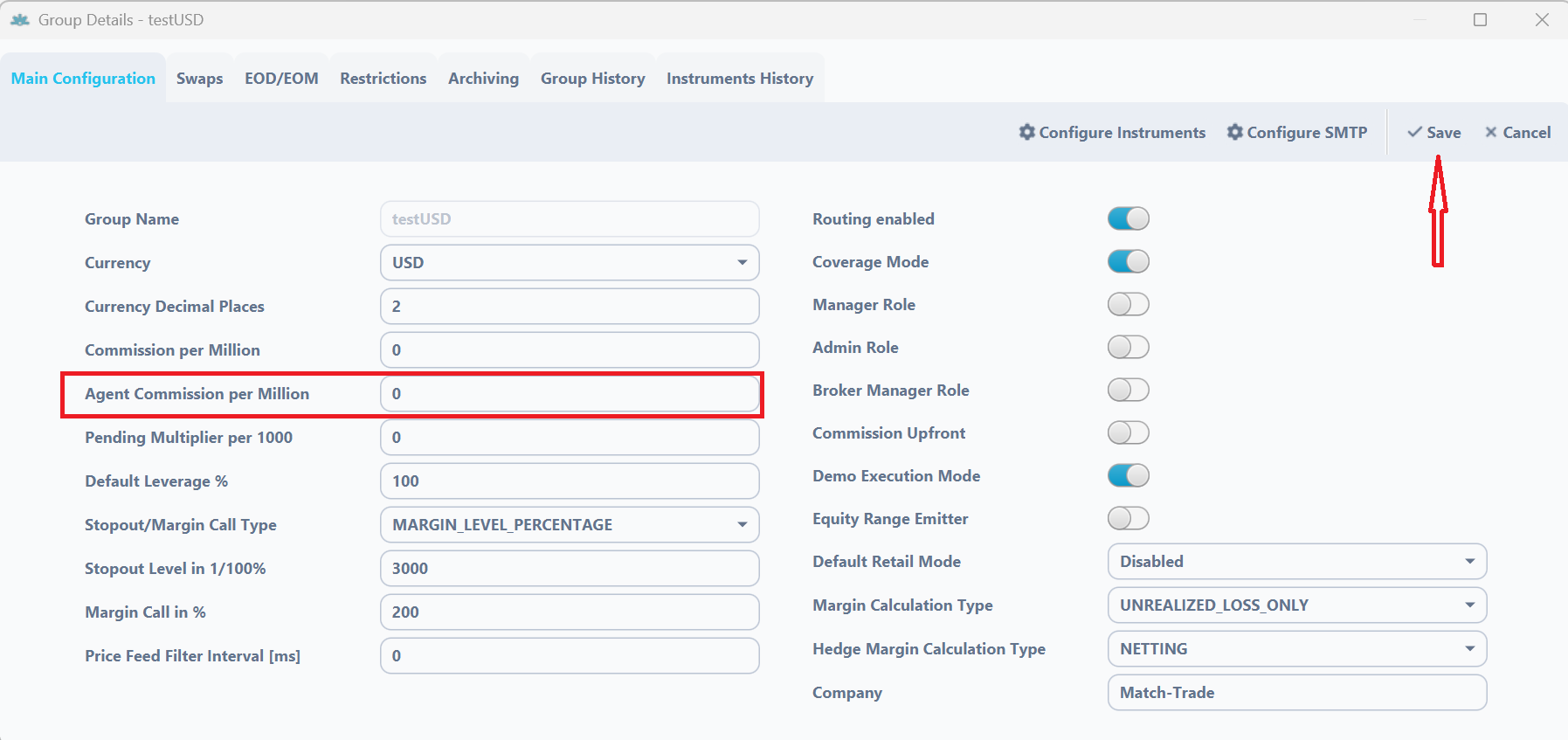
How this commission is calculated – This commission is calculated the same as broker commission. With next formula (commission per million value/1000000)*(nominal value of instrument * lot traded by client * exchange rate to USD(only if the nominal value is in another currency))
For example, the client traded 1 lot of AUDUSD. AUDUSD nominal value is 100 000 AUD. AUD exchange rate to USD is 0,73. And we set Commission per Milion at 10. So formula in this case will be next : (10/1000000)*(100000*1*0,73) = 0,73. This is the agent commission for opening trade.
When the client closes trade agent commission will be calculated again. So the total commission, in this case, will be 1,46.

Second method. For a specified instrument in the group.
- The First step is identical to the previous method
- Next you should choose a group, by double click on it, in which you want to set commission. A Group configuration window will appear. You will need to use Configure Instruments option.
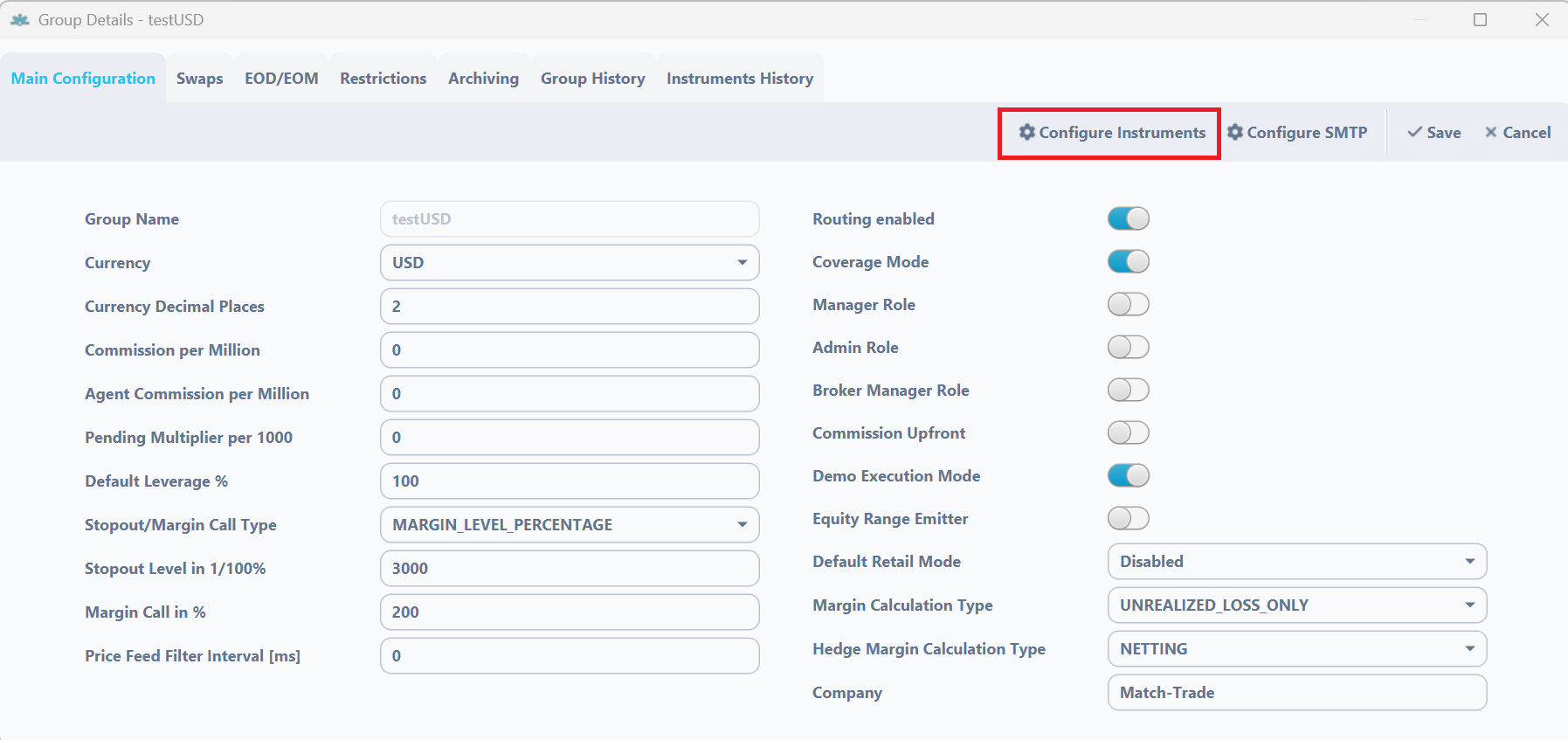
3. In the Group Instruments Details window you will be able to set agent commission type and size for individual symbols. Near instruments, you have 2 tabs, that are responsible for agent commission. In Agent C. Type we define how the commission will be calculated for your agent. In the Agent Commission tab, we will type the value that will be calculated for an agent. After you choose commission type and its value, you`ll need to click OK to save changes. In the end, you will get confirmation, that all changes were saved.
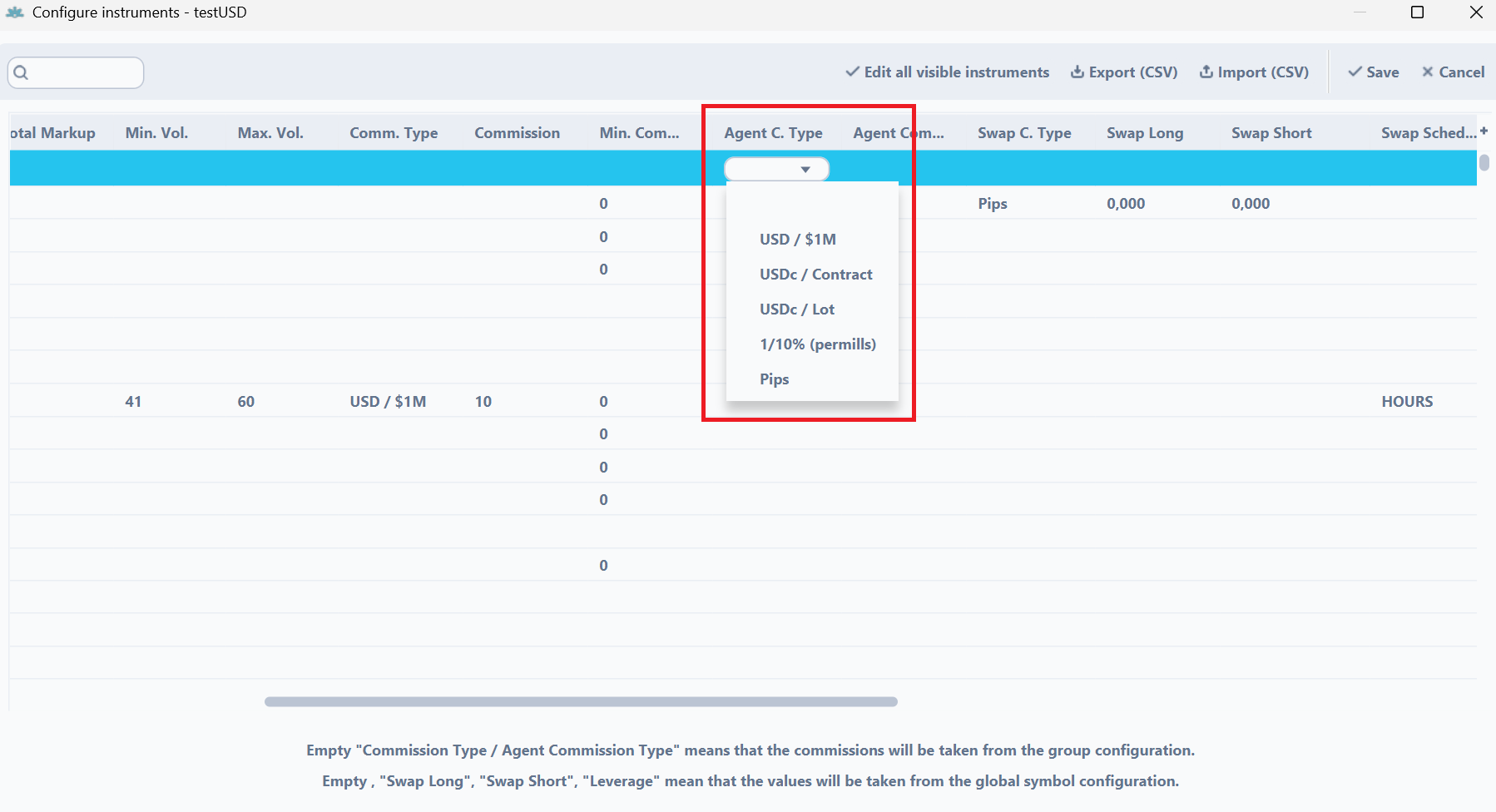
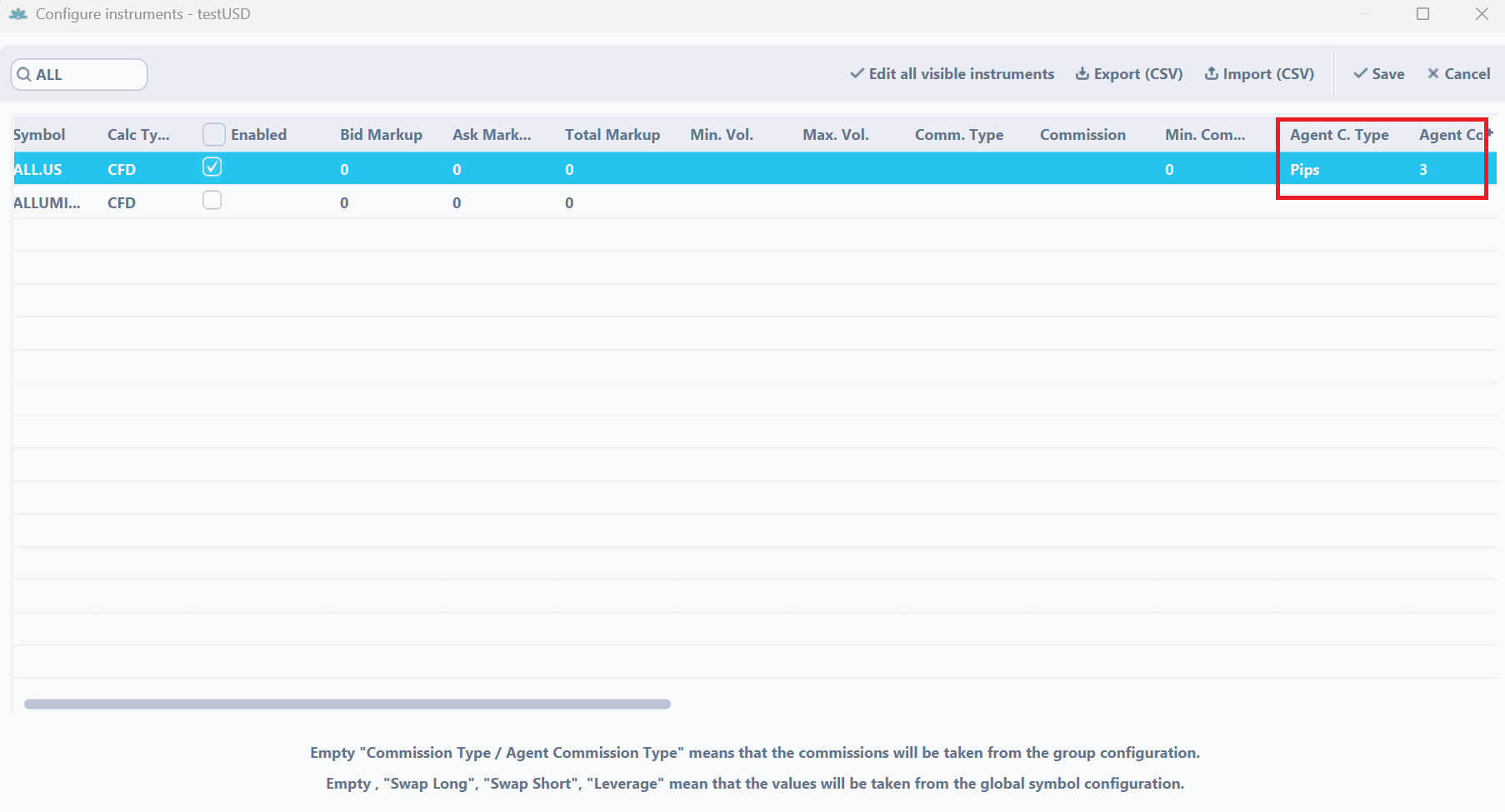
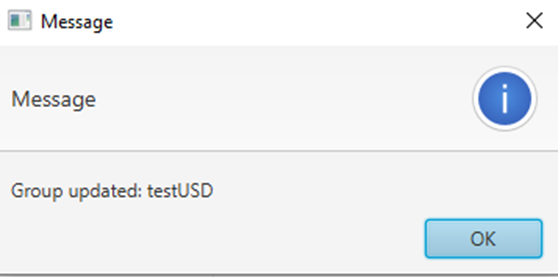
4. Here you can see how commission types are calculated.
USD / $1M. This commission type is set per 1 million USD traded by the client. If you set this type, your agent commission will be calculated with this formula – (1000000/commission value) * lot traded by client * nominal value of instrument * exchange rate of nominal value to USD( only if the nominal value is in another currency than USD).
For example – We set up USD/$1M with the value of 10. The client opened a position of 1 lot on EURUSD. This instrument nominal is 100 000 Euro, the exchange rate at that moment was 1,18 USD for 1 EUR. So calculation will be (1000000/10)*1*100000*1,18 = 1,18 – this is what your agent will get for this client opening this trade. Then after a few minutes, this client closed this order, and if assuming that the exchange rate didn`t change he will get another 1,18 of commission.

USDc / Contract. This commission type is set USD Cents per instrument lot size traded by the client. If you set this type, your agent commission will be calculated with this formula – commission value * instrument lot size * lot traded by the client.
You shouldn`t use this commission type for forex instruments, because they have a lot size of 100 000, so the minimal commission for 1 lot traded by a client will be 1000 USD.
USDc / Lot. This commission type is set USD Cents per lots traded by the client. If you set this type, your agent commission will be calculated with this formula – commission value * lot traded by the client.
For example – We set up USDc/Lot with the value of 3 for AUDCAD. So it`s will be 3 cents per 1 lot traded by the client. The client opened a position of 1 lot on AUDCAD. So 0,03 * 1 = 0,03 USD or 3 cents of commission for your agent.

1/10% permille. This commission type is set at 0,1% per nominal value traded. If you set this type, your agent commission will be calculated with this formula – commission value * 0,1% * lot traded by client * nominal value of instrument * exchange rate of nominal value to USD( only if the nominal value is in another currency than USD).
For Example – We setup 1/10% permils with value of 5 for GBPNZD. Client opened 1 lot of GBPNZD and GBP exchange rate to USD is 1,3111 at the moment. Commission will be 5 * 0,1% * 1 * 100 000 * 1,3111 = 655,55 of commission to your agent.

Pips. This commission type is set points value per lot traded. If you set this type, your agent commission will be calculated with this formula – commission value * instrument pip value * lot traded.
For Example – We set up Pips commission with the value of 3 for AUDCAD. The client opened the position of 2 lots on AUDCAD and this instrument has a pip value of 0,75641. Commission will be 3 * 0,75641 * 2 = 4,54 USD for your agent.

The easiest way to find instrument pip value will be through the trading platform. You can click on the information button on the instrument.
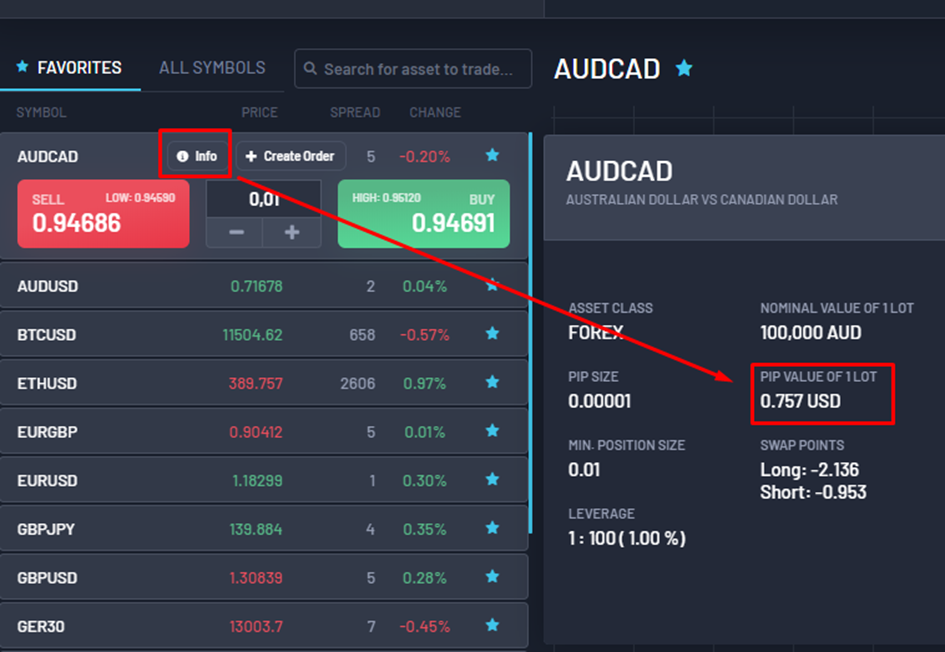
Leverage calculation #
Example of calculating final leverage
Final leverage on a trading platform can be calculated using both the Leverage % parameter set on the client’s account and the Leverage parameter set on specific symbol in client’s group. The formula to calculate the leverage is as follows:
- final leverage in % = (100 / (leverage on account x symbol leverage on group)) x 100%
This formula provides the effective leverage percentage, which you can then convert back to a leverage ratio.
Example Calculation for BTCUSD:
- Leverage % parameter on client’s Account: 200
- Symbol Leverage parameter on client’s group (BTCUSD): 10
Using the formula:
Leverage in % = (100/200×10)x100%
Leverage in % = 5%
The effective leverage is 5%, which corresponds to a leverage ratio of:
Leverage Ratio = 1:(100/5)
Leverage Ratio = 1:20
Practical Example:
Let’s consider opening a position on BTCUSD with the following conditions:
- Account Leverage % parameter: 200
- Symbol Leverage parameter for BTCUSD: 10
- Trade Size: 1 lot (1 BTC)
- Current BTC Price: $65,679
Using the given formula, the effective leverage ratio is 1:20 (5% of position nominal value will be taken as required margin)
To find the margin required for 1 lot:
Margin Required = position nominal value x effective leverage ratio
Margin Required = 65679 x 5%
Margin Required = 3283.95
Thus, with an account Leverage % parameter equals 200 and symbol leverage for BTCUSD equals 10, the effective leverage becomes 1:20 (5%) and the margin required for a 1 lot position at the current BTC price would be approximately $3,283.95 USD