Table of Contents
To use it and install it successfully, you need to download the appropriate tool.
Installation OpenWebStart #
Install OpenWebStart from the following links, depending on operating system:
- https://mtupdates.match-trade.com/updates/ows/OpenWebStart_MatchTrade_windows-x64.exe – Windows 64-bit
- https://mtupdates.match-trade.com/updates/ows/OpenWebStart_MatchTrade_macos-x64.dmg – macOS x64
- https://mtupdates.match-trade.com/updates/ows/OpenWebStart_MatchTrade_macos-aarch64.dmg – macOS aarch64
- After starting the installation choose a language version
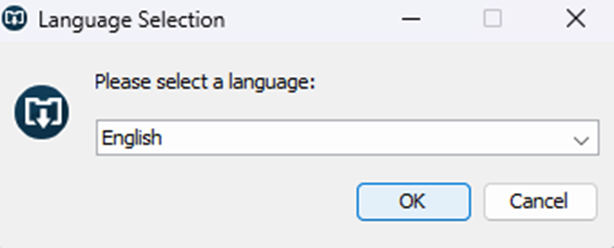
- Click the Next button in the windows below:
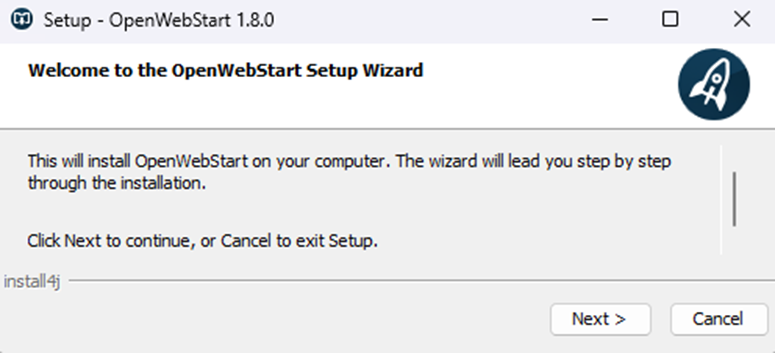

- Select the correct option
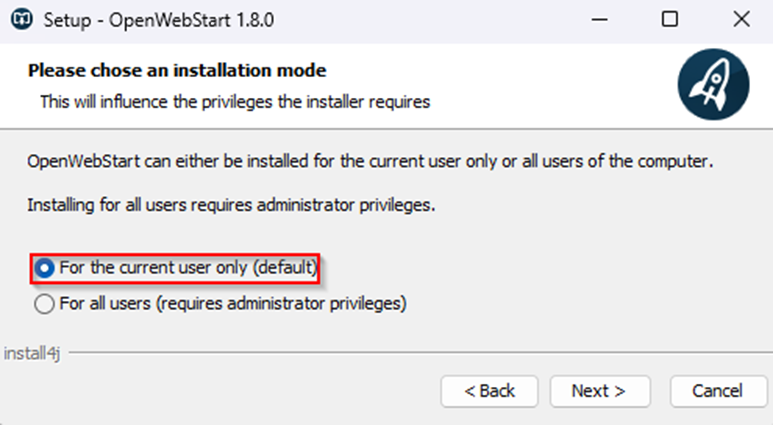
- Select a place on the disk where the application should be installed
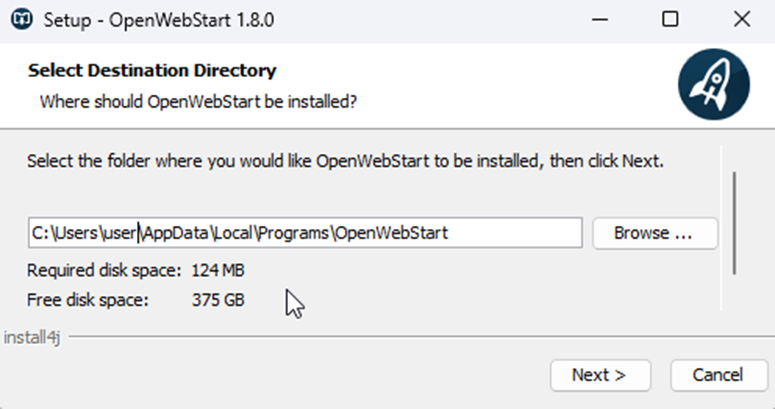
- Select file types indicated below
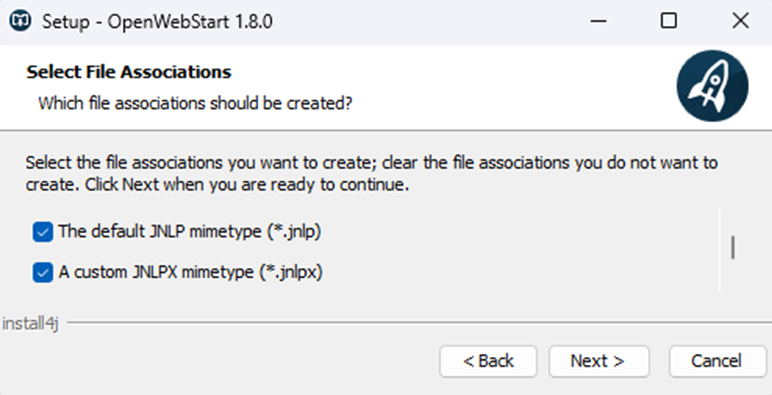
Installation Match-Trader Manager #
- Now you can download MTT QFX GRPC manager and it in a standard way (paste this link into your browser):
http://mtupdates.match-trade.com/updates/mtr/grpc-manager/grpc-manager_mtr.jnlpx
Thank you for your patience with the installation.