CONFIGURATION #
- Go to Social Trading section in Your CRM access.
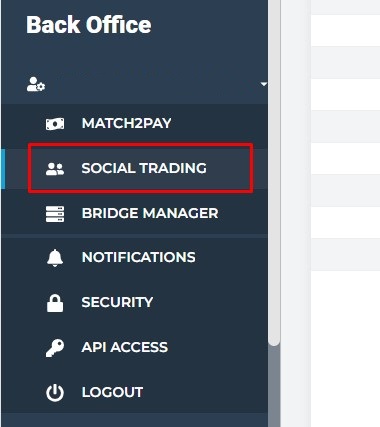
- Log in using your CRM login credentials.
- After login in, you will see the Money Managers section. Already added Money Managers will appear here and you can add new ones by clicking the “+” button.
- To add a new Money Manager:
- Enter the trading account number that you want to make a Money Manager (1) and press the “Find client” button (2). The name and the trading account login will load automatically.
- Enter the Incentive fee percentage (3) – commission the Money Manager will receive for profitable trades (10 will be 10%). HWM (High Water Mark) rule is used.
Example: There is 10% of Incentive fee.
1) Client make a profit of $10, he will pay $1.
2) After that he looses $5, there is no fee as there is no profit.
3) Client makes another $10 profit, current profit is $10 – $5 + $10 = $15. As previously fee was paid for $10 of profit – this is HWM now. $15 – $10 (HWM) = $5 of new profit. 10% will be $0.50, which will be another incentive fee paid from this account. Please note that open positions are also calculated into actual profit value. It means that, if profit on closed positions is smaller than loss on still open positions, HWM will not be met and Incentive fee will not be paid to Money Manager.
**Examples on the bottom of the page. - Subscription fee (4) – commission the Money Manager will receive regardless profitable trades. It is charged every 30 days (12 will be $12 every 30 days) since subscription date, but first one is made immediately when subscribing. If client will unsubscribe before 30 days passed, he will receive proportion of that amount back. If client doesn’t have sufficient funds to pay this fee, he will be detached automatically.
- You can select Minimum subscription amount (5).
- If you want Your Money Manager to be a global one – tick the box (6). Global master means that other broker’s clients will be able to subscribe and follow his trades.
- Visible only on branch (7) – this option allow You to make that Money Manager visible only for clients that are within same Branch in Back Office.
- It is possible to allow new subscriber to choose if he wants to copy existing trades of Money Manager upon subscription moment in Allow copy open positions (8) field.
- Press the Save button to add a new Money Manager (9).
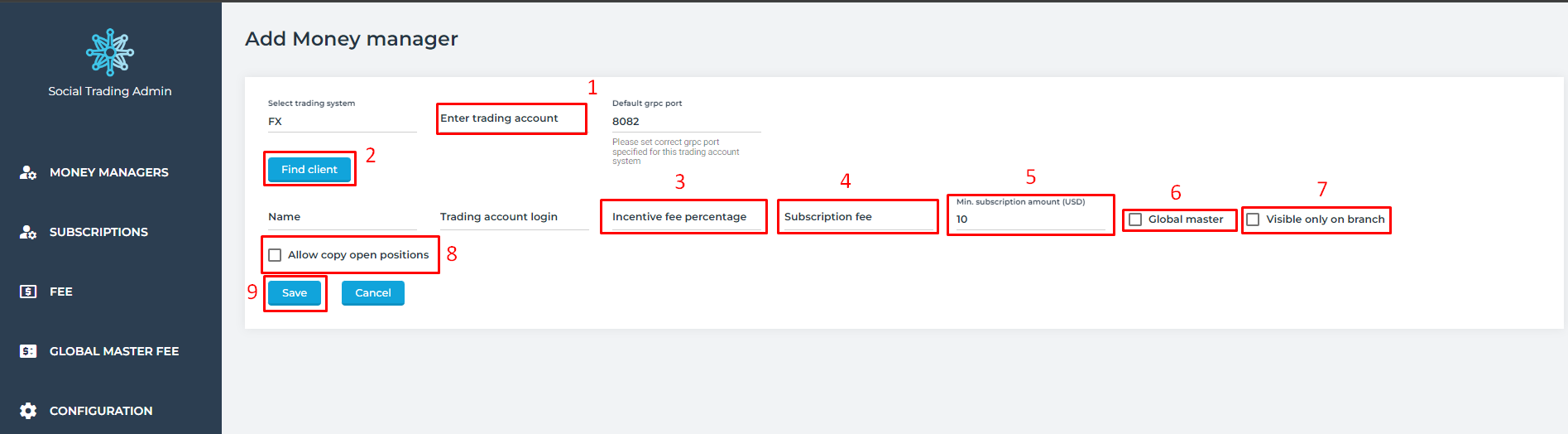
- In the Subscriptions tab, you can see your clients who already subscribed to certain Money Managers.
“Subscribed From” tells when subscription started.
“Amount following” column shows the amount of funds that has been allocated to follow particular Money Manager.
“Amount Changed” – if client changed amount of subscription, here will be date and time when it was made (last change).
“Maximal loss” column informs about the Maximum loss in Subscriber Currency (for example 30 will be $30) the subscriber agrees to lose. After exceeding it, the subscription will be terminated automatically.
“Take Profit” can be set to unsubscribe, when certain profit is met (for example 50 will be $50).
“Subscription profit” is the profit or loss generated by subscribing to the Money Manager.
“High-water mark” is the highest peak in value that an account has reached. If Subscription Profit is positive, HWM is met. If not, You will see red “X” sign with information how much profit still must be made to generate incentive fee.
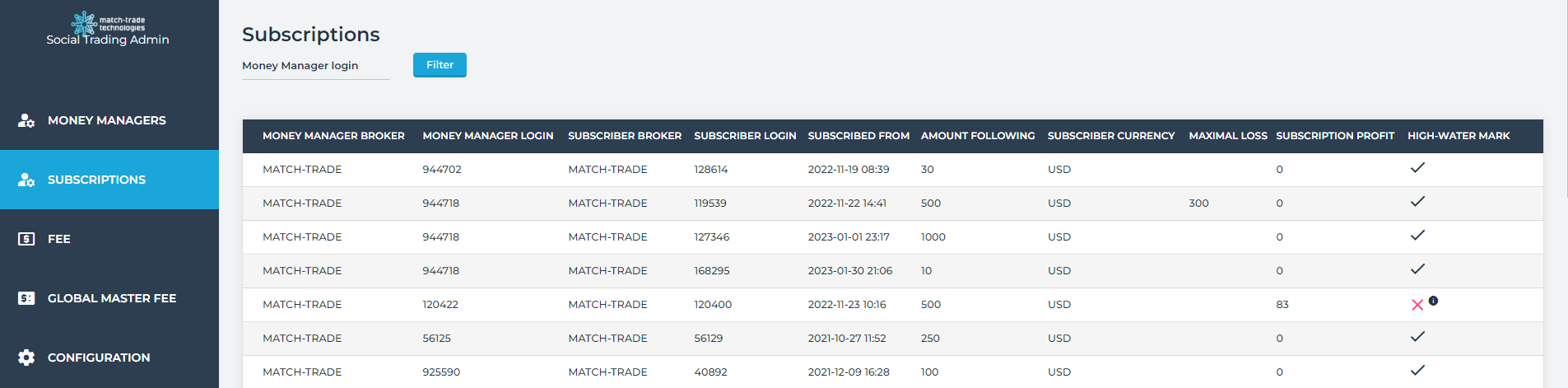
- The Fee tab shows incentive fees for closed profitable trades which were added to Money Managers balances. Incentive fees are applied according to the high water mark principle.
- In the Global Master fee tab, you can see fees added to other brokers companies.
8. Event Log tab allows user to monitor all significant social events that occur. It is given in chronological order.
It is helpful when some copying wasn’t successful. By time and position ID, such trade can be found and there will be detailed information what happend.
If there are couple logs for the same Position ID, it will be grouped into one red square, which can be expanded for detailed information.
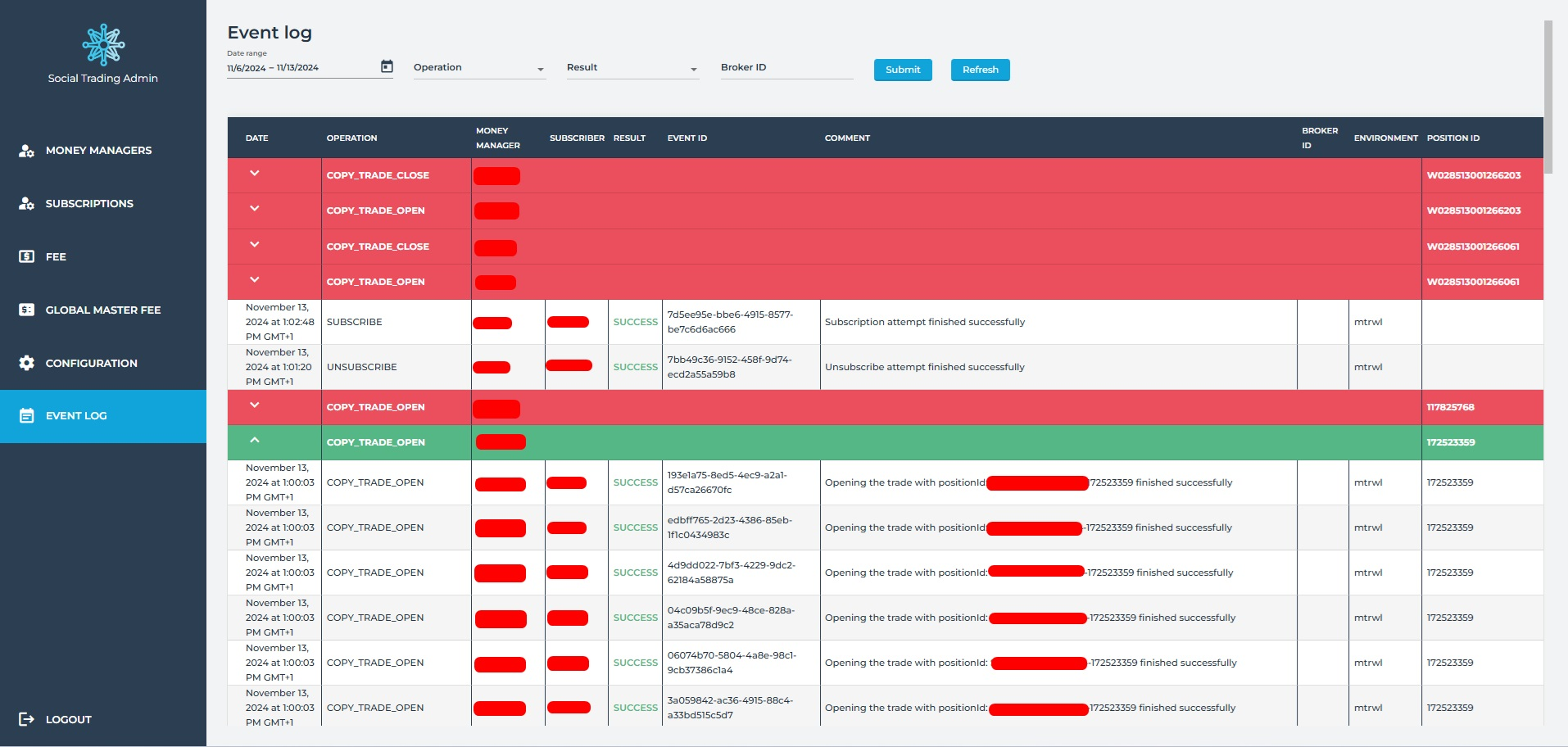
MONEY MANAGER VIEW #
The trader can ask to become a Money Manager himself. To do this, in the Client Office main view, select “Become Money Manager” from the menu on the right.
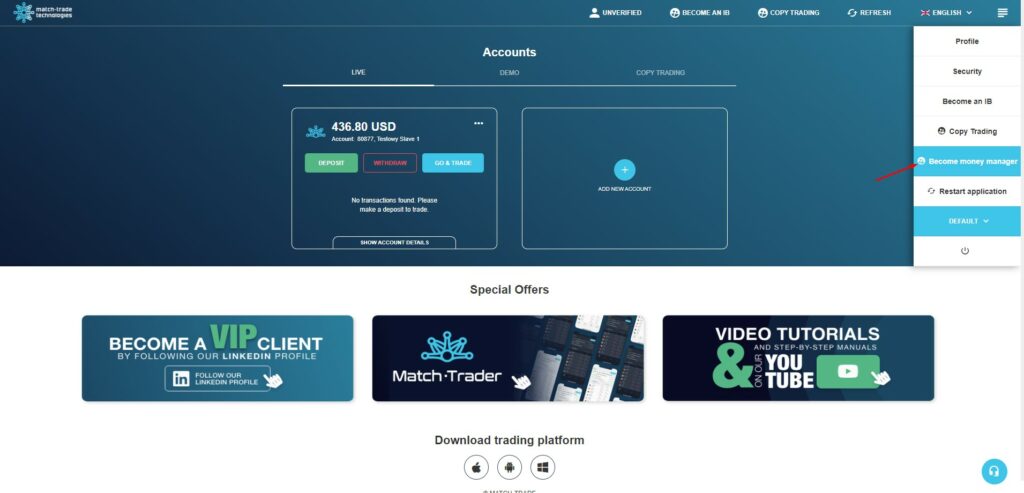
Then you will see his request in the Back Office. You can “Confirm” or “Reject” the request.
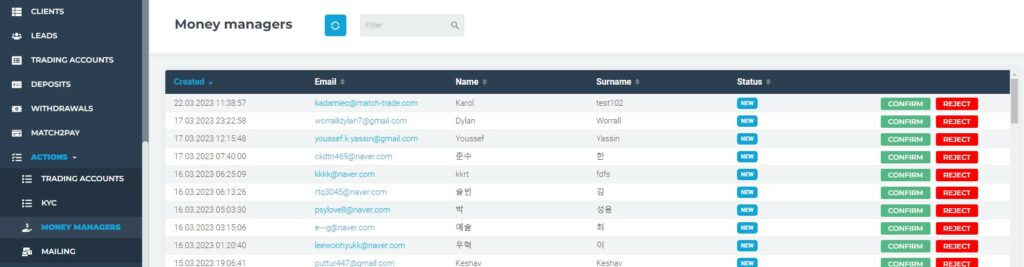
Once approved, you have to go to ST-Admin panel and add it as in the previous case.
Then the account will be available on the Copy Trading leaderboard.
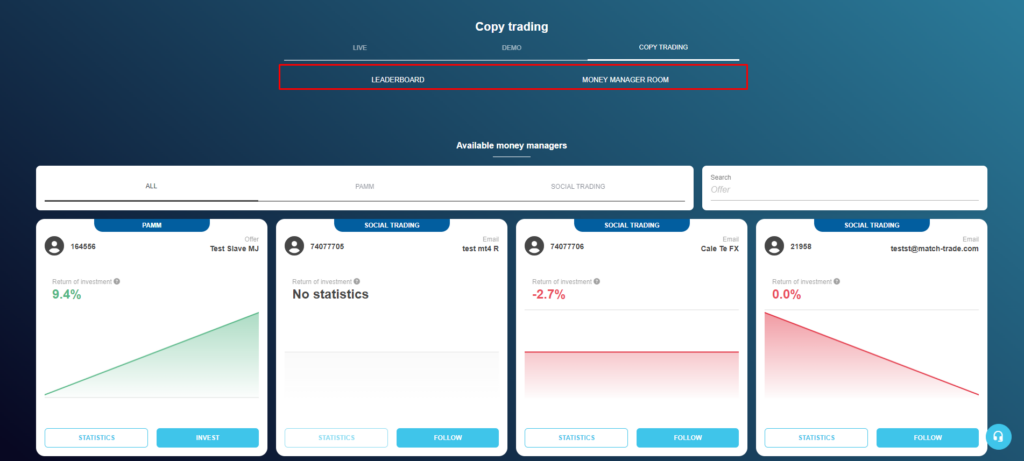
If client is Money Manager already, two tabs will be visible: LEADERBOARD and MONEY MANAGER ROOM.
In LEADERBOARD You can see all available money managers to follow and if any account is already followed.
MONEY MANAGER ROOM is a place where customer can see informations about his Money Manager account balance, followers count, total amount invested by copiers, Return Of Interest (ROI) and commissions paid by followers already.
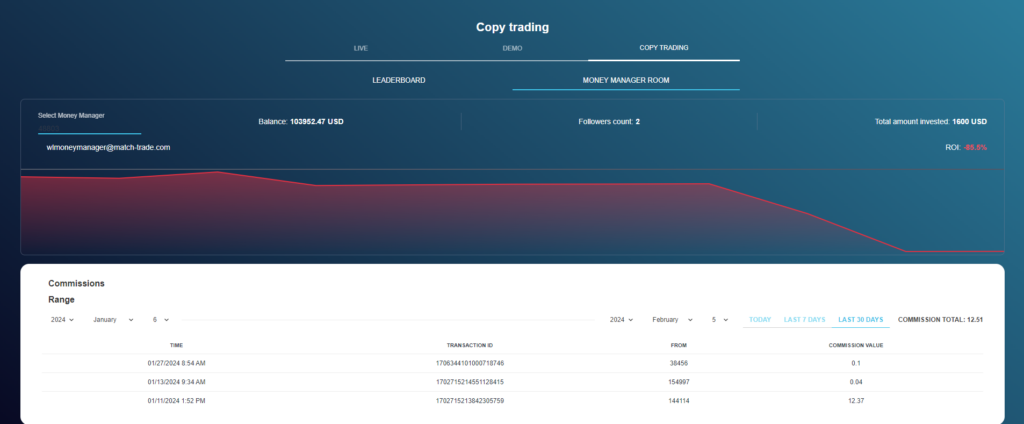
SUBSCRIBER VIEW #
Before Subscribing to the Money Manager, user can analyze performance of each Manager available using the “DETAILS” button.

In this section every statistic is pointed out:
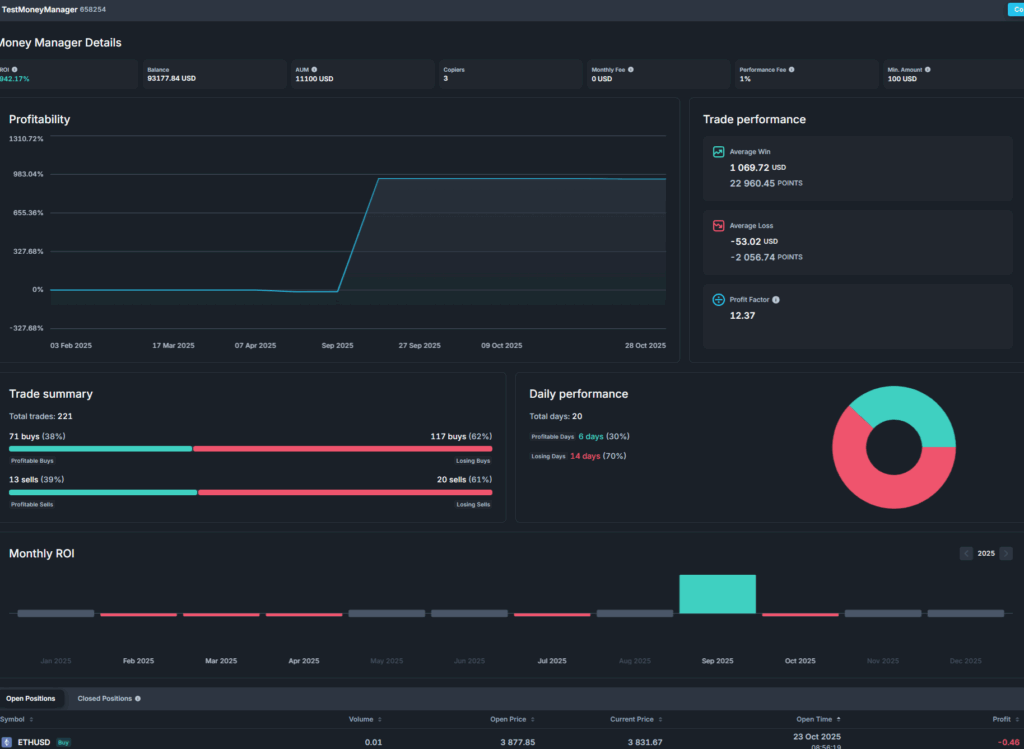
To subscribe to a Money Manager account, select an account and press the “COPY” button.

Then enter the subscription amount (it will determine proportion between follower and Money Manager balances and open trades based on it). Optionally maximal loss and take profit values can be enabled, as well as Single Position Stop Loss and Take Profit. Subscribers can also choose, which of the positions that are currently open on Money Manager’s account are supposed to be opened (with market price) immediately on their account.
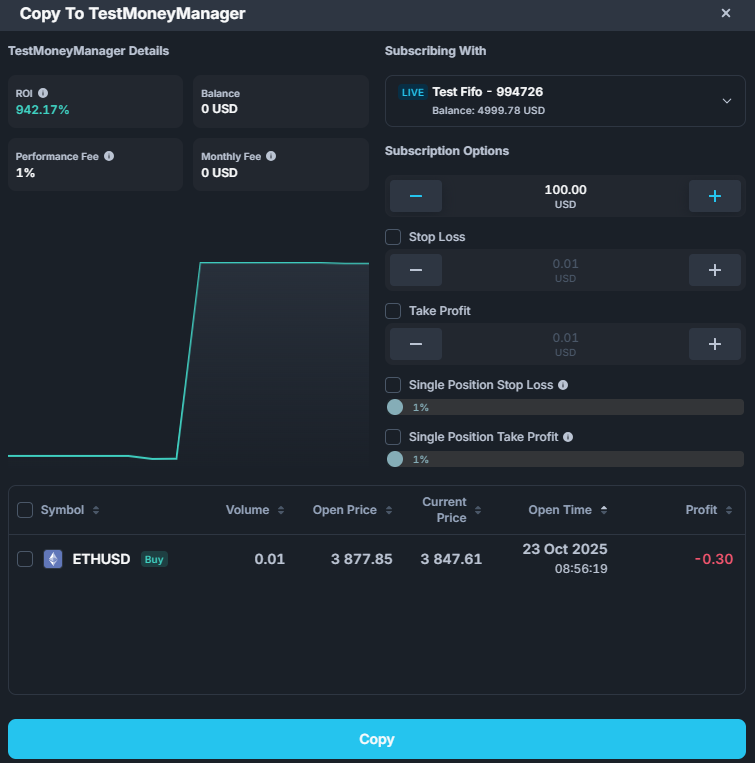
If client wants to edit his subscription on already followed Money Manager, they simply need to go to Copy Trading section, then click “Copied Managers” and edit button on ST account. Then they will be able to provide new subscription amount, stop loss and take profit.
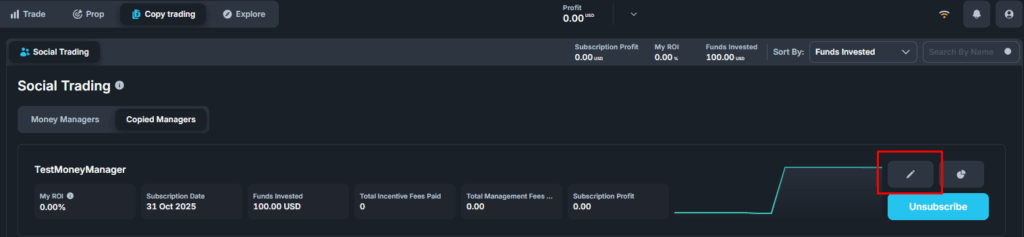
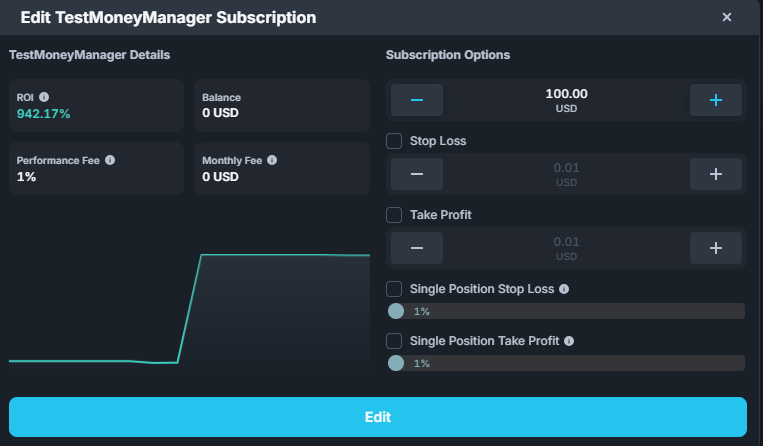
When client decide to stop following Money Manager, he should go to the same section “Copied Managers” and click on “Unsubscribe” button. After that, he will have option to choose from two detaching methods:
1. Unsubscribe only: Existing positions copied from this Money Manager will remain open.
2. Unsubscribe & Close Positions: This will stop following and close all positions that he has copied from this Money Manager.
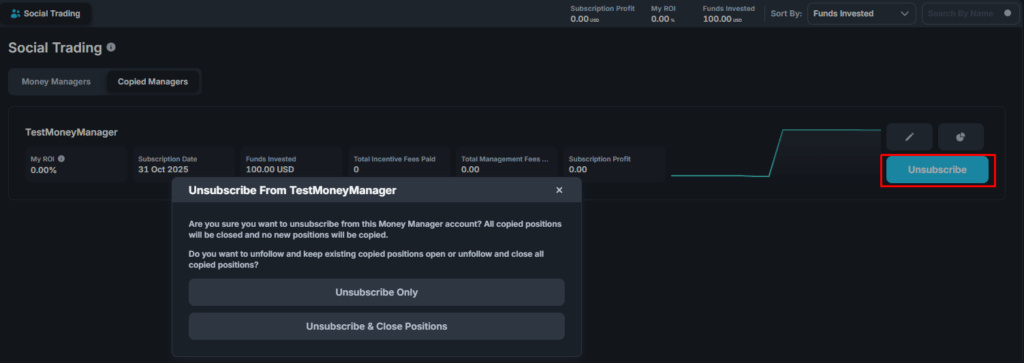
INCENTIVE FEE #
**Examples of incentive fee calculations.
- Master has 2 positions:
First position is profitable at 500 USD.
Second position is at a loss of 400 USD.
Closes the first position with a profit of 500 USD.
In calculating the incentive fee, we consider that open positions are in a loss. The actual profit realized by the Master is 100 USD (500 – 400), and the incentive fee is calculated based on this value. - Master has 2 positions:
First position is profitable at 500 USD.
Second position is profitable at 400 USD.
Closes the first position with a profit of 500 USD.
In calculating the incentive fee, we do not consider open positions because they are profitable. The actual profit realized by the Master is 500 USD, and the incentive fee is calculated based on this value. - Master has 3 positions:
First position is profitable at 500 USD.
Second position is at a loss of 400 USD.
Third position is at a loss of 200 USD.
Closes the first position with a profit of 500 USD.
No fee is charged because open loss is greater than closed profit. - Master has 2 positions:
First position is profitable at 500 USD.
Second position is at a loss of 400 USD.
Closes the first position with a profit of 500 USD.
In calculating the incentive fee, we consider that open positions are in a loss. The actual profit realized by the Master is 100 USD (500 – 400), and the incentive fee is calculated based on this value.
Then, the second position changes from -400 USD to +400 USD. Master closes this position, changing open profit from -400 to 0, and closed profit increases by 400 USD. In this case, a fee of 800 USD is calculated (considering the change in both open and closed trades). - Master has 2 positions:
First position is at a loss of 200 USD.
Second position is at a loss of 400 USD.
Closes the first position with a loss of 200 USD.
No incentive fee is calculated, and the open PnL value is not checked or recorded.
Then, the second position changes from -400 USD to +400 USD. A fee of 200 USD is calculated based on the final profit on closed trades.